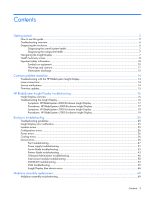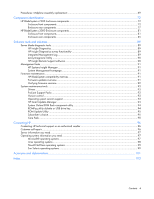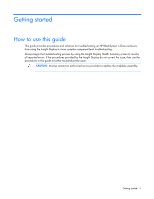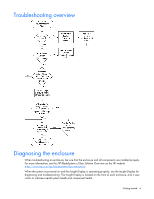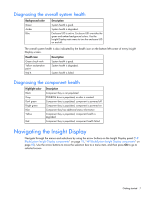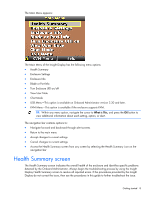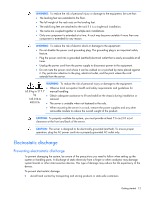HP BL260c HP BladeSystem c-Class Enclosure Troubleshooting Guide - Page 8
Health Summary screen
 |
UPC - 883585668663
View all HP BL260c manuals
Add to My Manuals
Save this manual to your list of manuals |
Page 8 highlights
The Main Menu appears: The Main Menu of the Insight Display has the following menu options: • Health Summary • Enclosure Settings • Enclosure Info • Blade or Port Info • Turn Enclosure UID on/off • View User Note • Chat Mode • USB Menu-This option is available on Onboard Administrator version 2.30 and later. • KVM Menu-This option is available if the enclosure supports KVM. TIP: Within any menu option, navigate the cursor to What is This, and press the OK button to view additional information about each setting, option, or alert. The navigation bar contains options to: • Navigate forward and backward through alert screens • Return to the main menu • Accept changes to current settings • Cancel changes to current settings • Access the Health Summary screen from any screen by selecting the Health Summary icon on the navigation bar Health Summary screen The Health Summary screen indicates the overall health of the enclosure and identifies specific problems detected by the Onboard Administrator. Always begin the troubleshooting process by using the Insight Display Health Summary screen to resolve all reported errors. If the procedures provided by the Insight Display do not correct the issue, then use the procedures in this guide to further troubleshoot the issue. Getting started 8