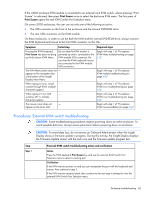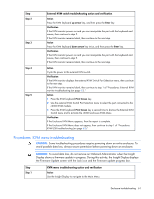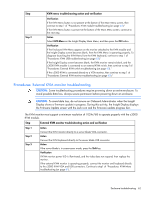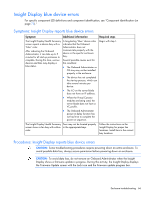HP BL260c HP BladeSystem c-Class Enclosure Troubleshooting Guide - Page 64
Procedures: KVM Linux troubleshooting, KVM module troubleshooting action and verification
 |
UPC - 883585668663
View all HP BL260c manuals
Add to My Manuals
Save this manual to your list of manuals |
Page 64 highlights
Step Step 1 Step 2 Step 3 Step 4 KVM module troubleshooting action and verification Action Be sure the KVM module is fully connected by removing and reconnecting the KVM module. Verification If the KVM Menu appears at the bottom of the Insight Display Main Menu, then the repair is complete. If the KVM Menu does not appear at the bottom of the Insight Display Main Menu, then continue to the next step. Action Be sure the Onboard Administrator is connected fully by removing and reinstalling the Onboard Administrator. Verification If the KVM Menu appears at the bottom of the Insight Display Main Menu, then the repair is complete. If the KVM Menu does not appear at the bottom of the Insight Display Main Menu, then continue to the next step. Action Remove the KVM module and replace it with a known-working KVM module. Verification If the KVM Menu appears at the bottom of the Insight Display Main Menu, then the repair is complete. If the KVM Menu does not appear at the bottom of the Insight Display Main Menu, then continue to the next step. Action Remove the Onboard Administrator and install a known-working Onboard Administrator. If the KVM Menu appears at the bottom of the Insight Display Main Menu, then replace the original Onboard Administrator: 1 Save the enclosure configuration. 2 Remove the original Onboard Administrator. 3 Install a known-working Onboard Administrator. 4 Update the enclosure configuration with the information saved previously. The repair is complete. If the KVM Menu does not appear at the bottom of the Insight Display Main Menu, then contact an authorized service provider to complete the midplane assembly replacement (on page 69). Procedures: KVM Linux troubleshooting CAUTION: Some troubleshooting procedures require powering down an entire enclosure. To avoid possible data loss, always secure permission before powering down an enclosure. Enclosure troubleshooting 64