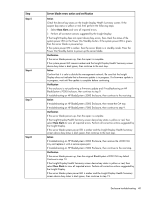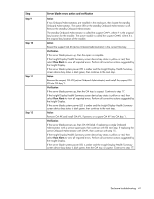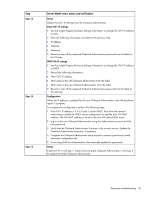HP BL260c HP BladeSystem c-Class Enclosure Troubleshooting Guide - Page 38
Procedures: Server blade errors
 |
UPC - 883585668663
View all HP BL260c manuals
Add to My Manuals
Save this manual to your list of manuals |
Page 38 highlights
Error indication Initial step Required steps A server blade is powered up. The following conditions exist: • The power LED is green. • The health LED is green. • The Insight Display device bay status is red. This issue results in the following conditions: • The enclosure fan speed is elevated to protect the server blade. The Onboard Administrator has lost power and cooling communication with iLO 2 for this server blade. To reset iLO 2, perform one of the following actions: • The server blade cannot be • Log in to the iLO 2 GUI and reset powered up if it was iLO 2. manually powered down. Because the remaining action • The Onboard Administrator requires restarting the server blade, report of server blade always request permission to power thermals and status is not down the server blade before accurate. performing the following action: • Use the OA CLI command for the bay, where N is the device bay number. reset server N For an alternative method for resetting iLO 2, reseat the server blade. Reseating the server blade powers off the server blade and iLO 2. A server blade is powered up. - The following conditions exist: • The power LED is green. • The health LED is flashing red. • The Insight Display device bay status is bright green. The server blade failed to complete POST. To troubleshoot the memory installation, perform the following steps: 1 Remove the server blade. 2 Verify that the memory is installed according to the installation guidelines provided in the server blade documentation. 3 Install the server blade in the original device bay. A server blade is powered up. - The following conditions exist: • The power LED is green. • The health LED is flashing amber. • The Insight Display device status is bright green. Inspect the iLO 2 IML log for the specific error report. If not using the HP OS agents, then an error may not be logged and a memory error is indicated. Correct the issue listed in the IML log. If no issue is listed, then replace the memory. Procedures: Server blade errors CAUTION: Some troubleshooting procedures require powering down an entire enclosure. To avoid possible data loss, always secure permission before powering down an enclosure. CAUTION: To avoid data loss, do not remove an Onboard Administrator when the Insight Display shows a firmware update in progress. During this activity, the Insight Display displays the Firmware Update screen with the Lock icon and the firmware update progress bar. Enclosure troubleshooting 38