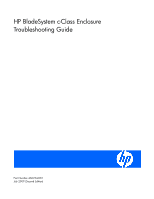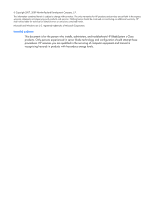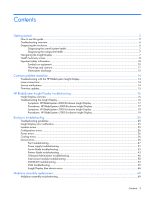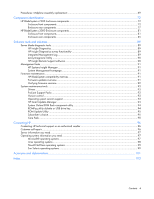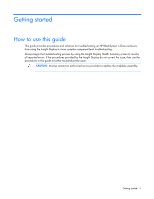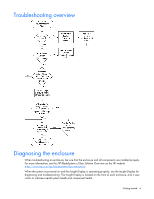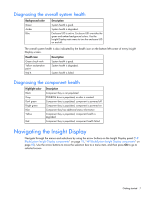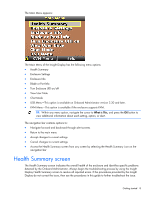HP BL260c HP BladeSystem c-Class Enclosure Troubleshooting Guide - Page 6
Troubleshooting overview, Diagnosing the enclosure
 |
UPC - 883585668663
View all HP BL260c manuals
Add to My Manuals
Save this manual to your list of manuals |
Page 6 highlights
Troubleshooting overview Diagnosing the enclosure When troubleshooting an enclosure, be sure that the enclosure and all components are installed properly. For more information, see the HP BladeSystem c-Class Solution Overview on the HP website (http://www.hp.com/go/bladesystem/documentation). When the system is powered on and the Insight Display is operating properly, use the Insight Display for diagnosing and troubleshooting. The Insight Display is located on the front of each enclosure, and it uses colors to indicate overall system health and component health. Getting started 6

Getting started 6
Troubleshooting overview
Diagnosing the enclosure
When troubleshooting an enclosure, be sure that the enclosure and all components are installed properly.
For more information, see the
HP BladeSystem c-Class Solution Overview
on the HP website
(
).
When the system is powered on and the Insight Display is operating properly, use the Insight Display for
diagnosing and troubleshooting. The Insight Display is located on the front of each enclosure, and it uses
colors to indicate overall system health and component health.