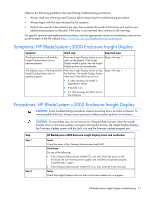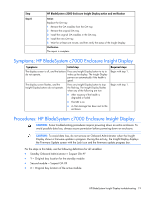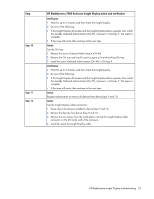HP BL260c HP BladeSystem c-Class Enclosure Troubleshooting Guide - Page 22
Install the active Onboard Administrator OA #X in OA bay X., Install OA #Y in OA bay Y.
 |
UPC - 883585668663
View all HP BL260c manuals
Add to My Manuals
Save this manual to your list of manuals |
Page 22 highlights
Step Step 8 Step 9 HP BladeSystem c7000 Enclosure Insight Display action and verification Verification When the IP address is updated for the new Onboard Administrator, then the hardware repair is complete. Continue with the configuration. Configuration Complete the configuration: 1 If the OA1 IP address is 0.0.0.0 and is set for DHCP, then the network administrator modifies the DHCP server configuration to add the new OA MAC address. The OA MAC address is found in the new OA default DNS name. 2 Log in to the new Onboard Administrator using the Administrator account and the new password. 3 Verify that the Onboard Administrator firmware is the correct version. Update the Onboard Administrator firmware, if necessary. 4 Complete the Onboard Administrator setup wizard or restore a previously saved enclosure configuration file. 5 If not using LDAP for authentication, then manually update the passwords. Action Replace the failed Onboard Administrator: 1 Install OA #Y in OA bay Y. 2 Install a service spare Onboard Administrator in OA bay X. 3 Obtain the original OA #X (original standby OA) IP address settings from the enclosure administrator. 4 Use the Insight Display to update the new OA #X IP address settings to match the settings from the original OA #X. Verification After replacing the Onboard Administrator, the hardware repair is complete. Continue with the configuration. Configuration Complete the configuration: 1 Log in to OA #Y using the Administrator account and the new password. 2 Verify that the standby Onboard Administrator (OA #X) firmware is the correct version. 3 Update the active Onboard Administrator firmware, if necessary, to synchronize the firmware on both Onboard Administrators. This update also synchronizes the enclosure settings on the standby Onboard Administrator. 4 Verify the original IP address settings for the standby Onboard Administrator (OA #X). Action Test the OA tray connection: 1 Remove the active Onboard Administrator (OA #X). 2 Reseat the OA tray. 3 Install the active Onboard Administrator (OA #X) in OA bay X. HP BladeSystem Insight Display troubleshooting 22