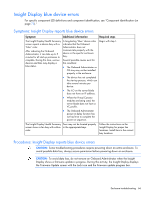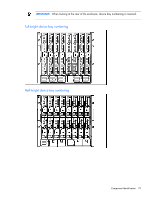HP BL260c HP BladeSystem c-Class Enclosure Troubleshooting Guide - Page 69
Midplane assembly replacement, Midplane assembly troubleshooting
 |
UPC - 883585668663
View all HP BL260c manuals
Add to My Manuals
Save this manual to your list of manuals |
Page 69 highlights
Midplane assembly replacement Midplane assembly troubleshooting Before requesting midplane assembly replacement, always complete the enclosure troubleshooting (on page 25) procedures in this guide. The procedures in this section should be completed by an HP authorized service provider. CAUTION: Always contact an authorized service provider to replace the midplane assembly. CAUTION: Before continuing with this procedure, be sure to record or save all data stored on all enclosure components. Failure to save the information, could result in data loss. Procedures: Midplane assembly replacement CAUTION: Some troubleshooting procedures require powering down an entire enclosure. To avoid possible data loss, always secure permission before powering down an enclosure. CAUTION: To avoid data loss, do not remove an Onboard Administrator when the Insight Display shows a firmware update in progress. During this activity, the Insight Display displays the Firmware Update screen with the Lock icon and the firmware update progress bar. Step Caution Midplane assembly replacement action and verification Request authorization to power down the enclosure. Do not continue to the next step until you receive proper authorization. Guidelines • To be sure that each device is reinstalled in the original location, always note the location of each device. Installing devices in different locations can create cooling errors (fans) or location errors. • Attempt to keep cables attached to all rear modules. If this is not possible, then note cable locations to be sure the module is cabled correctly when the module is reinstalled. Midplane assembly replacement 69