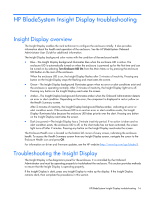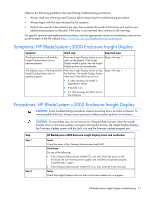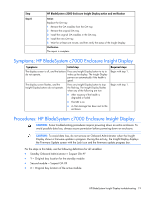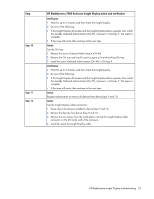HP BL260c HP BladeSystem c-Class Enclosure Troubleshooting Guide - Page 20
HP BladeSystem c7000 Enclosure Insight Display action and verification
 |
UPC - 883585668663
View all HP BL260c manuals
Add to My Manuals
Save this manual to your list of manuals |
Page 20 highlights
Step Step 1 Step 2 Step 3 Step 4 Step 5 HP BladeSystem c7000 Enclosure Insight Display action and verification Action Check the Onboard Administrator health LED. Verification Do one of the following: • If the Onboard Administrator health LED is on, then continue to the next step. • If the Onboard Administrator health LED is off, then perform the following substeps: 1 Check the power to the enclosure. 2 Be sure that the power supplies are installed and are operating properly. 3 Complete step 1 again. Action Check the Insight Display to be sure that no firmware updates are in progress. Verification Do one of the following: • If the enclosure is performing a firmware update, then wait until the firmware update is complete. When the update is complete, continue to the next step. • If the enclosure is not performing a firmware update, then continue to the next step. Action Do one of the following: • If one Onboard Administrator is installed in the enclosure, then continue to step 4. • If two Onboard Administrators are installed in the enclosure, then perform the following substeps: 1 Locate the standby Onboard Administrator. The active LED on the standby Onboard Administrator is off. 2 Remove the standby Onboard Administrator. Action Reseat the active Onboard Administrator. Verification 1 Wait for up to 2 minutes, and then check the Insight Display. 2 Do one of the following: • If the issue still exists, continue to the next step. • If the Insight Display illuminates and the Insight Display buttons operate properly, then install the standby Onboard Administrator in the original bay. The repair is complete. Action Test OA bay Y: 1 Remove the Onboard Administrator (suspect OA #X) from OA bay X. 2 Install the Onboard Administrator (suspect OA #X) in OA bay Y. HP BladeSystem Insight Display troubleshooting 20