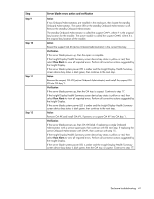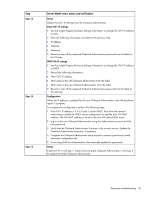HP BL260c HP BladeSystem c-Class Enclosure Troubleshooting Guide - Page 46
Onboard Administrator troubleshooting, Symptoms: Onboard Administrator errors
 |
UPC - 883585668663
View all HP BL260c manuals
Add to My Manuals
Save this manual to your list of manuals |
Page 46 highlights
Step Step 7 Partner blade errors action and verification Verification If the partner blade health LED is green, then the OA tray failed. The repair is complete. If the partner blade health LED is off, then the original OA tray did not fail. Reinstall the original OA tray: 1 Remove the OA tray. 2 Install the original OA tray. 3 Continue to the next step. Action Contact an authorized service provider to complete the midplane assembly replacement (on page 69). Onboard Administrator troubleshooting The Onboard Administrator manages the power, cooling, configuration, and status of the enclosure. For more information, see the Onboard Administrator documentation on the HP website (http://www.hp.com/support). For specific component LED definitions and component identification, see "Component identification (on page 72)." Symptoms: Onboard Administrator errors Symptom Initial step The Onboard Administrator health LED is - off, and only one Onboard Administrator is installed. The Onboard Administrator health LED is - off on one Onboard Administrator, and Onboard Administrator health LED is green on the second Onboard Administrator. The Onboard Administrator health LED is - off on both Onboard Administrators. The Onboard Administrator LED is red. - Required steps Begin with step 1. Begin with step 2. Begin with step 1. Begin with step 2. Procedures: Onboard Administrator errors CAUTION: Some troubleshooting procedures require powering down an entire enclosure. To avoid possible data loss, always secure permission before powering down an enclosure. CAUTION: To avoid data loss, do not remove an Onboard Administrator when the Insight Display shows a firmware update in progress. During this activity, the Insight Display displays the Firmware Update screen with the Lock icon and the firmware update progress bar. Enclosure troubleshooting 46