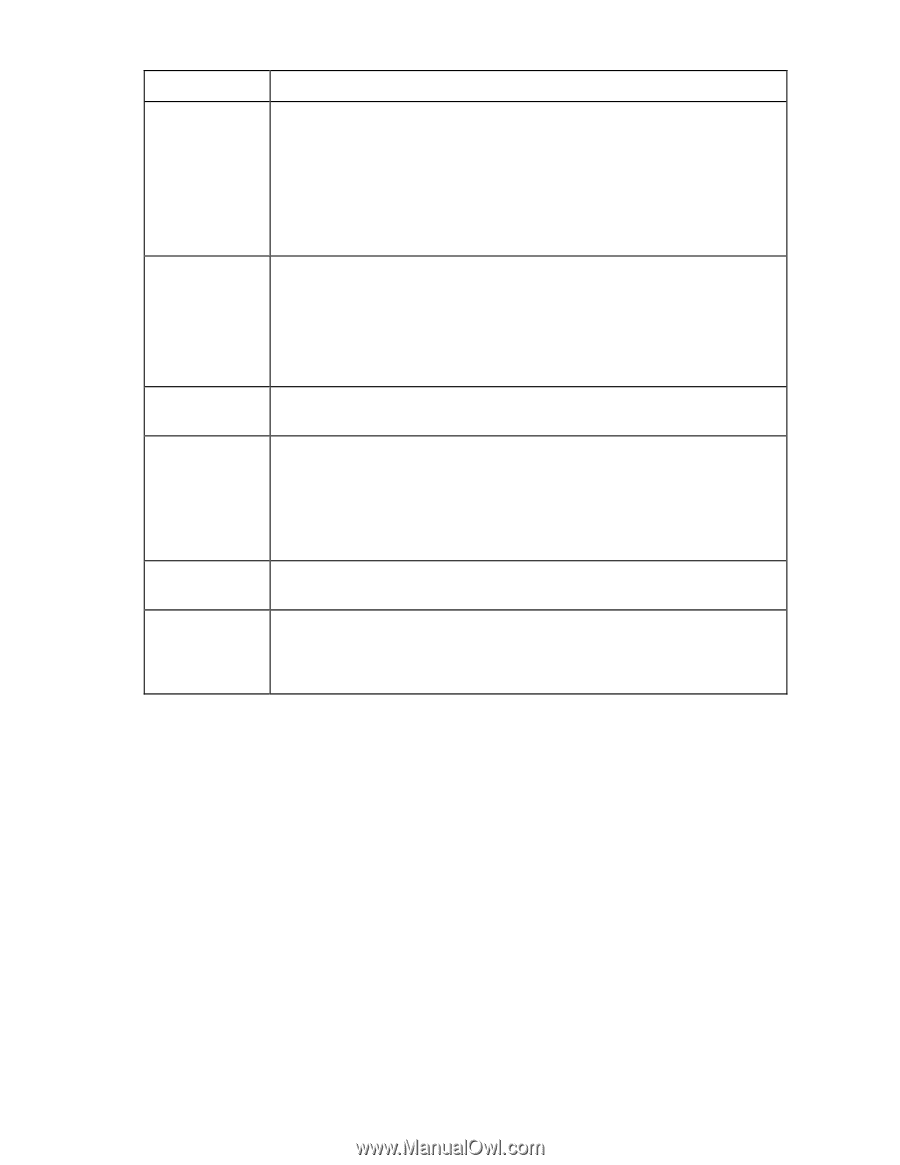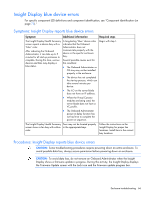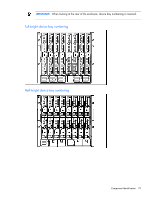HP BL260c HP BladeSystem c-Class Enclosure Troubleshooting Guide - Page 68
Display. If the Onboard Administrator Power Delay/Sequencing function is enabled, a, Step 5, Action
 |
UPC - 883585668663
View all HP BL260c manuals
Add to My Manuals
Save this manual to your list of manuals |
Page 68 highlights
Step Step 5 Step 6 Step 7 Insight Display reports blue device errors action and verification Action Determine that the server blade is powered on using one of the following methods: • Use the Onboard Administrator web-based interface. • Use the server blade LEDs. A server blade that is powered off appears as a dark green device on the Insight Display. If the Onboard Administrator Power Delay/Sequencing function is enabled, a device that is delayed during power-up sequencing is blue on the Insight Display. Verification Wait for the Onboard Administrator power-on to complete. When powered-on, if the device appears green on the Insight Display Health Summary screen, then the repair is complete. If the device appears blue after completion of the power-on delay sequencing, continue to the next step. Action Remove the device in the blue bay, and then install it into a known-working bay. Verification If the Insight Display reports the device as blue in the known-working bay, then the device may be defective. Install a known-working device in the original bay. The repair is complete. If the Insight Display reports the device as green when installed in the known-working bay, continue to the next step. Action Remove the original device from the blue bay, and then install a known-working device. Verification If the Insight Display reports the newly installed device as blue, then the device bay may be defective. Contact an authorized service provider to complete the midplane assembly replacement (on page 69). Enclosure troubleshooting 68