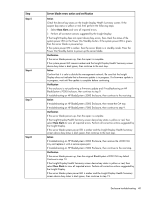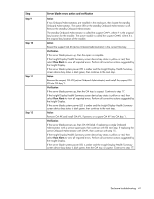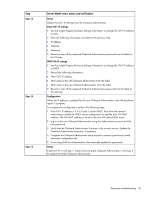HP BL260c HP BladeSystem c-Class Enclosure Troubleshooting Guide - Page 40
Server blade errors action and verification, Step 5, Action, View Alerts, Verification
 |
UPC - 883585668663
View all HP BL260c manuals
Add to My Manuals
Save this manual to your list of manuals |
Page 40 highlights
Step Step 5 Step 6 Step 7 Step 8 Server blade errors action and verification Action Check the device bay status on the Insight Display Health Summary screen. If the suspect bay status is yellow or red, then perform the following steps: 1 Select View Alerts and view all reported errors. 2 Perform all corrective actions suggested by the Insight Display. If the Insight Display does not report device bay errors, then check the status of the system power LED on the Power On/Standby button. If the system power LED is green, then the server blade is powered up. If the system power LED is amber, then the server blade is in standby mode. Press the Power On/Standby button to power up the server blade. Verification If the server blade powers up, then the repair is complete. If the system power LED remains amber and the Insight Display Health Summary screen device bay status is dark green, then continue to the next step. Action Confirm that it is safe to disturb the management network. Be sure that the Insight Display does not indicate that a firmware update is in progress. If a firmware update is in progress, wait until the update is complete before continuing. Verification If the enclosure is not performing a firmware update and if troubleshooting an HP BladeSystem c7000 Enclosure, then continue to step 9. If troubleshooting an HP BladeSystem c3000 Enclosure, then continue to the next step. Action If troubleshooting an HP BladeSystem c3000 Enclosure, then reseat the OA tray. If troubleshooting an HP BladeSystem c7000 Enclosure, then continue to step 9. Verification If the server blade powers up, then the repair is complete. If the Insight Display Health Summary screen device bay status is yellow or red, then select View Alerts to view all reported errors. Perform all corrective actions suggested by the Insight Display. If the server blade system power LED is amber and the Insight Display Health Summary screen device bay status is dark green, then continue to the next step. Action If troubleshooting an HP BladeSystem c3000 Enclosure, then remove the c3000 OA tray and replace it with a service spare part. If troubleshooting an HP BladeSystem c7000 Enclosure, then continue to the next step. Verification If the server blade powers up, then the original BladeSystem c3000 OA tray failed. Continue to step 13. If the Insight Display Health Summary screen device bay status is yellow or red, then select View Alerts to view all reported errors. Perform all corrective actions suggested by the Insight Display. If the server blade system power LED is amber and the Insight Display Health Summary screen device bay status is dark green, then continue to step 19. Enclosure troubleshooting 40