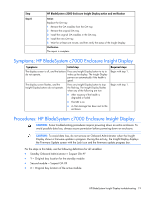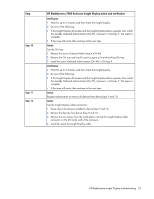HP BL260c HP BladeSystem c-Class Enclosure Troubleshooting Guide - Page 23
Remove the active Onboard Administrator OA #X., Verification, Step 10, Action
 |
UPC - 883585668663
View all HP BL260c manuals
Add to My Manuals
Save this manual to your list of manuals |
Page 23 highlights
Step Step 10 Step 11 Step 12 HP BladeSystem c7000 Enclosure Insight Display action and verification Verification 1 Wait for up to 2 minutes, and then check the Insight Display. 2 Do one of the following: • If the Insight Display illuminates and the Insight Display buttons operate, then install the standby Onboard Administrator (OA #Y), if present, in OA bay Y. The repair is complete. • If the issue still exists, then continue to the next step. Action Test the OA tray: 1 Remove the active Onboard Administrator (OA #X). 2 Remove the OA tray and install a service spare or known-working OA tray. 3 Install the active Onboard Administrator (OA #X) in OA bay X. Verification 1 Wait for up to 2 minutes, and then check the Insight Display. 2 Do one of the following: • If the Insight Display illuminates and the Insight Display buttons operate, then install the standby Onboard Administrator (OA #Y), if present, in OA bay Y. The repair is complete. • If the issue still exists, then continue to the next step. Action Request authorization to remove all devices from device bays 9 and 10. Action Test the Insight Display cable connection: 1 Power down the devices installed in device bays 9 and 10. 2 Remove the devices from device bays 9 and 10. 3 Remove the two screws from the metal plate covering the Insight Display cable connector on the left inside wall of the enclosure. 4 Carefully reseat the Insight Display cable. HP BladeSystem Insight Display troubleshooting 23