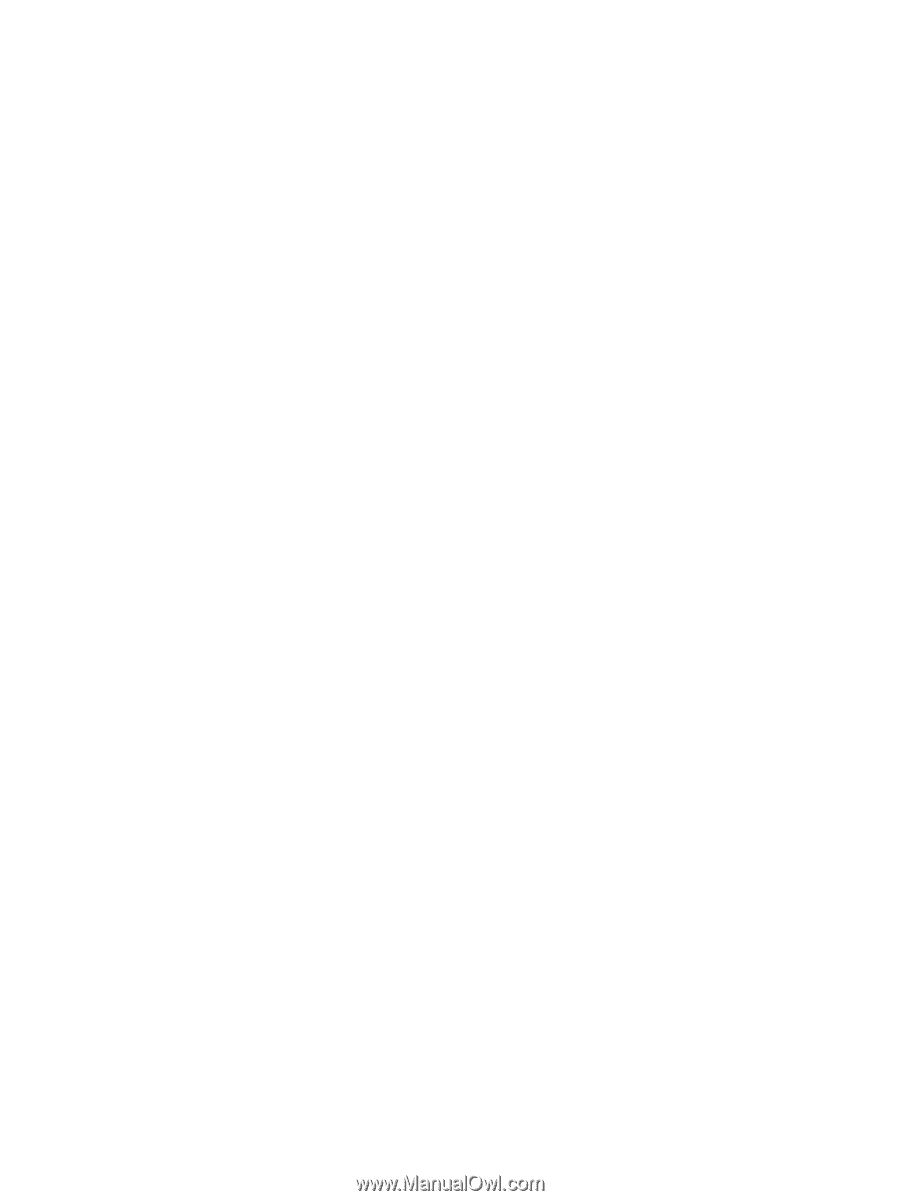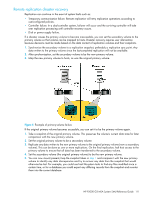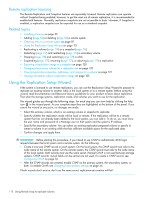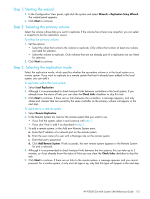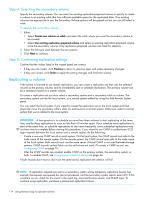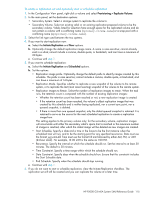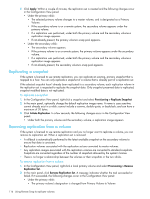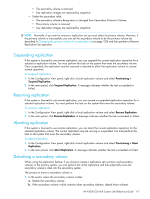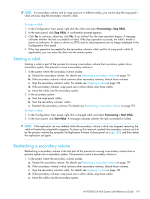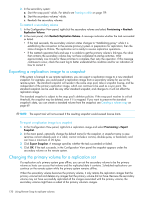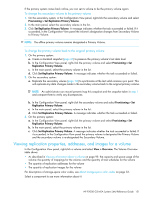HP P2000 HP P2000 G3 MSA System SMU Reference Guide - Page 116
Replicating a snapshot, Removing replication from a volume
 |
View all HP P2000 manuals
Add to My Manuals
Save this manual to your list of manuals |
Page 116 highlights
7. Click Apply. Within a couple of minutes, the replication set is created and the following changes occur in the Configuration View panel: • Under the primary vdisk: • The selected primary volume changes to a master volume, and is designated as a Primary Volume. • If the secondary volume is on a remote system, the secondary volume appears under the primary volume. • If a replication was performed, under both the primary volume and the secondary volume a replication image appears. • If not already present, the primary volume's snap pool appears. • Under the secondary vdisk: • The secondary volume appears. • If the primary volume is on a remote system, the primary volume appears under the secondary volume. • If a replication was performed, under both the primary volume and the secondary volume a replication image appears. • If not already present, the secondary volume's snap pool appears. Replicating a snapshot If the system is licensed to use remote replication, you can replicate an existing, primary snapshot that is mapped to a host. You can only replicate a snapshot of a volume that is already part of a replication set. If the selected snapshot hasn't already been replicated to a secondary volume, each replication volume in the replication set is requested to replicate the snapshot data. Only snapshot preserved data is replicated; snapshot modified data is not replicated. To replicate a snapshot 1. In the Configuration View panel, right-click a snapshot and select Provisioning > Replicate Snapshot. 2. In the main panel, optionally change the default replication image name. A name is case sensitive; cannot already exist in a vdisk; cannot include a comma, double quote, or backslash; and can have a maximum of 20 bytes. 3. Click Initiate Replication. In a few seconds, the following changes occur in the Configuration View panel: • Under both the primary volume and the secondary volume, a replication image appears. Removing replication from a volume If the system is licensed to use remote replication and you no longer want to replicate a volume, you can remove its replication set. When a replication set is removed: • A rollback is automatically performed to the latest available snapshot on the secondary volume to ensure that data is consistent. • Replication volumes associated with the replication set are converted to master volumes. • Any replication images associated with the replication volumes are converted to standard snapshots. Snapshots are converted regardless of the number of snapshots allowed by the system's license. • There is no longer a relationship between the volumes or their snapshots in the two vdisks. To remove replication from a volume 1. In the Configuration View panel, right-click a local primary volume and select Provisioning > Remove Replication Set. 2. In the main panel, click Remove Replication Set. A message indicates whether the task succeeded or failed. If it succeeded, the following changes occur in the Configuration View panel: • Under the primary vdisk: • The primary volume's designation is changed from Primary Volume to Volume 116 Using Remote Snap to replicate volumes