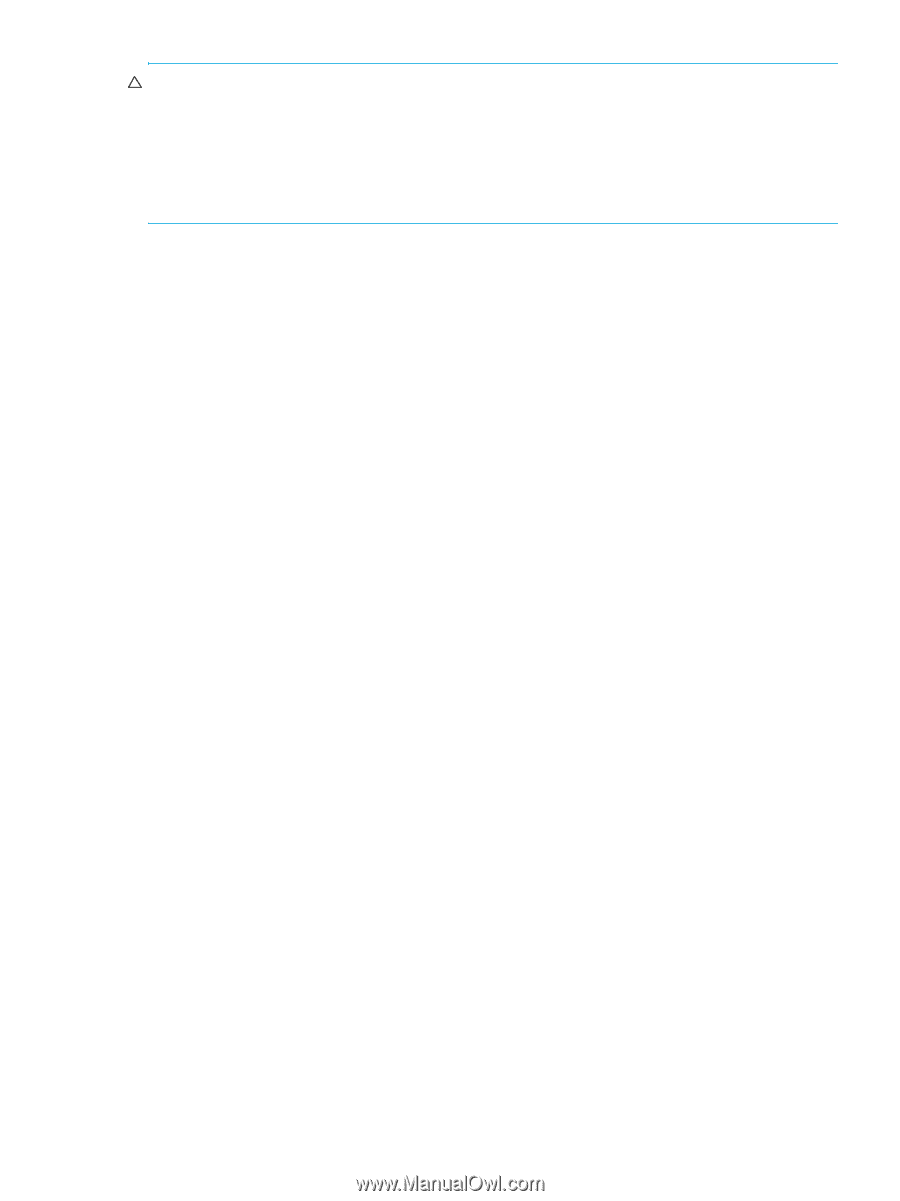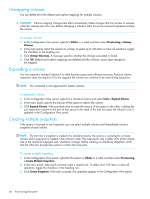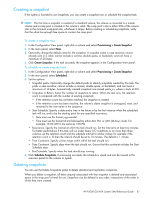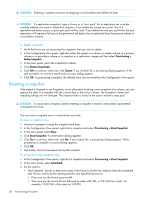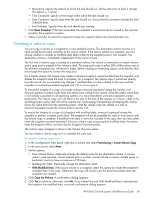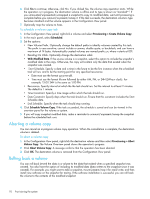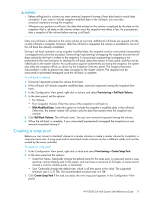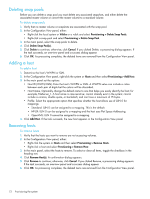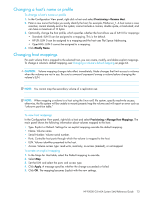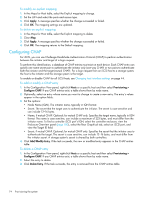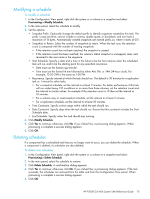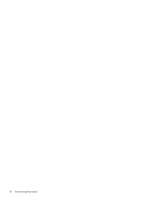HP P2000 HP P2000 G3 MSA System SMU Reference Guide - Page 71
Creating a snap pool, Provisioning > Roll Back Volume, With Modified Data, Roll Back Volume
 |
View all HP P2000 manuals
Add to My Manuals
Save this manual to your list of manuals |
Page 71 highlights
CAUTION: • Before rolling back a volume you must unmount/unpresent/unmap it from data hosts to avoid data corruption. If you want to include snapshot modified data in the roll back, you must also unmount/unpresent/unmap the snapshot. • Whenever you perform a roll back, the data that existed on the volume is replaced by the data on the snapshot; that is, all data on the volume written since the snapshot was taken is lost. As a precaution, take a snapshot of the volume before starting a roll back. Only one roll back is allowed on the same volume at one time. Additional roll backs are queued until the current roll back is complete. However, after the roll back is requested, the volume is available for use as if the roll back has already completed. During a roll back operation using snapshot modified data, the snapshot must be unmounted/unpresented /unmapped and cannot be accessed. Unmounting/unpresenting/unmapping the snapshot ensures that all data cached by the host is written to the snapshot; if unmounting/unpresenting/unmapping is not performed at the host level prior to starting the roll back, data may remain in host cache, and thus not be rolled back to the master volume. As a precaution against inadvertently accessing the snapshot, the system also takes the snapshot offline, as shown by the Snapshot Overview panel. The snapshot becomes inaccessible in order to prevent any data corruption to the master volume. The snapshot can be remounted/re-presented/remapped once the roll back is complete. To roll back a volume 1. Unmount/unpresent/unmap the volume from hosts. 2. If the roll back will include snapshot modified data, unmount/unpresent/unmap the snapshot from hosts. 3. In the Configuration View panel, right-click a volume and select Provisioning > Roll Back Volume. 4. In the main panel, set the options: • For Volume. • From Snapshot Volume. Enter the name of the snapshot to roll back to. • With Modified Data. Select this option to include the snapshot's modified data in the roll back. Otherwise, the master volume will contain only the data that existed when the snapshot was created. 5. Click Roll Back Volume. The roll back starts. You can now remount/re-present/remap the volume. 6. When the roll back is complete, if you unmounted/unpresented/unmapped the snapshot you can remount/re-present/remap it. Creating a snap pool Before you can convert a standard volume to a master volume or create a master volume for snapshots, a snap pool must exist. A snap pool and its associated master volumes can be in different vdisks, but must be owned by the same controller. To create a snap pool 1. In the Configuration View panel, right-click a vdisk and select Provisioning > Create Snap Pool. 2. In the main panel set the options: • Snap Pool Name. Optionally change the default name for the snap pool. A snap pool name is case sensitive; cannot already exist in the system; and can have a maximum of 20 bytes. A name cannot include a comma, double quote, or backslash. • Size. Optionally change the default size, which is all free space in the vdisk. The supported minimum size is 5.37 GB. The recommended minimum size is 6 GB. 3. Click Create Snap Pool If the task succeeds, the new snap pool appears in the Configuration View panel. HP P2000 G3 MSA System SMU Reference Guide 71