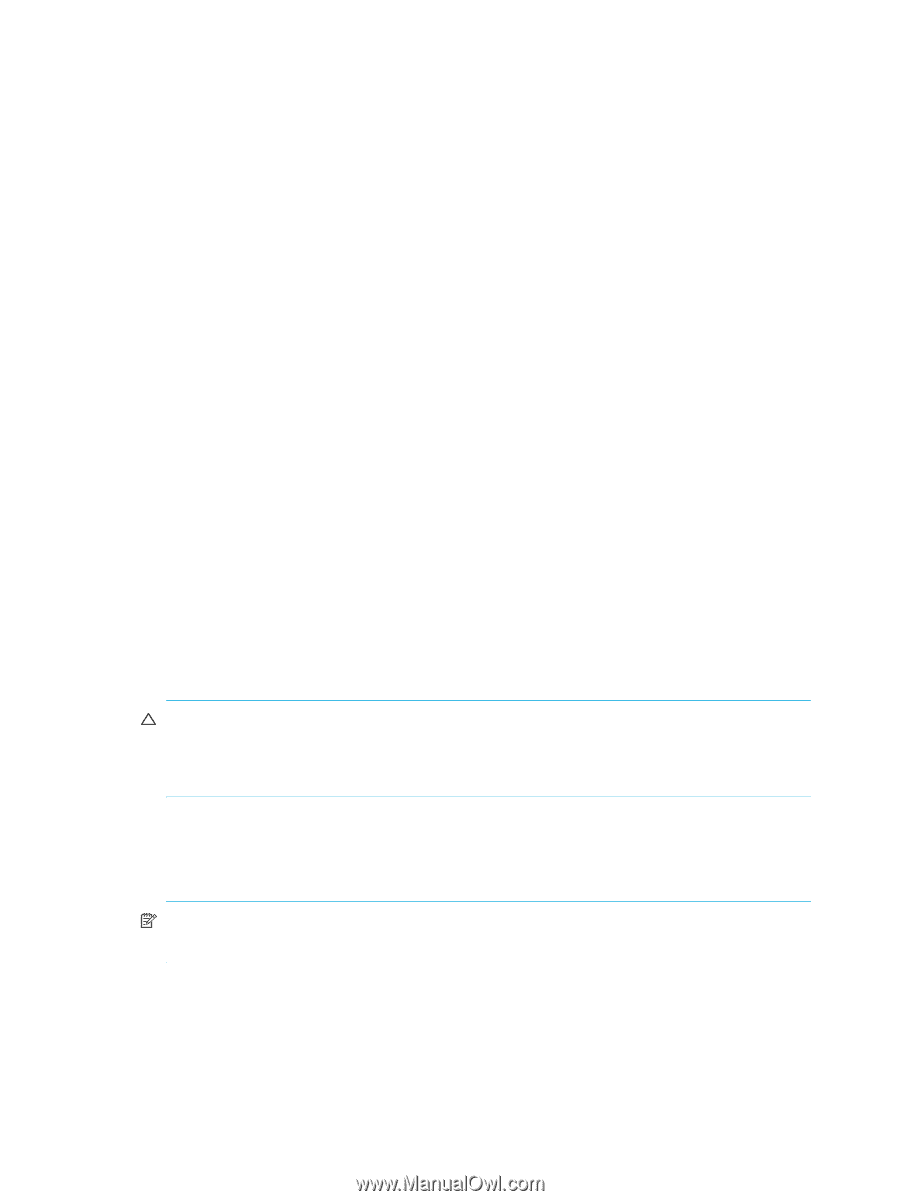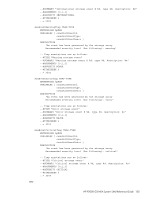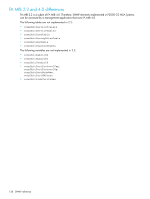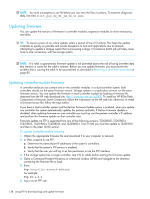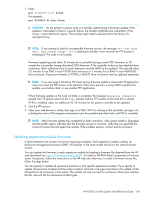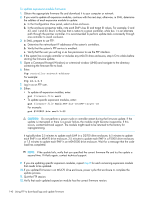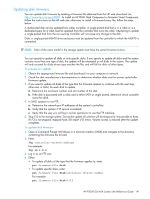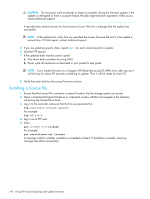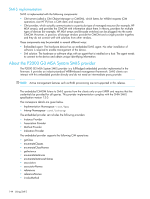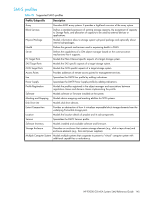HP P2000 HP P2000 G3 MSA System SMU Reference Guide - Page 140
To update expansion-module firmware, ftp 10.1.0.9, put S110R01.bin encl:1:63
 |
View all HP P2000 manuals
Add to My Manuals
Save this manual to your list of manuals |
Page 140 highlights
To update expansion-module firmware 1. Obtain the appropriate firmware file and download it to your computer or network. 2. If you want to update all expansion modules, continue with the next step; otherwise, in SMU, determine the address of each expansion module to update: a. In the Configuration View panel, select a drive enclosure. b. In the enclosure properties table, note each EMP's bus ID and target ID values. For example, 0 and 63, and 1 and 63. Bus 0 is the bus that is native to a given controller, while bus 1 is an alternate path through the partner controller. It is recommended to perform update tasks consistently through one controller to avoid confusion. 3. In SMU, prepare to use FTP: a. Determine the network-port IP addresses of the system's controllers. b. Verify that the system's FTP service is enabled. c. Verify that the user you will log in as has permission to use the FTP interface. 4. If the system has a single controller or includes any MSA70 drive enclosures, stop I/O to vdisks before starting the firmware update. 5. Open a Command Prompt (Windows) or a terminal window (UNIX) and navigate to the directory containing the firmware file to load. 6. Enter: ftp controller-network-address For example: ftp 10.1.0.9 7. Log in as an FTP user. 8. Either: • To update all expansion modules, enter: put firmware-file encl • To update specific expansion modules, enter: put firmware-file encl:EMP-bus-ID:EMP-target-ID For example: put S110R01.bin encl:1:63 CAUTION: Do not perform a power cycle or controller restart during the firmware update. If the update is interrupted or there is a power failure, the module might become inoperative. If this occurs, contact technical support. The module might need to be returned to the factory for reprogramming. It typically takes 2.5 minutes to update each EMP in a D2700 drive enclosure, 6.5 minutes to update each EMP in an MSA70 drive enclosure, 2.5 minutes to update each EMP in a P2000 drive enclosure, or 1.5 minutes to update each EMP in an MSA2000 drive enclosure. Wait for a message that the code load has completed. NOTE: If the update fails, verify that you specified the correct firmware file and try the update a second time. If it fails again, contact technical support. 9. If you are updating specific expansion modules, repeat step 8 for each remaining expansion module that needs to be updated. 10. If you updated firmware in an MSA70 drive enclosure, power cycle that enclosure to complete the update process. 11. Quit the FTP session. 12. Verify that each updated expansion module has the correct firmware version. 140 Using FTP to download logs and update firmware