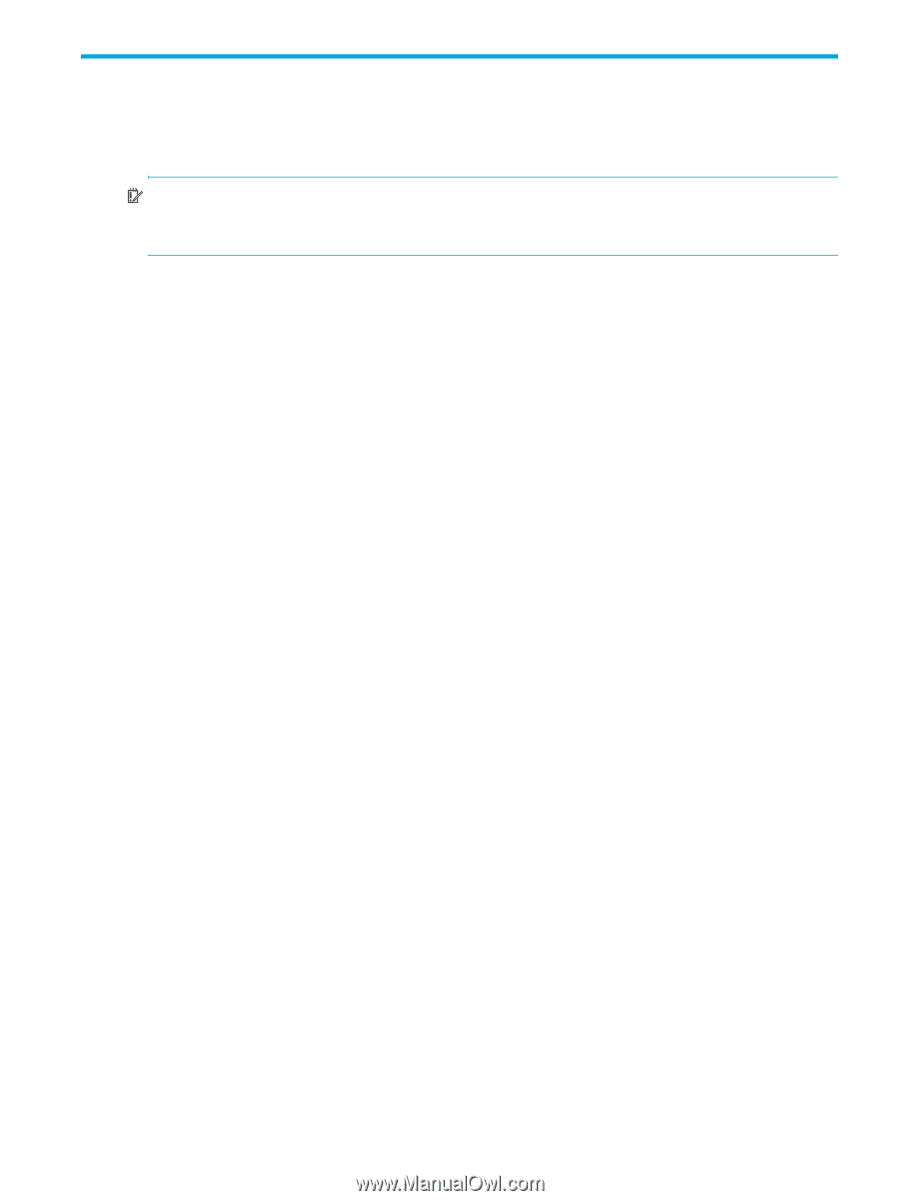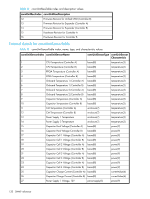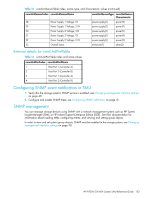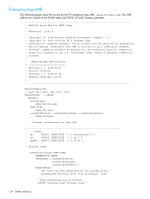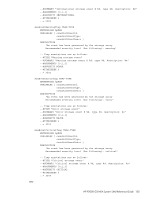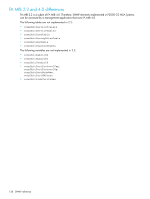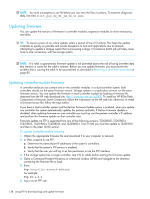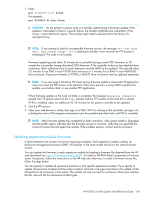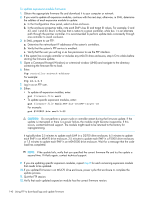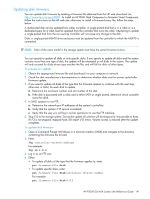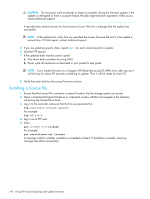HP P2000 HP P2000 G3 MSA System SMU Reference Guide - Page 137
Using FTP to download logs and update firmware, Downloading system logs, ftp 10.1.0.9, get logs - g3 firmware download
 |
View all HP P2000 manuals
Add to My Manuals
Save this manual to your list of manuals |
Page 137 highlights
B Using FTP to download logs and update firmware Although SMU is the preferred interface for downloading logs, updating firmware, and installing a license, you can also use FTP to do these tasks. IMPORTANT: Do not attempt to do more than one of the operations in this appendix at the same time. They can interfere with each other and the operations may fail. Specifically, do not try to do more than one firmware update at the same time or try to download system logs while doing a firmware update. Downloading system logs To help service personnel diagnose a system problem, you might be asked to provide system log data. You can download this data by accessing the system's FTP interface and running the get logs command. When both controllers are online, regardless of operating mode, get logs will download a single, compressed zip file that includes: • User configuration settings from both controllers • Event logs from both controllers • SC logs from both controllers • SC crash dumps from both controllers • CAPI trace from the controller receiving the command • MC log from the controller receiving the command • Controller environment (including data about attached disks, enclosures, and so forth) It is recommended to use a command-line-based FTP client. A GUI-based FTP client might not work. To download logs to a file 1. In SMU, prepare to use FTP: a. Determine the network-port IP addresses of the system's controllers; see Changing network interface settings on page 46. b. Verify that the system's FTP service is enabled; see Changing management interface settings on page 40. c. Verify that the user you will log in as has permission to use the FTP interface; see Modifying users on page 43. 2. Open a Command Prompt (Windows) or a terminal window (UNIX) and navigate to the destination directory for the log file. 3. Enter: ftp controller-network-address For example: ftp 10.1.0.9 4. Log in as a user that has permission to use the FTP interface. 5. Enter: get logs filename.zip where filename is the file that will contain the logs. It is recommended to choose a filename that identifies the system, controller, and date. For example: get logs Storage2_A_20100124.zip Wait for the message Operation Complete to appear. 6. Quit the FTP session. 7. If the problem to diagnose seems specific to user-interface behavior, repeat step 3 through step 6 on the partner controller to collect its unique MC log data. HP P2000 G3 MSA System SMU Reference Guide 137