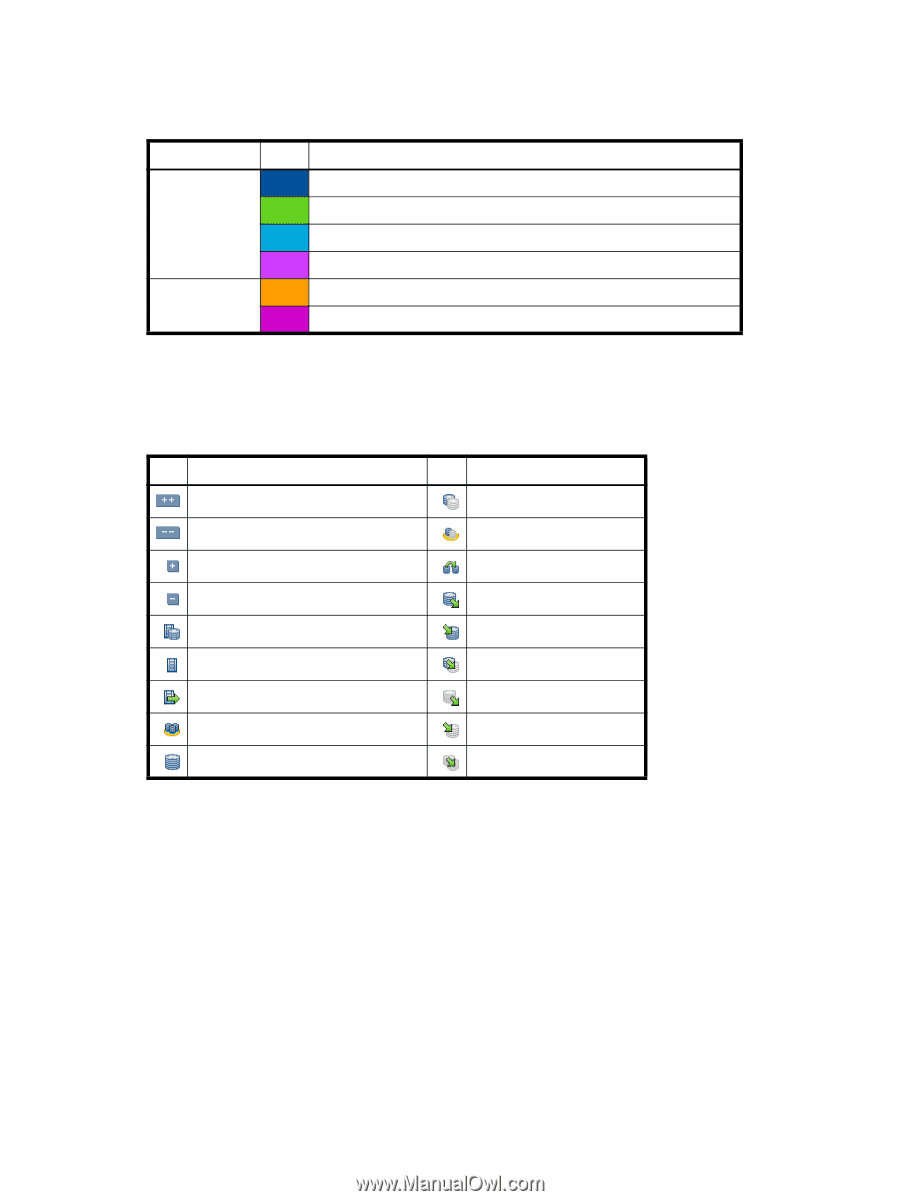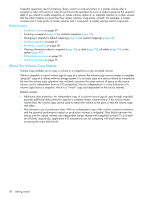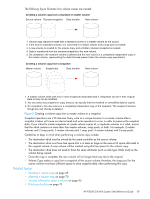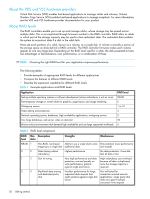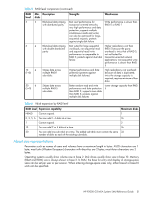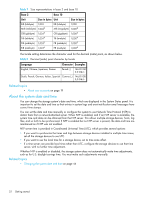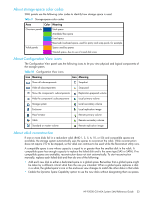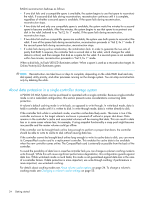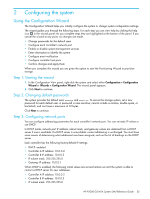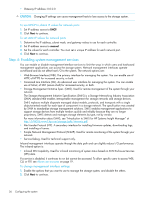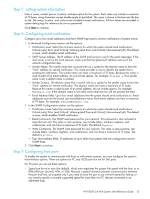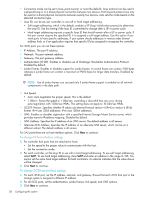HP P2000 HP P2000 G3 MSA System SMU Reference Guide - Page 33
About storage-space color codes, About Configuration View icons, About vdisk reconstruction
 |
View all HP P2000 manuals
Add to My Manuals
Save this manual to your list of manuals |
Page 33 highlights
About storage-space color codes SMU panels use the following color codes to identify how storage space is used. Table 9 Storage-space color codes Area Color Meaning Overview panels Vdisk panels Total space Available/free space Used space Reserved/overhead space, used for parity and snap pools, for example Space used by spares Wasted space, due to use of mixed disk sizes About Configuration View icons The Configuration View panel uses the following icons to let you view physical and logical components of the storage system. Table 10 Configuration View icons Icon Meaning Icon Meaning Show all subcomponents Snapshot Hide all subcomponents Snap pool Show the component's subcomponents Replication-prepared volume Hide the component's subcomponents Local primary volume Storage system Local secondary volume Enclosure Local replication image Host/initiator Remote primary volume Vdisk Remote secondary volume Standard or master volume Remote replication image About vdisk reconstruction If one or more disks fail in a redundant vdisk (RAID 1, 3, 5, 6, 10, or 50) and compatible spares are available, the storage system automatically uses the spares to reconstruct the vdisk. Vdisk reconstruction does not require I/O to be stopped, so the vdisk can continue to be used while the Reconstruct utility runs. A compatible spare is one whose capacity is equal to or greater than the smallest disk in the vdisk. A compatible spare has enough capacity to replace the failed disk and is the same type (SAS or SATA). If no compatible spares are available, reconstruction does not start automatically. To start reconstruction manually, replace each failed disk and then do one of the following: • Add each new disk as either a dedicated spare or a global spare. Remember that a global spare might be taken by a different critical vdisk than the one you intended. When a global spare replaces a disk in a vdisk, the global spare's icon in the enclosure view changes to match the other disks in that vdisk. • Enable the Dynamic Spare Capability option to use the new disks without designating them as spares. HP P2000 G3 MSA System SMU Reference Guide 33