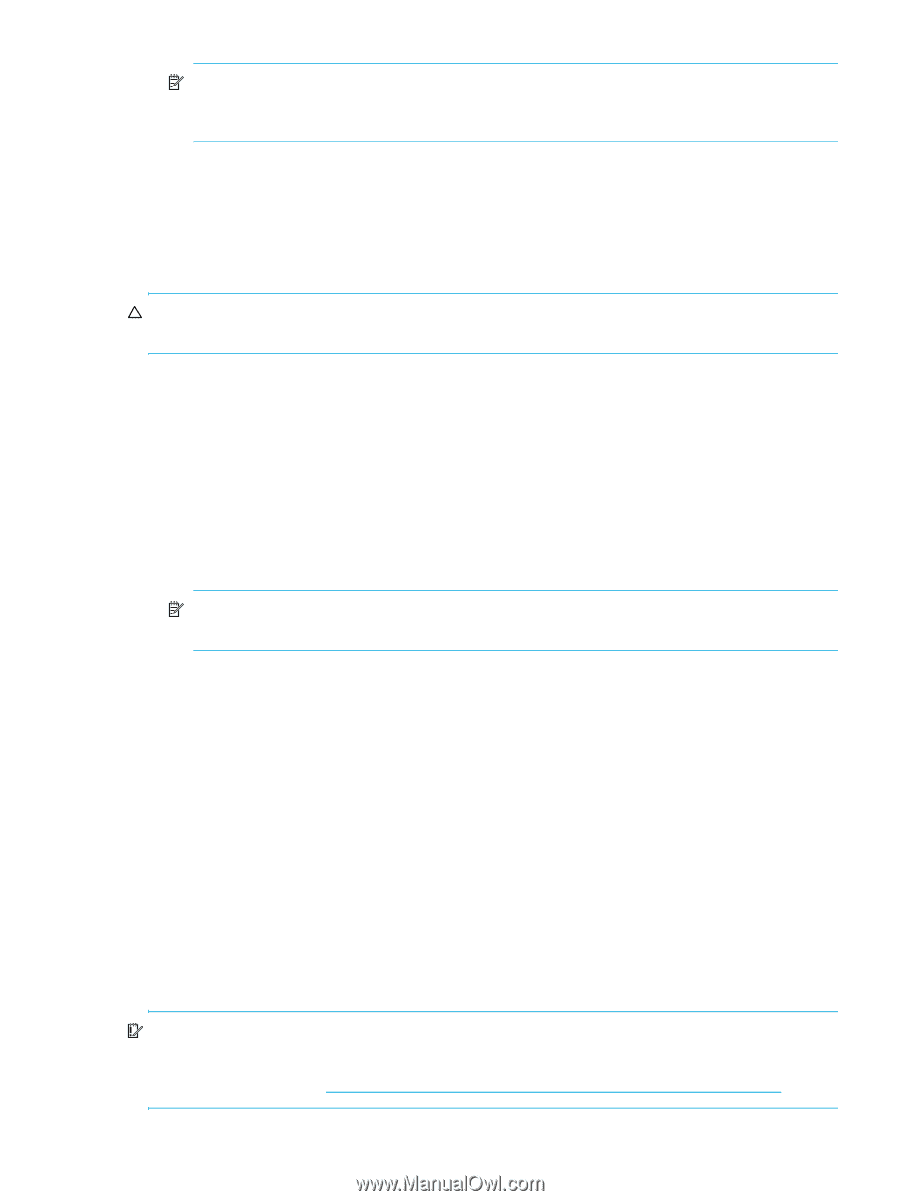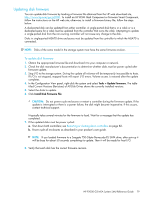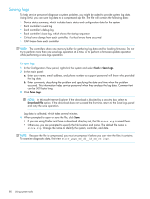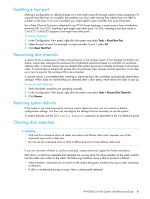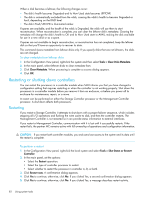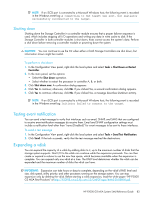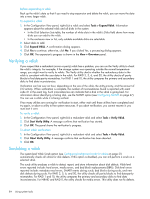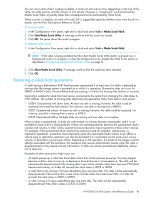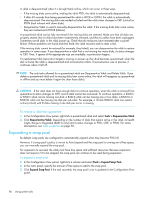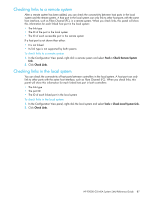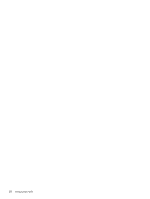HP P2000 HP P2000 G3 MSA System SMU Reference Guide - Page 83
Shutting down, Testing event notification, Expanding a vdisk - msa performance tool
 |
View all HP P2000 manuals
Add to My Manuals
Save this manual to your list of manuals |
Page 83 highlights
NOTE: If an iSCSI port is connected to a Microsoft Windows host, the following event is recorded in the Windows event log: A connection to the target was lost, but Initiator successfully reconnected to the target. Shutting down Shutting down the Storage Controller in a controller module ensures that a proper failover sequence is used, which includes stopping all I/O operations and writing any data in write cache to disk. If the Storage Controller in both controller modules is shut down, hosts cannot access the system's data. Perform a shut down before removing a controller module or powering down the system. CAUTION: You can continue to use the CLI when either or both Storage Controllers are shut down, but information shown might be invalid. To perform a shut down 1. In the Configuration View panel, right-click the local system and select Tools > Shut Down or Restart Controller. 2. In the main panel, set the options: • Select the Shut down operation. • Select whether to restart the processor in controller A, B, or both. 3. Click Shut down now. A confirmation dialog appears. 4. Click Yes to continue; otherwise, click No. If you clicked Yes, a second confirmation dialog appears. 5. Click Yes to continue; otherwise, click No. If you clicked Yes, a message describes shutdown activity. NOTE: If an iSCSI port is connected to a Microsoft Windows host, the following event is recorded in the Windows event log: Initiator failed to connect to the target. Testing event notification You can send a test message to verify that interfaces such as email, SNMP, and SMI-S that are configured to receive event-notification messages do receive them. Email and SNMP configuration settings must include a notification level other than "none (Disabled)" for event messages to be sent to those interfaces. To send a test message 1. In the Configuration View panel, right-click the local system and select Tools > Send Test Notification. 2. Click Send. If the task succeeds, verify that the test message reached the destinations. Expanding a vdisk You can expand the capacity of a vdisk by adding disks to it, up to the maximum number of disks that the storage system supports. Host I/O to the vdisk can continue while the expansion proceeds. You can then create or expand a volume to use the new free space, which becomes available when the expansion is complete. You can expand only one vdisk at a time. The RAID level determines whether the vdisk can be expanded and the maximum number of disks the vdisk can have. IMPORTANT: Expansion can take hours or days to complete, depending on the vdisk's RAID level and size, disk speed, utility priority, and other processes running on the storage system. You can stop expansion only by deleting the vdisk. Before starting a vdisk expansion, read the white paper "HP P2000 G3 MSA Best Practices" at http://h20195.www2.hp.com/v2/GetPDF.aspx/4AA3-2141ENW.pdf. HP P2000 G3 MSA System SMU Reference Guide 83