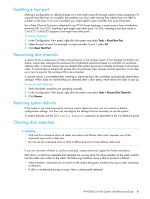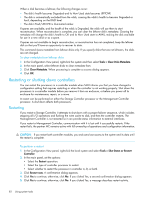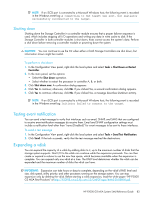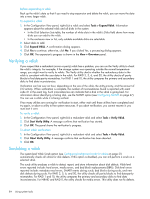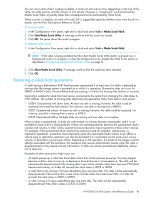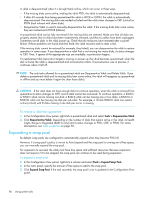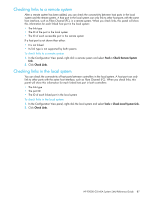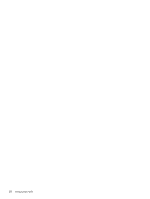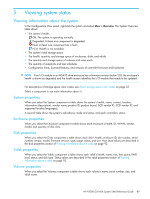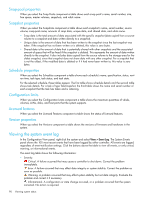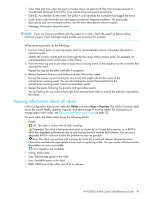HP P2000 HP P2000 G3 MSA System SMU Reference Guide - Page 86
Expanding a snap pool, To remove a vdisk from quarantine
 |
View all HP P2000 manuals
Add to My Manuals
Save this manual to your list of manuals |
Page 86 highlights
A vdisk is dequarantined when it is brought back online, which can occur in three ways: • If the missing disks come online, making the vdisk FTOL, the vdisk is automatically dequarantined. • If after 60 seconds from being quarantined the vdisk is QTCR or QTDN, the vdisk is automatically dequarantined. The missing disks are marked as failed and the vdisk status changes to CRIT (critical) or FTDN (fault tolerant with down disks). • Dequarantine Vdisk is used to manually dequarantine the vdisk. If the missing disks later come online, they are marked as LEFTOVR (leftover). A quarantined vdisk can be fully recovered if the missing disks are restored. Make sure that all disks are properly seated, that no disks have been inadvertently removed, and that no cables have been unplugged. Sometimes not all disks in the vdisk power up. Check that all enclosures have restarted after a power failure. If these problems are found and then fixed, the vdisk recovers and no data is lost. If the missing disks cannot be restored (for example, they failed), you can dequarantine the vdisk to restore operation in some cases. If you dequarantine a vdisk that is not missing too many disks, its status changes to CRIT. Then, if spares of the appropriate size are available, reconstruction begins. If a replacement disk (reconstruct target) is missing on power up, the vdisk becomes quarantined; when the disk is found, the vdisk is dequarantined and reconstruction starts. If reconstruction was in process, it continues where it left off. NOTE: The only tasks allowed for a quarantined vdisk are Dequarantine Vdisk and Delete Vdisk. If you delete a quarantined vdisk and its missing disks later come online, the vdisk will reappear as quarantined or offline and you must delete it again (to clear those disks). CAUTION: If the vdisk does not have enough disks to continue operation, when the vdisk is removed from quarantine its status changes to OFFL and its data cannot be recovered. To continue operation, a RAID-3 or RAID-5 vdisk can be missing one disk; a RAID-6 vdisk can be missing one or two disks; a RAID-10 or RAID-50 vdisk can be missing one disk per sub-vdisk. For example, a 16-disk RAID-10 vdisk can remain online (critical) with 8 disks missing if one disk per mirror is missing. To remove a vdisk from quarantine 1. In the Configuration View panel, right-click a quarantined vdisk and select Tools > Dequarantine Vdisk. 2. Click Dequarantine Vdisk. Depending on the number of disks that remain active in the vdisk, its health might change to Degraded (RAID 6 only) and its status changes to FTOL, CRIT, or FTDN. For status descriptions, see Vdisk properties on page 92. Expanding a snap pool By default, snap pools are configured to automatically expand when they become 90% full. However, if a snap pool's policy is not set to Auto Expand and the snap pool is running out of free space, you can manually expand the snap pool. For expansion to succeed, the vdisk must have free space and sufficient resources. Because expansion does not require I/O to be stopped, the snap pool can continue to be used during expansion. To expand a snap pool 1. In the Configuration View panel, right-click a volume and select Tools > Expand Snap Pool. 2. In the main panel, specify the amount of free space to add to the snap pool. 3. Click Expand Snap Pool. If the task succeeds, the snap pool's size is updated in the Configuration View panel. 86 Using system tools