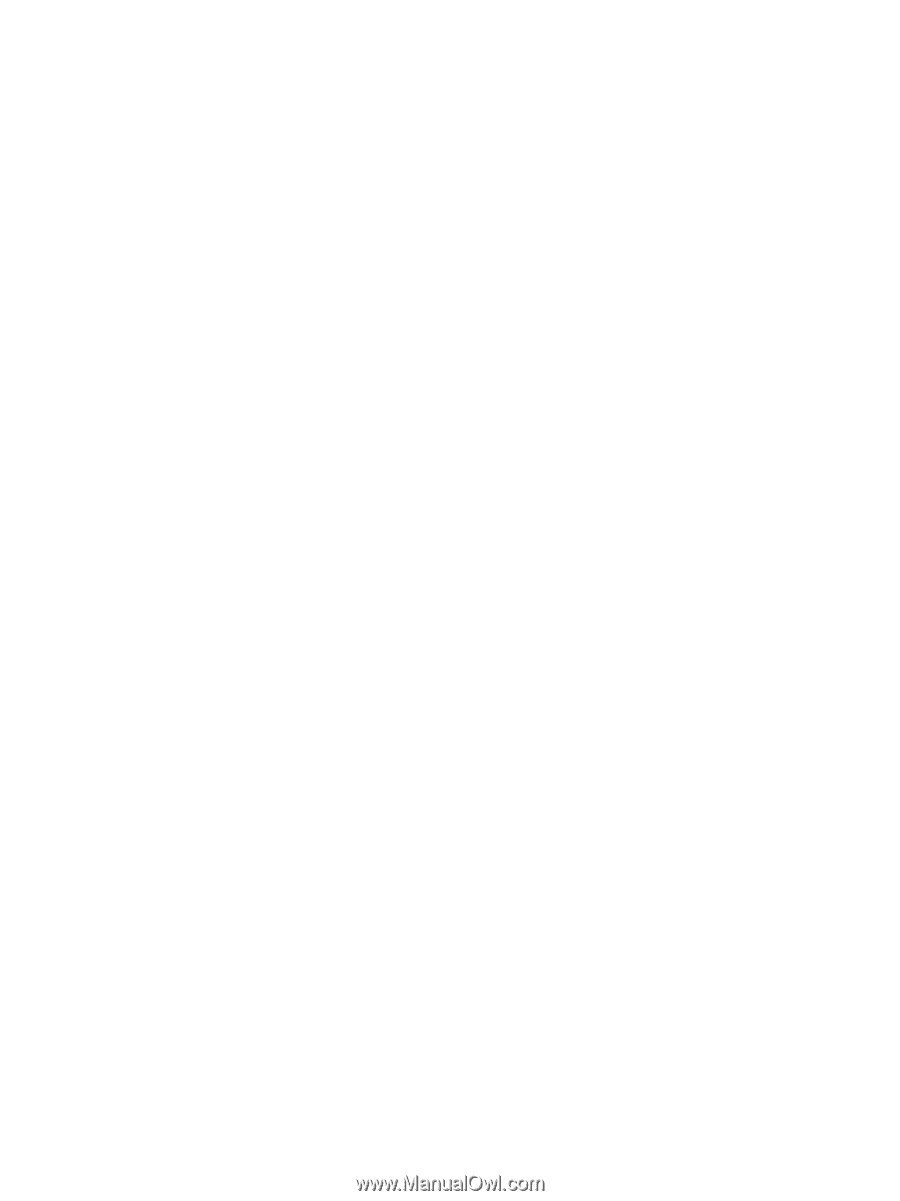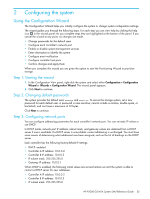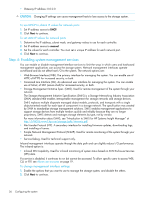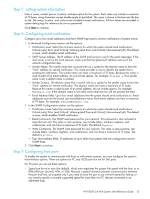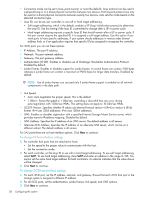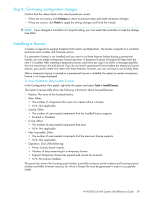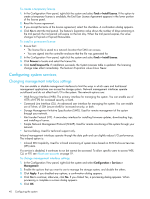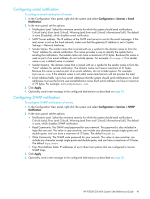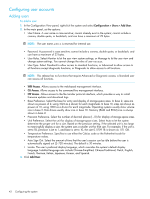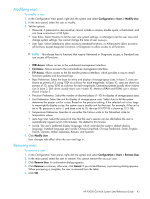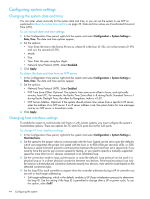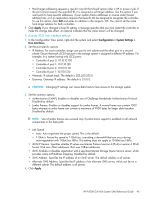HP P2000 HP P2000 G3 MSA System SMU Reference Guide - Page 40
Configuring system services, Changing management interface settings - performance tool
 |
View all HP P2000 manuals
Add to My Manuals
Save this manual to your list of manuals |
Page 40 highlights
To create a temporary license 1. In the Configuration View panel, right-click the system and select Tools > Install License. If the option to create a temporary license is available, the End User License Agreement appears in the lower portion of the license panel. 2. Read the license agreement. 3. If you accept the terms of the license agreement, select the checkbox. A confirmation dialog appears. 4. Click Yes to start the trial period. The feature's Expiration value shows the number of days remaining in the trial period; the trial period will expire on the last day. When the trial period expires, the value changes to Expired or Expired/Renewable. To install a permanent license 1. Ensure that: • The license file is saved to a network location that SMU can access. • You are signed into the controller enclosure that the file was generated for. 2. In the Configuration View panel, right-click the system and select Tools > Install License. 3. Click Browse to locate and select the license file. 4. Click Install License File. If installation succeeds, the System Licenses table is updated. The licensing change takes effect immediately. The feature's Expiration value shows Never. Configuring system services Changing management interface settings You can enable or disable management interfaces to limit the ways in which users and host-based management applications can access the storage system. Network management interfaces operate out-of-band and do not affect host I/O to the system. The network options are: • Web Browser Interface (WBI). The primary interface for managing the system. You can enable use of HTTP, of HTTPS for increased security, or both. • Command Line Interface (CLI). An advanced user interface for managing the system. You can enable use of Telnet, of SSH (secure shell) for increased security, or both. • Storage Management Initiative Specification (SMIS). Used for remote management of the system through your network. • File Transfer Protocol (FTP). A secondary interface for installing firmware updates, downloading logs, and installing a license. • Simple Network Management Protocol (SNMP). Used for remote monitoring of the system through your network. • Service Debug. Used for technical support only. In-band management interfaces operate through the data path and can slightly reduce I/O performance. The in-band option is: • In-band SES Capability. Used for in-band monitoring of system status based on SCSI Enclosure Services (SES) data. If a service is disabled, it continues to run but cannot be accessed. To allow specific users to access WBI, CLI, or FTP, see About user accounts on page 19. To change management interface settings 1. In the Configuration View panel, right-click the system and select Configuration > Services > Management. 2. Enable the options that you want to use to manage the storage system, and disable the others. 3. Click Apply. If you disabled any options, a confirmation dialog appears. 4. Click Yes to continue; otherwise, click No. If you clicked Yes, a processing dialog appears. When processing is complete a success dialog appears. 5. Click OK. 40 Configuring the system