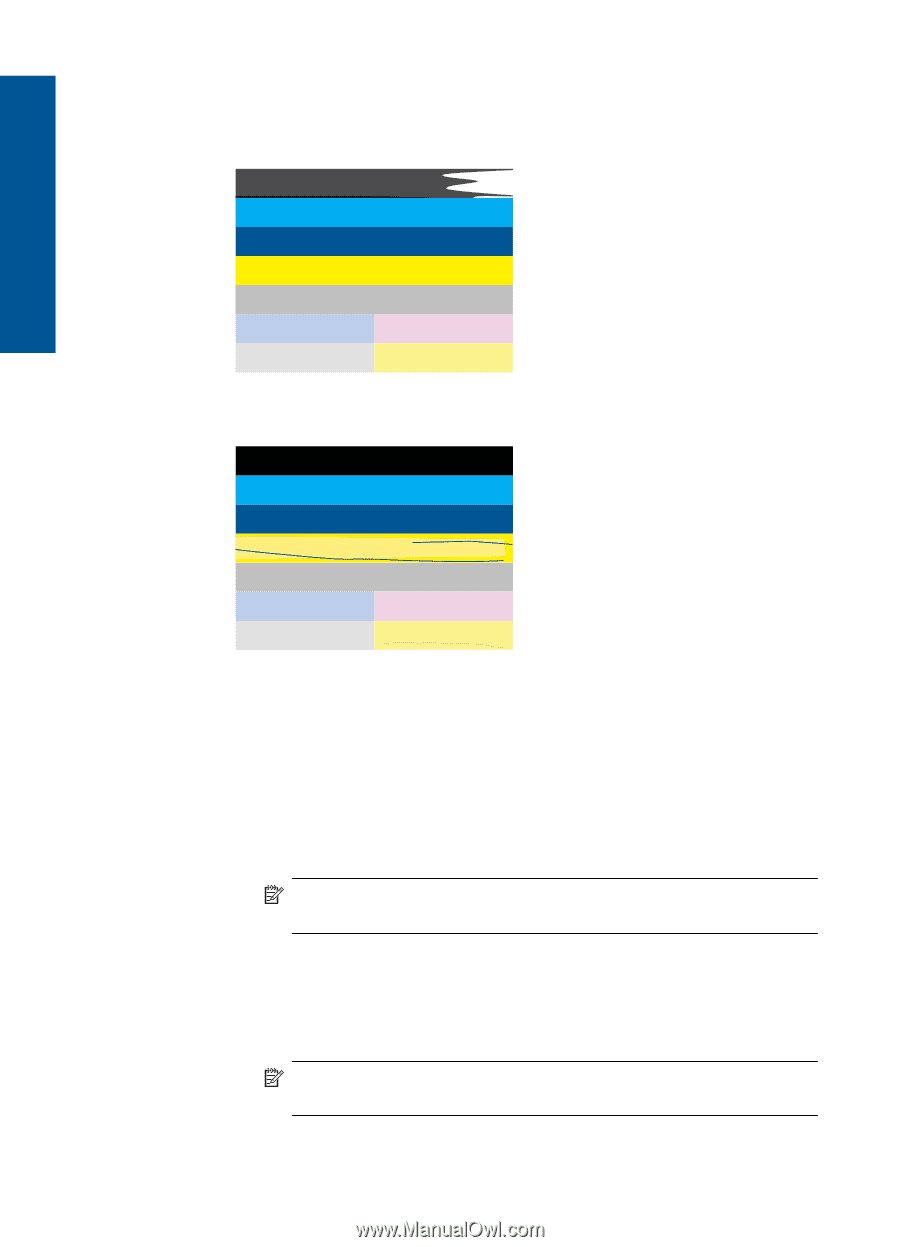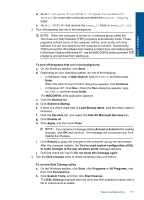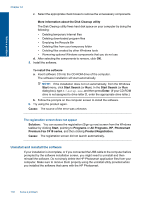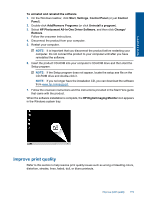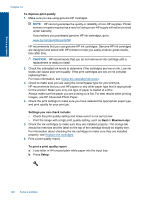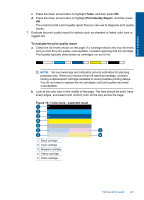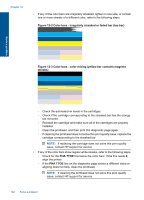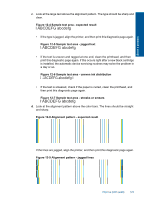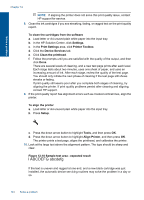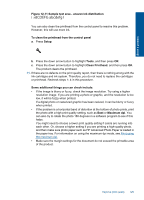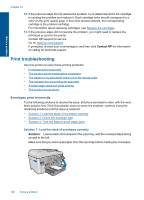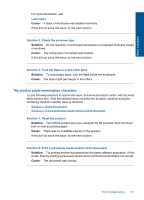HP Photosmart Premium Fax e-All-in-One Printer - C410 User Guide - Page 124
Color bars - irregularly streaked or faded bar top bar
 |
View all HP Photosmart Premium Fax e-All-in-One Printer - C410 manuals
Add to My Manuals
Save this manual to your list of manuals |
Page 124 highlights
Chapter 12 • If any of the color bars are irregularly streaked, lighter on one side, or contain one or more streaks of a different color, refer to the following steps. Figure 12-2 Color bars - irregularly streaked or faded bar (top bar) Solve a problem Figure 12-3 Color bars - color mixing (yellow bar contains magenta streaks) ◦ Check the estimated ink levels in the cartridges. ◦ Check if the cartridge corresponding to the streaked bar has the orange tab removed. ◦ Reinstall the cartridge and make sure all of the cartridges are properly installed. ◦ Clean the printhead, and then print this diagnostic page again. ◦ If cleaning the printhead does not solve this print quality issue, replace the cartridge corresponding to the streaked bar. NOTE: If replacing the cartridge does not solve this print quality issue, contact HP support for service. • If any of the color bars show regular white streaks, refer to the following steps. ◦ Check for the PHA TTOE line below the color bars. If the line reads 0, align the printer. ◦ If the PHA TTOE line on the diagnostic page shows a different value or aligning does not help, clean the printhead. NOTE: If cleaning the printhead does not solve this print quality issue, contact HP support for service. 122 Solve a problem