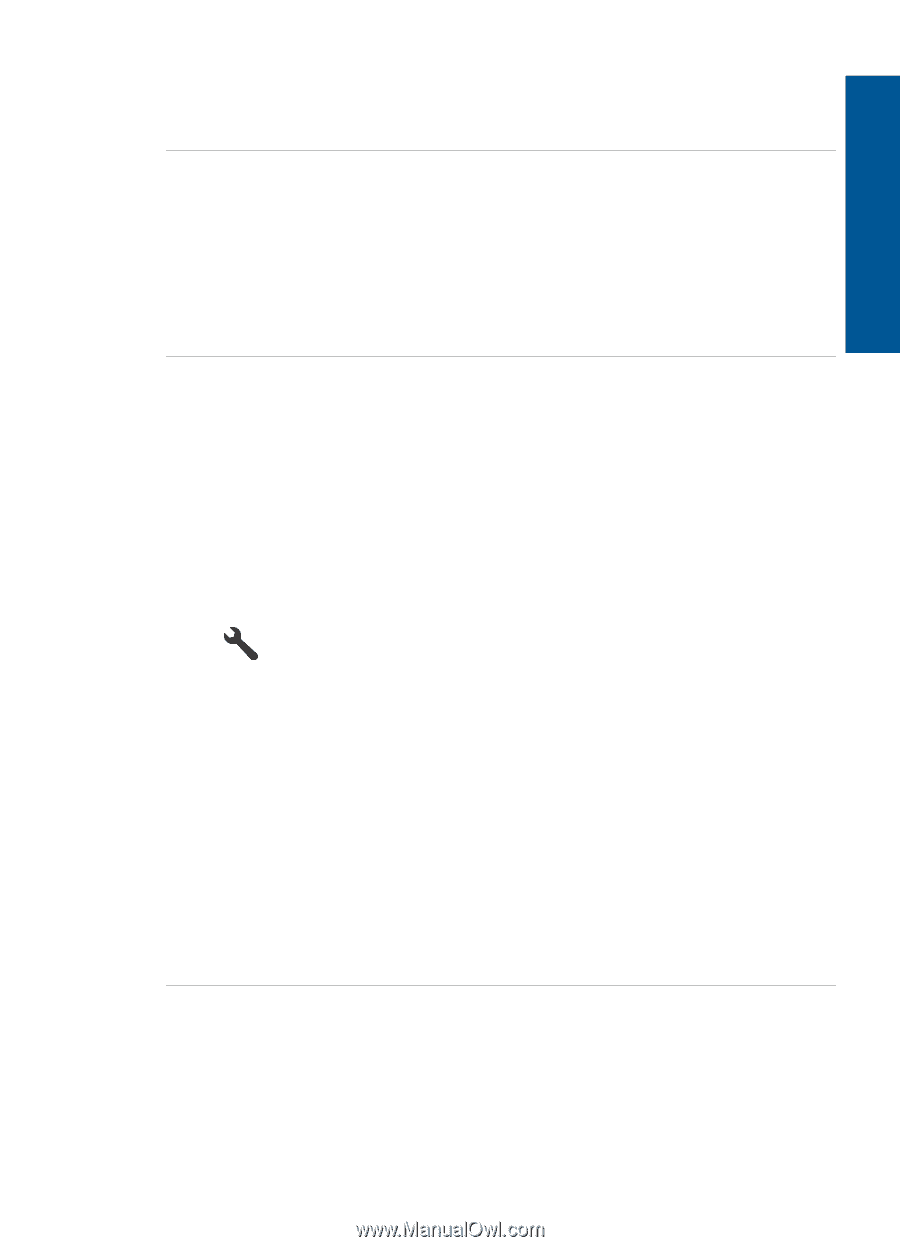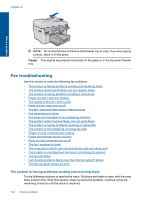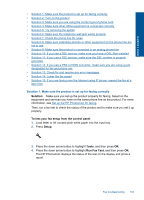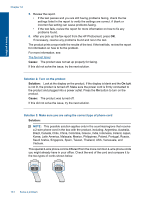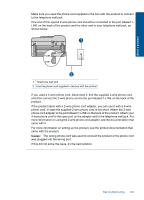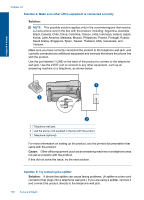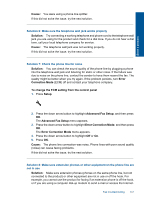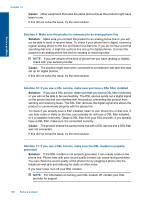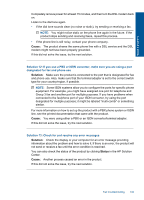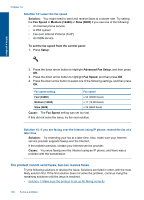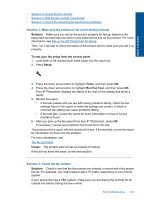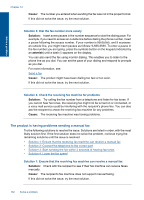HP Photosmart Premium Fax e-All-in-One Printer - C410 User Guide - Page 149
Cause, Solution, Error, Correction Mode, To change the ECM setting from the control panel, Setup
 |
View all HP Photosmart Premium Fax e-All-in-One Printer - C410 manuals
Add to My Manuals
Save this manual to your list of manuals |
Page 149 highlights
Solve a problem Cause: You were using a phone line splitter. If this did not solve the issue, try the next solution. Solution 6: Make sure the telephone wall jack works properly Solution: Try connecting a working telephone and phone cord to the telephone wall jack you are using for the product and check for a dial tone. If you do not hear a dial tone, call your local telephone company for service. Cause: The telephone wall jack was not working properly. If this did not solve the issue, try the next solution. Solution 7: Check the phone line for noise Solution: You can check the sound quality of the phone line by plugging a phone into the telephone wall jack and listening for static or other noise. If the failure was due to noise on the phone line, contact the sender to have them resend the fax. The quality might be better when you try again. If the problem persists, turn Error Correction Mode (ECM) off and contact your telephone company. To change the ECM setting from the control panel 1. Press Setup. 2. Press the down arrow button to highlight Advanced Fax Setup, and then press OK. The Advanced Fax Setup menu appears. 3. Press the down arrow button to highlight Error Correction Mode, and then press OK. The Error Correction Mode menu appears. 4. Press the down arrow button to highlight Off or On. 5. Press OK. Cause: The phone line connection was noisy. Phone lines with poor sound quality (noise) can cause faxing problems. If this did not solve the issue, try the next solution. Solution 8: Make sure extension phones or other equipment on the phone line are not in use Solution: Make sure extension phones (phones on the same phone line, but not connected to the product) or other equipment are not in use or off the hook. For example, you cannot use the product for faxing if an extension phone is off the hook, or if you are using a computer dial-up modem to send e-mail or access the Internet. Fax troubleshooting 147