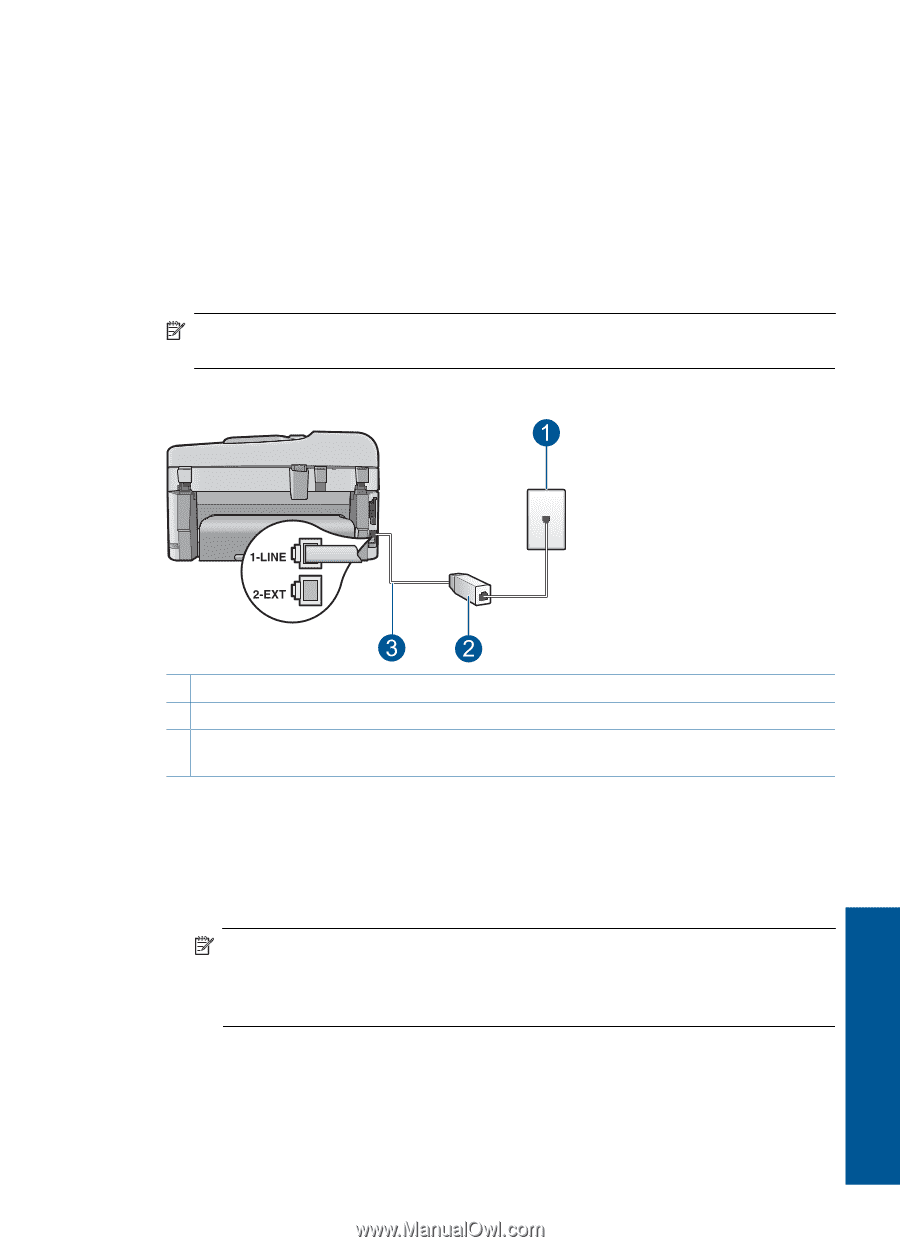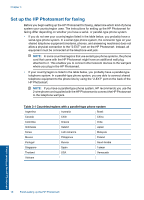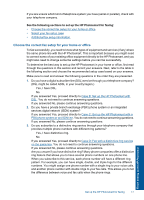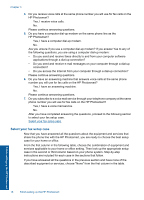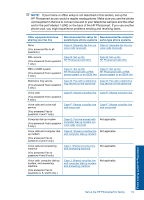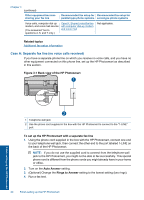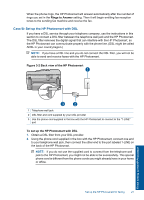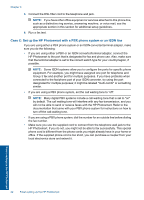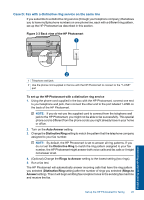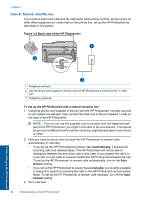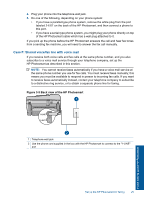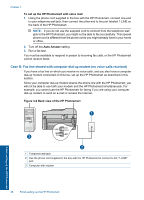HP Photosmart Premium Fax e-All-in-One Printer - C410 User Guide - Page 23
Case B: Set up the HP Photosmart with DSL, Rings to Answer, Back view of the HP Photosmart
 |
View all HP Photosmart Premium Fax e-All-in-One Printer - C410 manuals
Add to My Manuals
Save this manual to your list of manuals |
Page 23 highlights
When the phone rings, the HP Photosmart will answer automatically after the number of rings you set in the Rings to Answer setting. Then it will begin emitting fax reception tones to the sending fax machine and receive the fax. Case B: Set up the HP Photosmart with DSL If you have a DSL service through your telephone company, use the instructions in this section to connect a DSL filter between the telephone wall jack and the HP Photosmart. The DSL filter removes the digital signal that can interfere with the HP Photosmart, so the HP Photosmart can communicate properly with the phone line. (DSL might be called ADSL in your country/region.) NOTE: If you have a DSL line and you do not connect the DSL filter, you will not be able to send and receive faxes with the HP Photosmart. Figure 3-2 Back view of the HP Photosmart Finish setting up the HP Photosmart 1 Telephone wall jack 2 DSL filter and cord supplied by your DSL provider 3 Use the phone cord supplied in the box with the HP Photosmart to connect to the "1-LINE" port To set up the HP Photosmart with DSL 1. Obtain a DSL filter from your DSL provider. 2. Using the phone cord supplied in the box with the HP Photosmart, connect one end to your telephone wall jack, then connect the other end to the port labeled 1-LINE on the back of the HP Photosmart. NOTE: If you do not use the supplied cord to connect from the telephone wall jack to the HP Photosmart, you might not be able to fax successfully. This special phone cord is different from the phone cords you might already have in your home or office. Set up the HP Photosmart for faxing 21