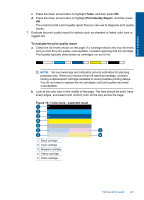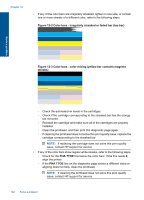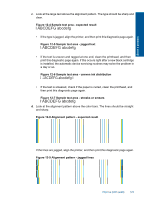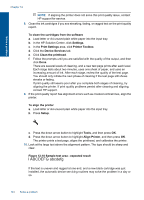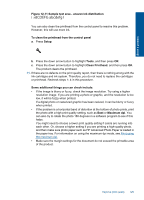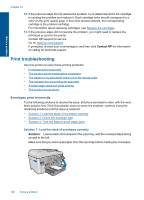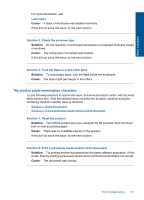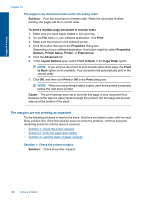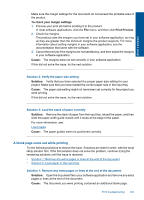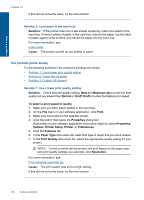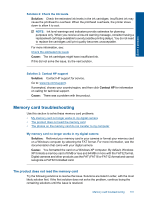HP Photosmart Premium Fax e-All-in-One Printer - C410 User Guide - Page 128
Print troubleshooting, Envelopes print incorrectly
 |
View all HP Photosmart Premium Fax e-All-in-One Printer - C410 manuals
Add to My Manuals
Save this manual to your list of manuals |
Page 128 highlights
Solve a problem Chapter 12 12. If the previous steps did not resolve the problem, try to determine which ink cartridge is causing the problem and replace it. Each cartridge color should correspond to a color on the print quality page. If that color showed defects, the corresponding cartridge is the problem cartridge. For information about replacing cartridges, see Replace the cartridges. 13. If the previous steps did not resolve the problem, you might need to replace the printhead or service the printer. Contact HP support for service. Go to: www.hp.com/support. If prompted, choose your country/region, and then click Contact HP for information on calling for technical support. Print troubleshooting Use this section to solve these printing problems: • Envelopes print incorrectly • The product prints meaningless characters • The pages in my document came out in the wrong order • The margins are not printing as expected • A blank page came out while printing • The product prints slowly Envelopes print incorrectly Try the following solutions to resolve the issue. Solutions are listed in order, with the most likely solution first. If the first solution does not solve the problem, continue trying the remaining solutions until the issue is resolved. • Solution 1: Load the stack of envelopes correctly • Solution 2: Check the envelope type • Solution 3: Tuck the flaps to avoid paper jams Solution 1: Load the stack of envelopes correctly Solution: Load a stack of envelopes in the input tray, with the envelope flaps facing up and to the left. Make sure that you remove all paper from the input tray before loading the envelopes. 126 Solve a problem