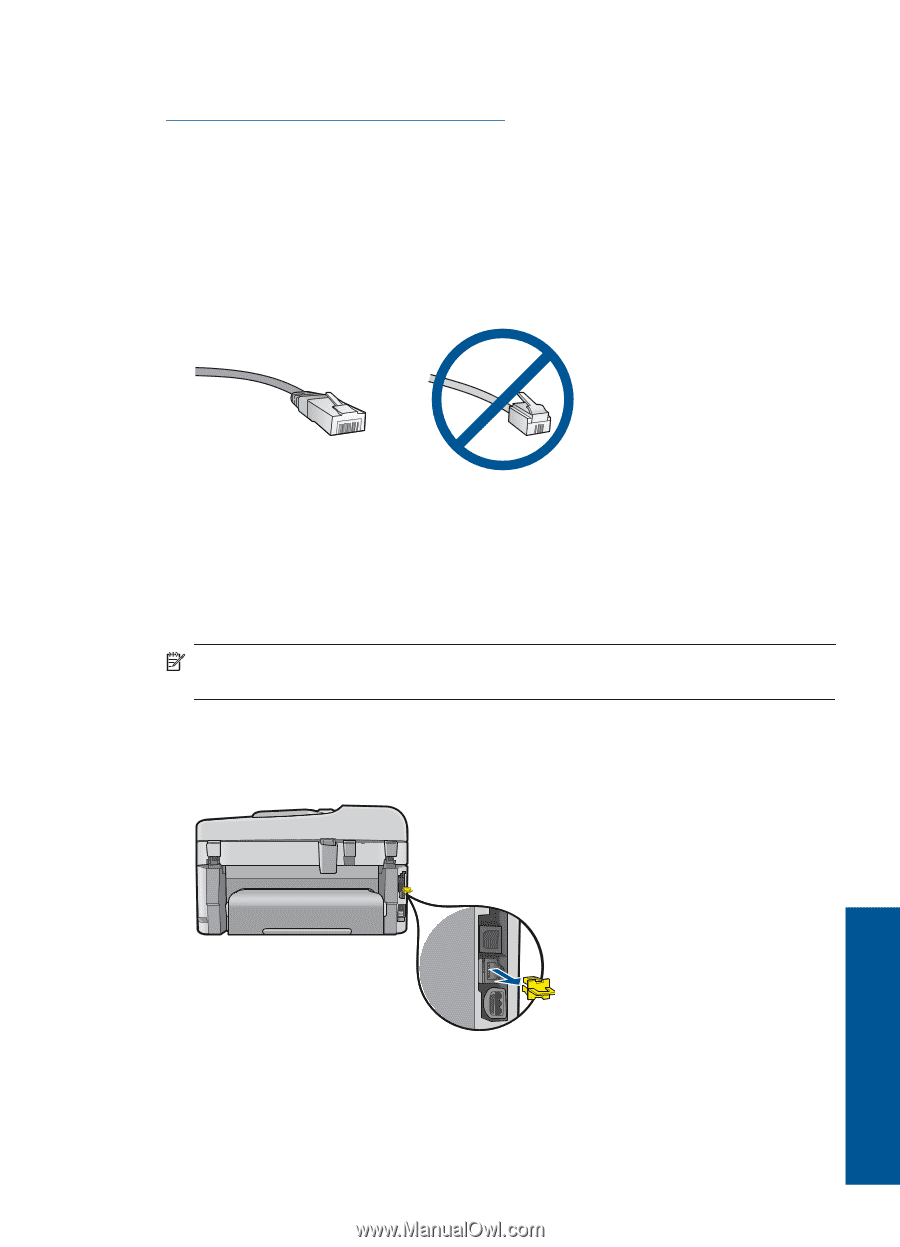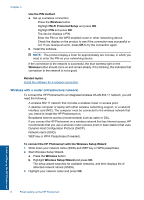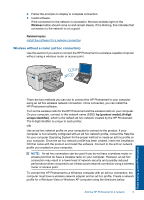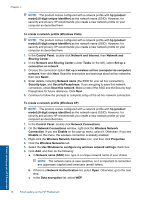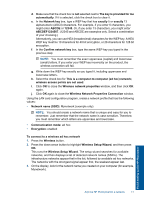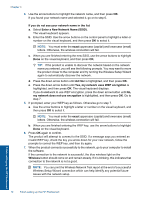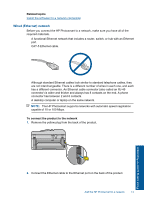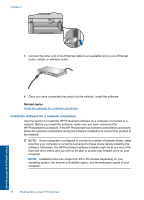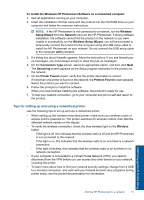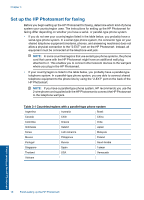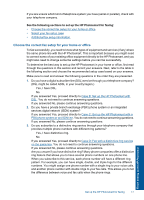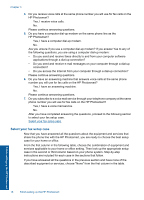HP Photosmart Premium Fax e-All-in-One Printer - C410 User Guide - Page 15
Wired Ethernet network, Related topics, To connect the product to the network
 |
View all HP Photosmart Premium Fax e-All-in-One Printer - C410 manuals
Add to My Manuals
Save this manual to your list of manuals |
Page 15 highlights
Related topics Install the software for a network connection Wired (Ethernet) network Before you connect the HP Photosmart to a network, make sure you have all of the required materials. A functional Ethernet network that includes a router, switch, or hub with an Ethernet port. CAT-5 Ethernet cable. Although standard Ethernet cables look similar to standard telephone cables, they are not interchangeable. There is a different number of wires in each one, and each has a different connector. An Ethernet cable connector (also called an RJ-45 connector) is wider and thicker and always has 8 contacts on the end. A phone connector has between 2 and 6 contacts. A desktop computer or laptop on the same network. NOTE: The HP Photosmart supports networks with automatic speed negotiation capable of 10 or 100 Mbps. To connect the product to the network 1. Remove the yellow plug from the back of the product. Finish setting up the HP Photosmart 2. Connect the Ethernet cable to the Ethernet port on the back of the product. Add the HP Photosmart to a network 13