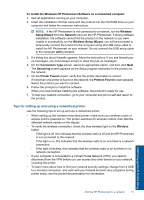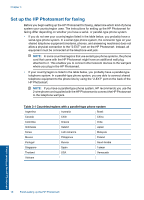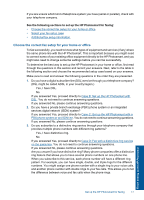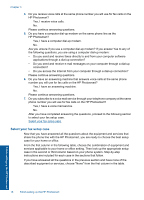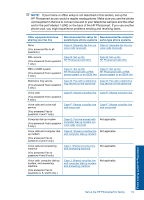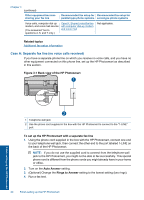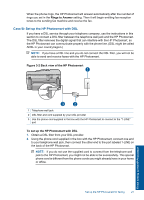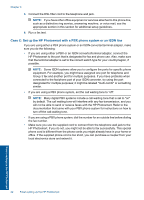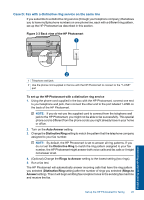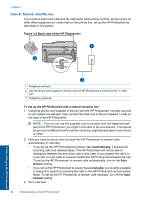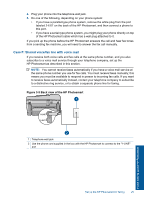HP Photosmart Premium Fax e-All-in-One Printer - C410 User Guide - Page 22
Case A: Separate fax line no voice calls received, Related topics
 |
View all HP Photosmart Premium Fax e-All-in-One Printer - C410 manuals
Add to My Manuals
Save this manual to your list of manuals |
Page 22 highlights
Chapter 3 (continued) Other equipment/services sharing your fax line Recommended fax setup for Recommended fax setup for parallel-type phone systems serial-type phone systems Voice calls, computer dial-up modem, and voice mail service (You answered Yes to questions 4, 5, and 7 only.) Case K: Shared voice/fax line with computer dial-up modem and voice mail Not applicable. Related topics Additional fax setup information Case A: Separate fax line (no voice calls received) If you have a separate phone line on which you receive no voice calls, and you have no other equipment connected on this phone line, set up the HP Photosmart as described in this section. Figure 3-1 Back view of the HP Photosmart Finish setting up the HP Photosmart 1 Telephone wall jack 2 Use the phone cord supplied in the box with the HP Photosmart to connect to the "1-LINE" port To set up the HP Photosmart with a separate fax line 1. Using the phone cord supplied in the box with the HP Photosmart, connect one end to your telephone wall jack, then connect the other end to the port labeled 1-LINE on the back of the HP Photosmart. NOTE: If you do not use the supplied cord to connect from the telephone wall jack to the HP Photosmart, you might not be able to fax successfully. This special phone cord is different from the phone cords you might already have in your home or office. 2. Turn on the Auto Answer setting. 3. (Optional) Change the Rings to Answer setting to the lowest setting (two rings). 4. Run a fax test. 20 Finish setting up the HP Photosmart