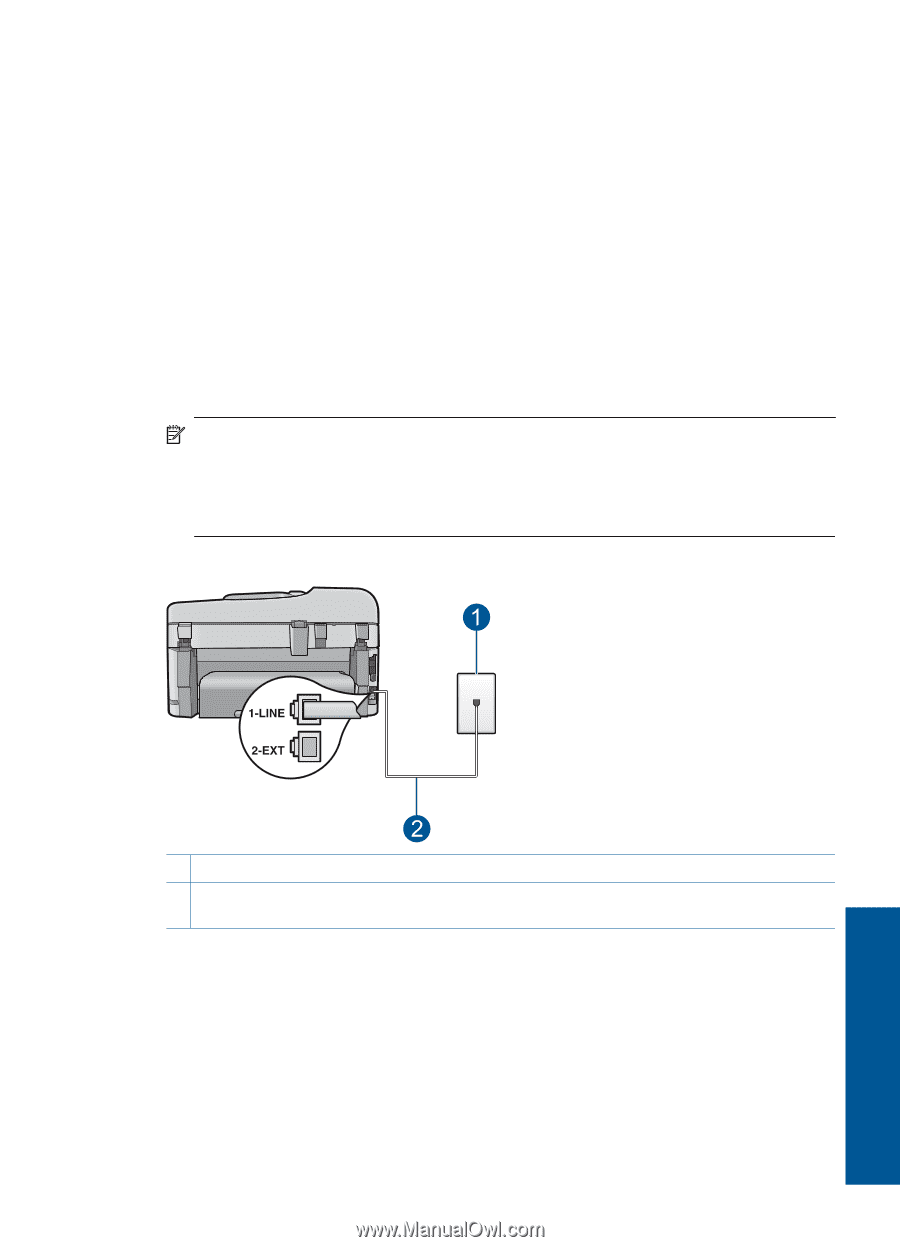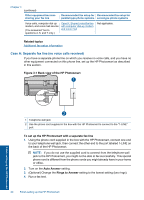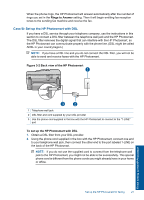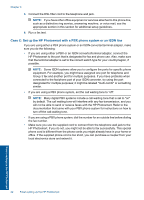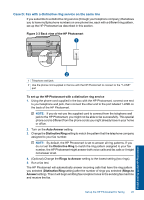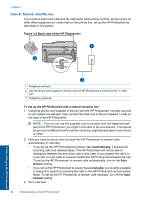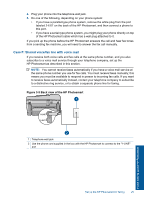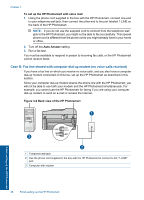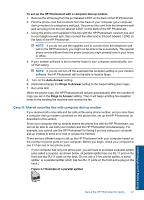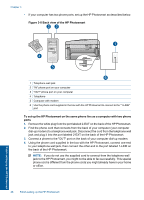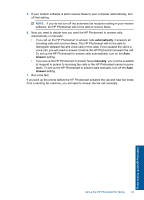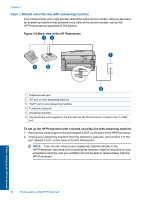HP Photosmart Premium Fax e-All-in-One Printer - C410 User Guide - Page 27
Case F: Shared voice/fax line with voice mail, Back view of the HP Photosmart
 |
View all HP Photosmart Premium Fax e-All-in-One Printer - C410 manuals
Add to My Manuals
Save this manual to your list of manuals |
Page 27 highlights
4. Plug your phone into the telephone wall jack. 5. Do one of the following, depending on your phone system: • If you have a parallel-type phone system, remove the white plug from the port labeled 2-EXT on the back of the HP Photosmart, and then connect a phone to this port. • If you have a serial-type phone system, you might plug your phone directly on top of the HP Photosmart cable which has a wall plug attached to it. If you pick up the phone before the HP Photosmart answers the call and hear fax tones from a sending fax machine, you will need to answer the fax call manually. Case F: Shared voice/fax line with voice mail If you receive both voice calls and fax calls at the same phone number, and you also subscribe to a voice mail service through your telephone company, set up the HP Photosmart as described in this section. NOTE: You cannot receive faxes automatically if you have a voice mail service at the same phone number you use for fax calls. You must receive faxes manually; this means you must be available to respond in person to incoming fax calls. If you want to receive faxes automatically instead, contact your telephone company to subscribe to a distinctive ring service, or to obtain a separate phone line for faxing. Figure 3-5 Back view of the HP Photosmart Finish setting up the HP Photosmart 1 Telephone wall jack 2 Use the phone cord supplied in the box with the HP Photosmart to connect to the "1-LINE" port Set up the HP Photosmart for faxing 25