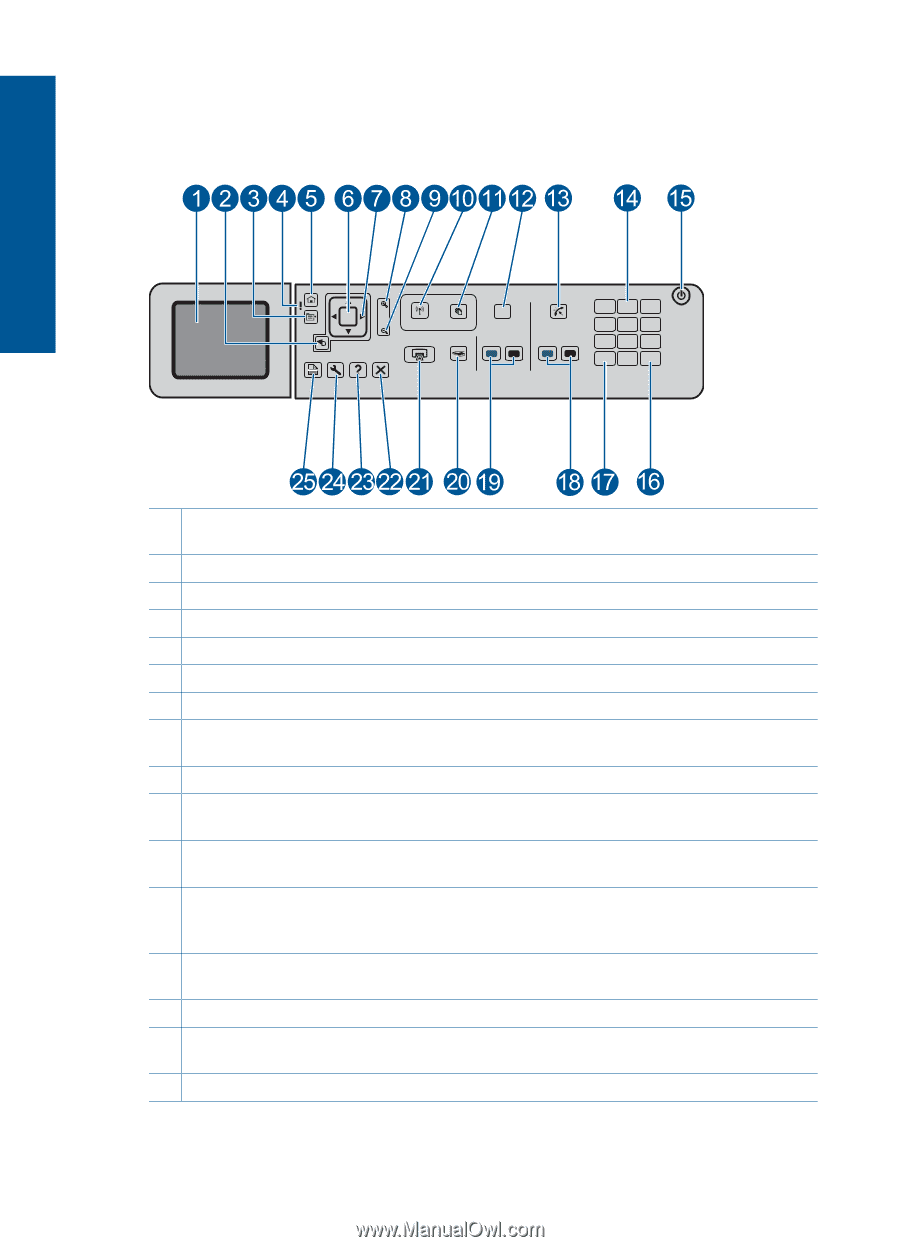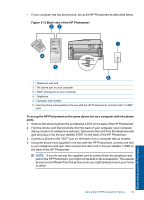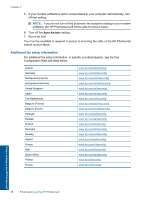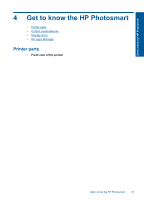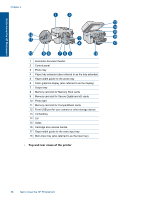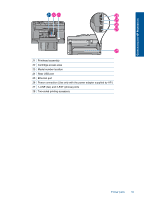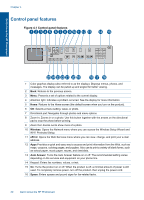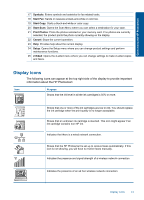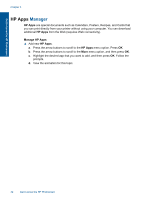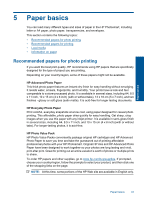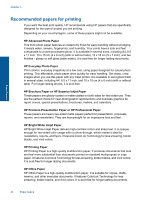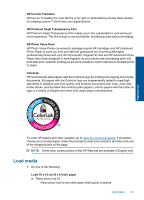HP Photosmart Premium Fax e-All-in-One Printer - C410 User Guide - Page 42
Control panel features, Control panel features
 |
View all HP Photosmart Premium Fax e-All-in-One Printer - C410 manuals
Add to My Manuals
Save this manual to your list of manuals |
Page 42 highlights
Get to know the HP Photosmart Chapter 4 Control panel features Figure 4-1 Control panel features OK 1 2 abc 3 def 4 ghi 5 jkl 6 mno 7 pqrs 8 tuv 9 wxyz * 0 # 1 Color graphics display (also referred to as the display): Displays menus, photos, and messages. The display can be pulled up and angled for better viewing. 2 Back: Returns to the previous screen. 3 Menu: Presents a set of options related to the current display. 4 Attention light: Indicates a problem occurred. See the display for more information. 5 Home: Returns to the Home screen (the default screen when you turn on the product). 6 OK: Selects a menu setting, value, or photo. 7 Directional pad: Navigates through photos and menu options. 8 Zoom In: Zooms in on a photo. Use this button together with the arrows on the directional pad to crop the photo before printing. 9 Zoom Out: Zooms out to show more of a photo. 10 Wireless: Opens the Network menu where you can access the Wireless Setup Wizard and Wi-Fi Protected Setup. 11 ePrint: Opens the Web Services menu where you can view, change, and print your e-mail address. 12 Apps:Provides a quick and easy way to access and print information from the Web, such as maps, coupons, coloring pages, and puzzles. Also use to print a variety of blank forms, such as school paper, music paper, mazes, and checklists. 13 Auto Answer: Turns the Auto Answer feature on or off. The recommended setting varies depending on the services and equipment on your phone line. 14 Keypad: Enters fax numbers, values, or text. 15 On: Turns the product on or off. When the product is off, a minimal amount of power is still used. To completely remove power, turn off the product, then unplug the power cord. 16 Space: Enters spaces and pound signs for fax-related tasks. 40 Get to know the HP Photosmart