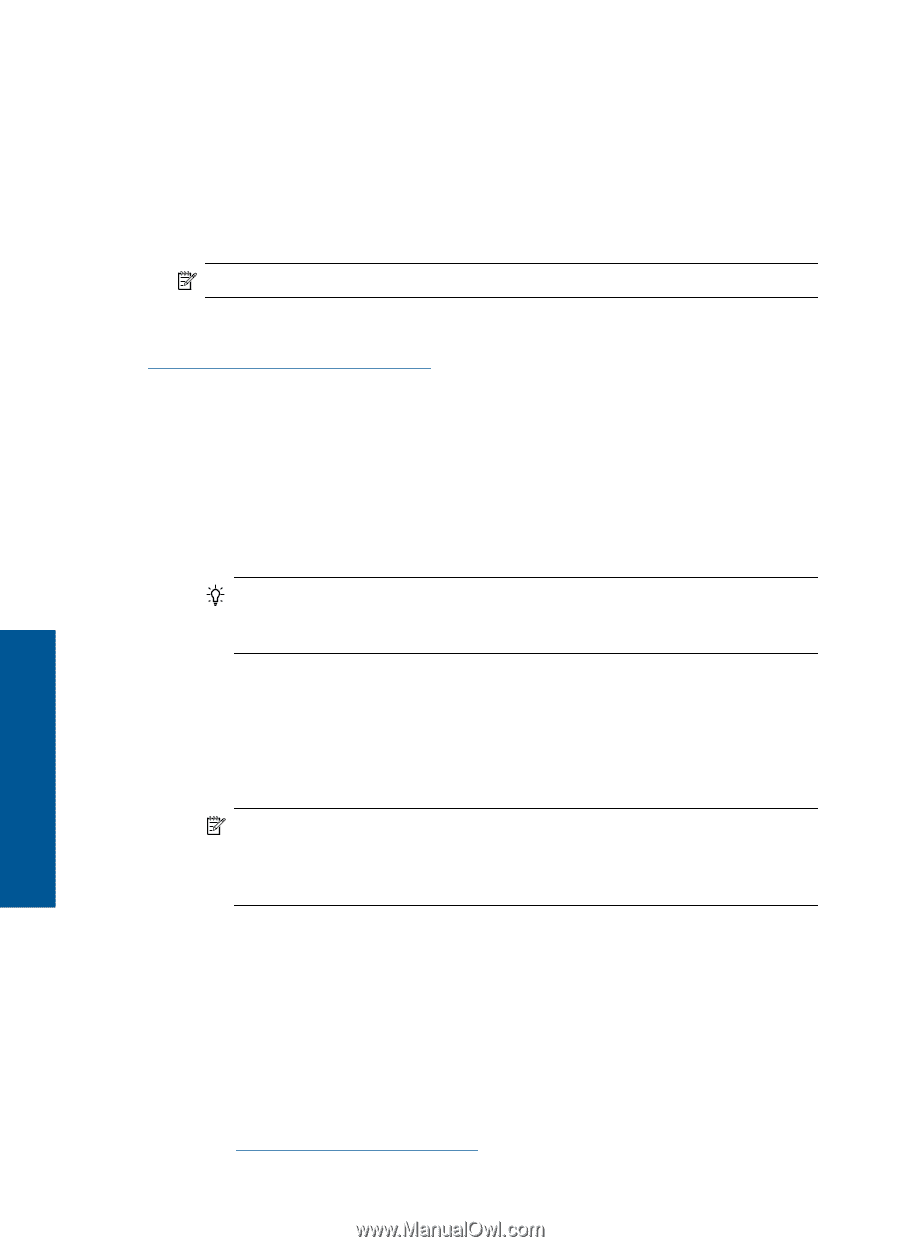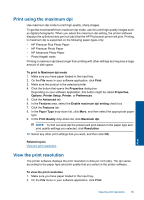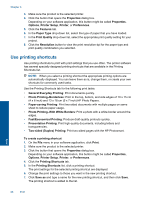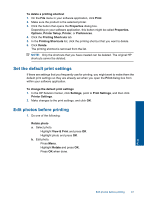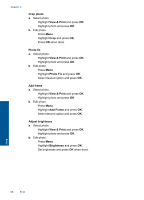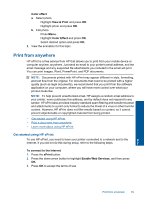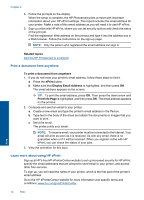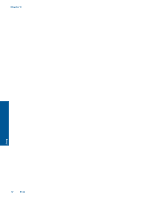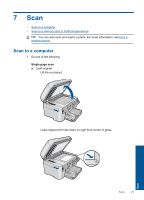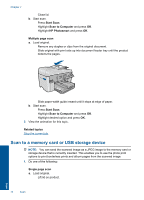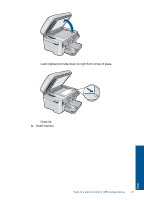HP Photosmart Premium Fax e-All-in-One Printer - C410 User Guide - Page 72
Print a document from anywhere, Learn more about using HP ePrint, Related topics, ePrint
 |
View all HP Photosmart Premium Fax e-All-in-One Printer - C410 manuals
Add to My Manuals
Save this manual to your list of manuals |
Page 72 highlights
Chapter 6 4. Follow the prompts on the display. When the setup is complete, the HP Photosmart prints a report with important information about your HP ePrint settings. This report includes the email address for your printer. Make a note of this email address as you will need it to use HP ePrint. 5. Sign up online with HP ePrint, where you can set security options and check the status of the print job. Find the registration Web address on the printout and type it into the address box in a Web browser. Follow the instructions on the sign-up page. NOTE: Only the person who registered the email address can sign in. Related topics Add the HP Photosmart to a network Print a document from anywhere To print a document from anywhere 1. If you do not know your printer's email address, follow these steps to find it. a. Press the ePrint button. b. Make sure that Display Email Address is highlighted, and then press OK. The email address appears on the screen. TIP: To print the email address, press OK. Then press the down arrow until Print Info Page is highlighted, and then press OK. The email address appears on the printout. 2. Compose and send an email to your printer. a. Create a new email and type the printer's email address in the To box. b. Type text in the body of the email and attach the documents or images that you want to print. c. Send the email. The printer prints your email. NOTE: To receive email, your printer must be connected to the Internet. Your email will print as soon as it is received. As with any email, there is no guarantee when or if it will be received. When you register online with HP ePrint, you can check the status of your jobs. 3. View the animation for this topic. Learn more about using HP ePrint Sign up at HP's free HP ePrinterCenter website to set up increased security for HP ePrint, specify the email addresses that are allowed to send email to your printer, and access other free services. To sign up, you will need the name of your printer, which is the first part of the printer's email address. Go to the HP ePrinterCenter website for more information and specific terms and conditions: www.hp.com/go/ePrinterCenter. Print 70 Print