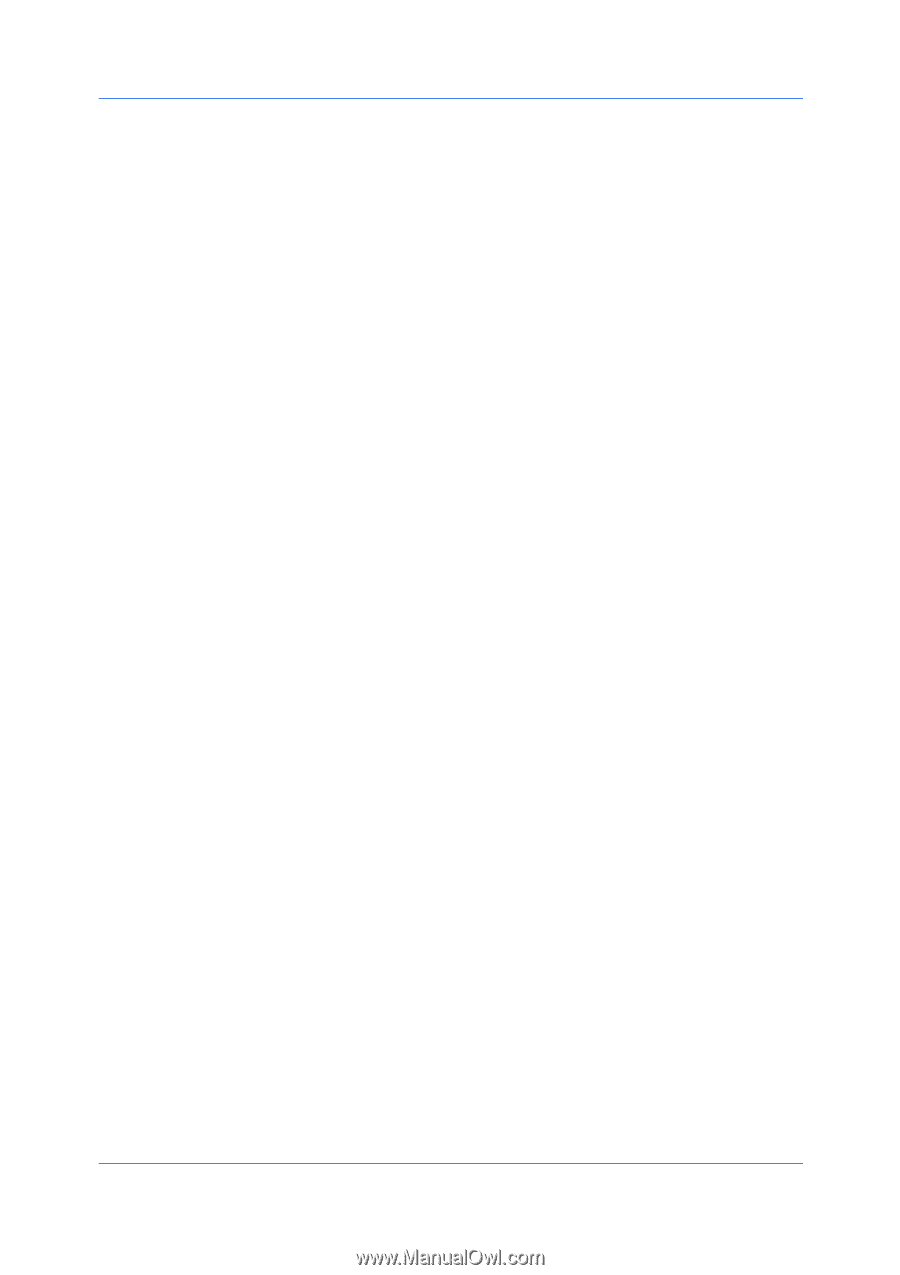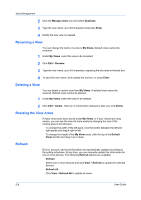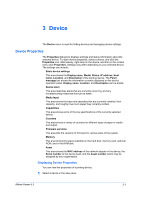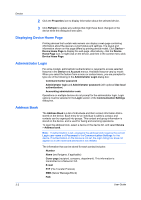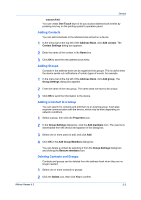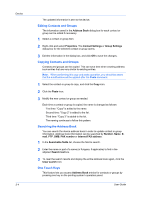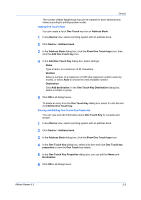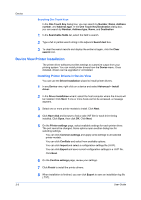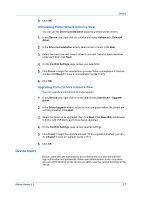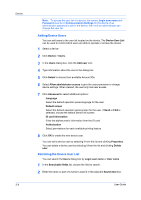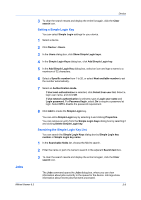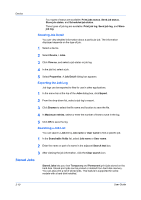Kyocera FS-1035MFP/DP KM-NET Viewer Operation Guide Rev-5.3 2011.7 - Page 27
Adding One Touch Keys, Viewing and Editing One Touch Key Properties, One Touch Key Destination
 |
View all Kyocera FS-1035MFP/DP manuals
Add to My Manuals
Save this manual to your list of manuals |
Page 27 highlights
Device The number of One Touch keys that can be created for each address book varies according to printing system model. Adding One Touch Keys You can create a list of One Touch keys for an Address Book. 1 In any Device view, select a printing system with an address book. 2 Click Device > Address book. 3 In the Address Book dialog box, click the Show One Touch keys icon, then click the Add One Touch key icon. 4 In the Add One Touch Key dialog box, select settings: Name Type a name, to a maximum of 24 characters. Number Select a number, to a maximum of 1000 (the maximum number varies by model), or select Auto to choose the next available number. Destination Click Add destination. In the One Touch Key Destination dialog box, select a contact or group. 5 Click OK in all dialog boxes. To delete an entry from the One Touch Key dialog box, select it in the list and click Delete One Touch key. Viewing and Editing One Touch Key Properties You can view and edit information about One Touch Key for contacts and groups. 1 In any Device view, select a printing system with an address book. 2 Click Device > Address book. 3 In the Address Book dialog box, click the Show One Touch keys icon. 4 In the One Touch Key dialog box, select a list item and click One Touch key properties to view the One Touch key details. 5 In the One Touch Key Properties dialog box, you can edit the Name and Destination. 6 Click OK in all dialog boxes. KMnet Viewer 5.3 3-5