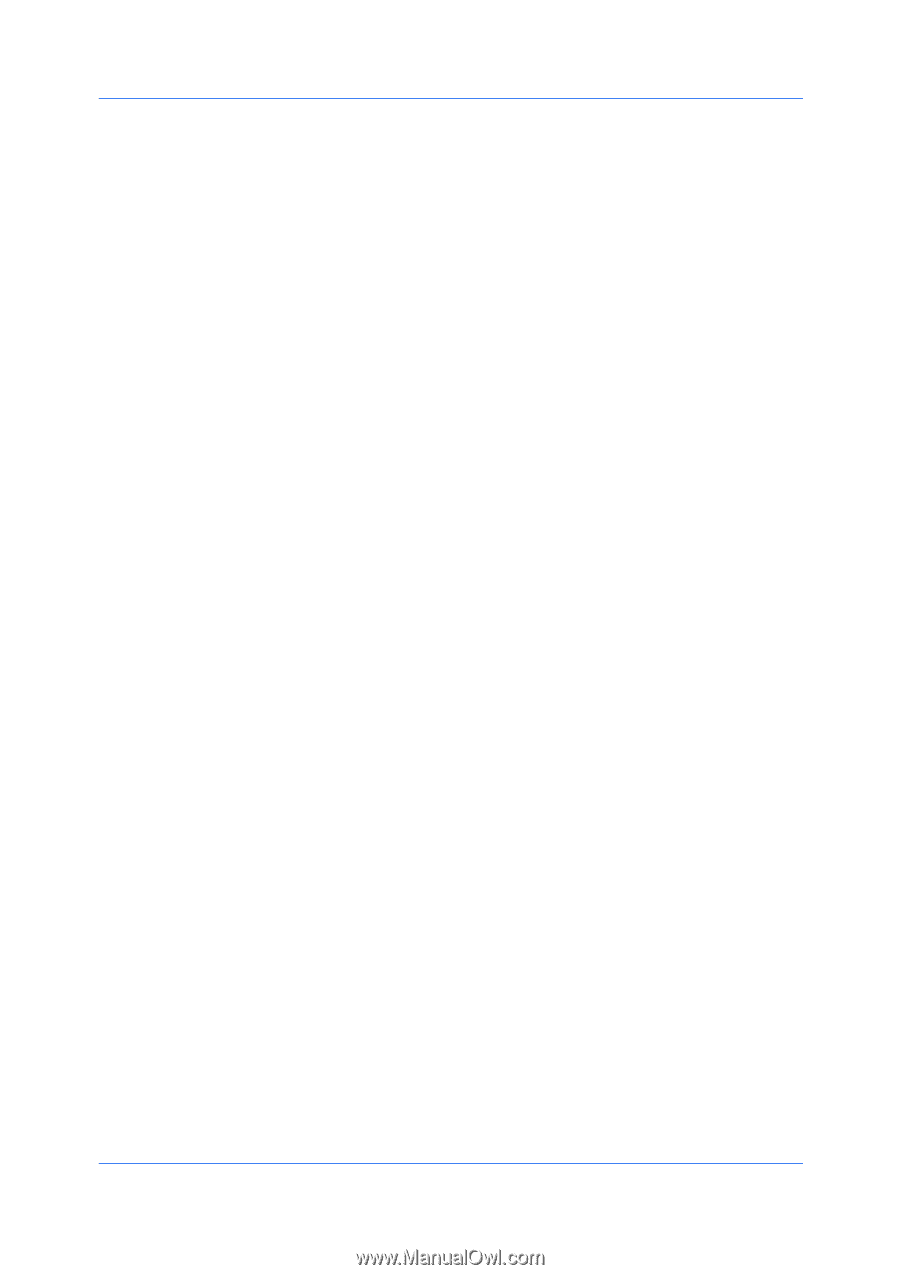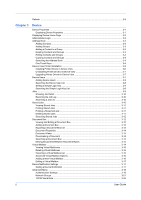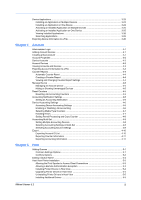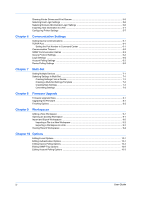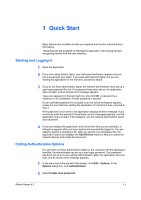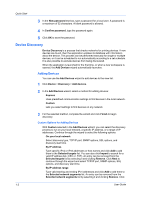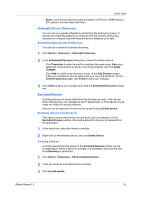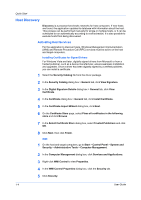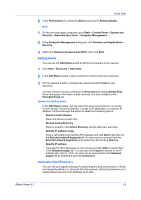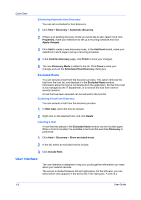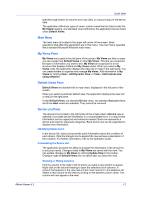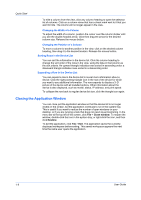Kyocera FS-1035MFP/DP KM-NET Viewer Operation Guide Rev-5.3 2011.7 - Page 9
Automatic Device Discovery, Excluded Devices, Excluding a Device from Discovery, Including a Device
 |
View all Kyocera FS-1035MFP/DP manuals
Add to My Manuals
Save this manual to your list of manuals |
Page 9 highlights
Quick Start Next to continue through the wizard and select TCP/IP port, SNMP options, SSL options, and discovery start time. Automatic Device Discovery You can set up a regular schedule for performing the discovery process. If devices are frequently added to or removed from the network, performing discovery on a regular basis will keep the device database up to date. Scheduling Automatic Device Discovery You can set a schedule for device discovery. 1 Click Device > Discovery > Automatic discovery. 2 In the Scheduled Discovery dialog box, choose from these options: Click Properties to select and edit an existing discovery mode. Make your selections in the window to set up a recurring schedule, and click Apply changes. Click Add to create a new discovery mode. In the Add Devices wizard, make your selections in the window to set up a recurring schedule. On the Confirm discovery page, click Finish to save your changes. 3 Click Close to save your changes and close the Scheduled Discovery dialog box. Excluded Devices A printing device can be excluded from the discovery process. This may be done if the device is not managed by the IT department, or if the device is to be made not visible for security reasons. Devices can be restored to the device list by performing Include device. Excluding a Device from Discovery This option removes the device from the device list, and displays it in the Excluded Devices window. Information about the device is not deleted from the application. 1 In the device list, select the device to exclude. 2 Right-click on the selected device, and click Delete Device. Including a Device A printing device that was placed in the Excluded Devices window can be included again. When a device is included, it is available to be found the next time Discovery is performed. 1 Click Device > Discovery > Show excluded devices. 2 In the list, select an excluded device to include. 3 Click Include device. KMnet Viewer 5.3 1-3