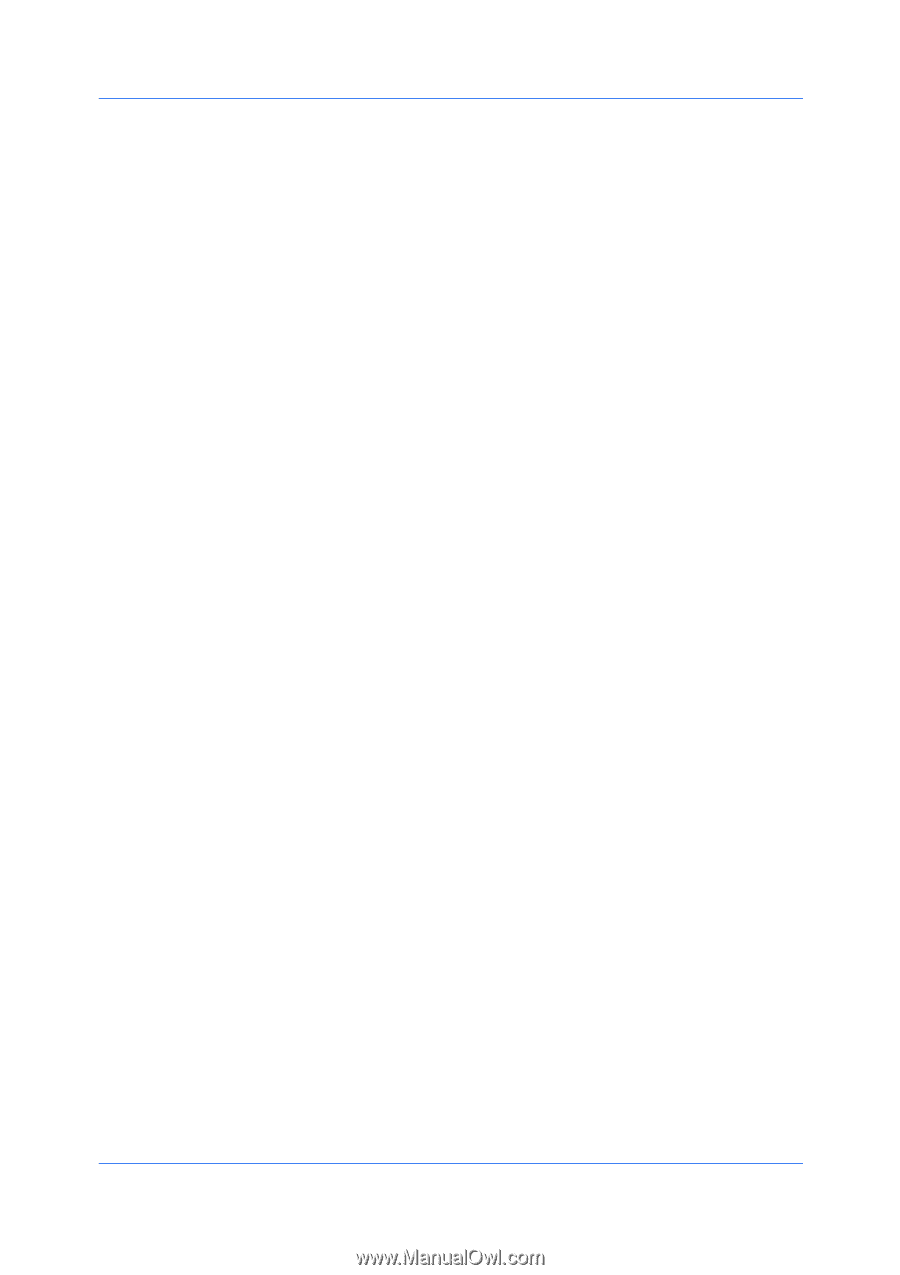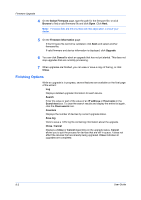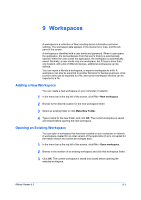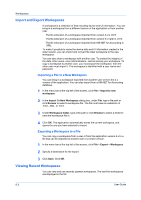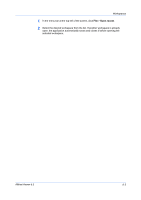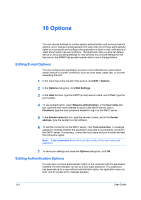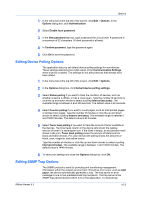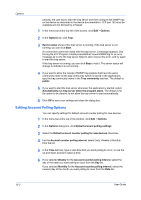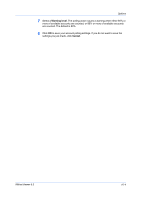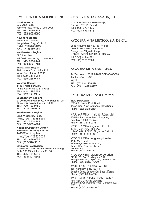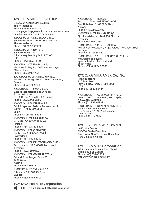Kyocera FS-1035MFP/DP KM-NET Viewer Operation Guide Rev-5.3 2011.7 - Page 81
Editing Device Polling Options, Editing SNMP Trap Options, Communication Settings
 |
View all Kyocera FS-1035MFP/DP manuals
Add to My Manuals
Save this manual to your list of manuals |
Page 81 highlights
Options 1 In the menu bar at the top left of the screen, click Edit > Options. In the Options dialog box, click Authentication. 2 Select Enable local password. 3 In the New password text box, type a password for a local user. A password is a maximum of 32 characters. A blank password is allowed. 4 In Confirm password, type the password again. 5 Click OK to save the password. Editing Device Polling Options The application lets you set default device polling settings for new devices. These settings determine the initial values of the Communication Settings when a device is added. The settings do not affect devices that already have been added. 1 In the menu bar at the top left of the screen, click Edit > Options. 2 In the Options dialog box, click Default device polling settings. 3 Select Status polling if you want to track the condition of devices, such as whether a device is offline, or has a cover open. Type the number of seconds or click the up and down arrows to select a polling Interval (seconds). The available range is between 5 and 300 seconds. The default value is 60 seconds. 4 Select Counter polling if you want to count pages, such as total printed pages, or printed color pages. Type the number of minutes or click the up and down arrows to select a polling Interval (minutes). The available range is between 1 and 10000 minutes. The default value is 60 minutes. 5 Select Toner level polling if you want to track the amount of toner available in the devices. The toner level column in the device lists shows the relative amount of toner in a rectangular icon. If the toner is empty, an exclamation mark shows in the icon. Toner level polling shows the amount of black toner for black and white devices. For color devices the polling shows the amounts of black, cyan, magenta, and yellow toners. Type the number of minutes or click the up and down arrows to select a polling Interval (minutes). The available range is between 1 and 10000 minutes. The default value is 1440 minutes. 6 To save your settings and close the Options dialog box, click OK. Editing SNMP Trap Options The SNMP protocol is used for providing and transferring management information within the network environment. Should an error occur, such as Add paper, the device automatically generates a trap. The trap sends an error message to one or two predetermined trap recipients. The trap server is the SNMP trap packet receiver which runs in the application. To receive trap KMnet Viewer 5.3 10-2