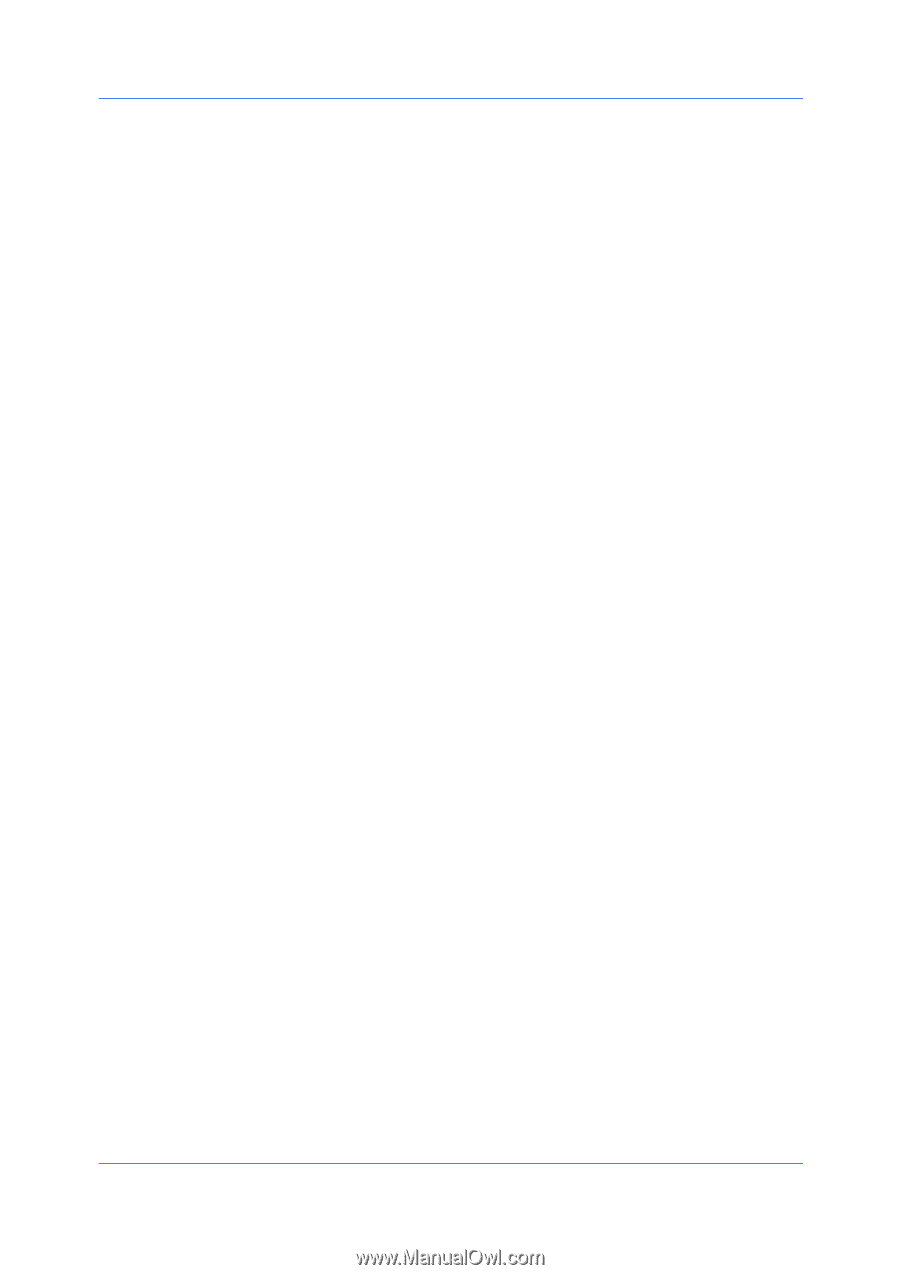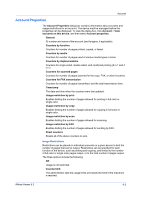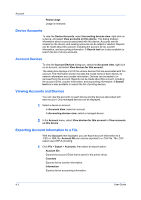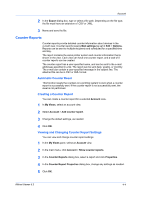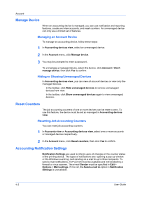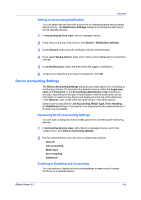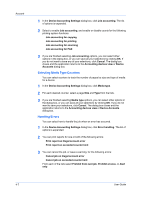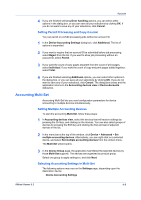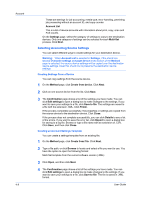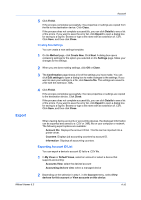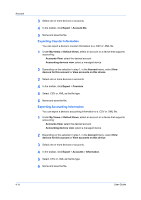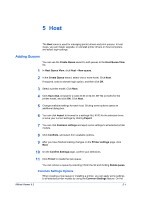Kyocera FS-1035MFP/DP KM-NET Viewer Operation Guide Rev-5.3 2011.7 - Page 56
Selecting Media Type Counters, Handling Errors, Device Accounts
 |
View all Kyocera FS-1035MFP/DP manuals
Add to My Manuals
Save this manual to your list of manuals |
Page 56 highlights
Account 1 In the Device Accounting Settings dialog box, click Job accounting. The list of options is expanded. 2 Select to enable Job accounting, and enable or disable counts for the following printing system functions: Job accounting for copying Job accounting for printing Job accounting for scanning Job accounting for FAX 3 If you are finished selecting Job accounting options, you can select other options in the dialog box, or you can save all your selections by clicking OK. If you do not want to save any of your selections, click Cancel. The dialog box closes and the application returns to the Accounting devices view or Device Accounts dialog box. Selecting Media Type Counters You can select counters to track the number of pages by size and type of media for a device. 1 In the Device Accounting Settings dialog box, click Media type. 2 For each desired counter, select a page Size and Type from the lists. 3 If you are finished selecting Media type options, you can select other options in the dialog box, or you can save all your selections by clicking OK. If you do not want to save your selections, click Cancel. The dialog box closes and the application returns to the Accounting devices view or Device Accounts dialog box. Handling Errors You can select how to handle the job when an error has occurred. 1 In the Device Accounting Settings dialog box, click Error handling. The list of options is expanded. 2 You can print reports for one or both of the following errors: Print report on illegal account error Print report on exceeded counter limit 3 You can cancel the job, or issue a warning, for the following errors: Cancel job on illegal account error Cancel job on exceeded counter limit From each of the lists select Prohibit from next job, Prohibit at once, or Alert only. 4-7 User Guide