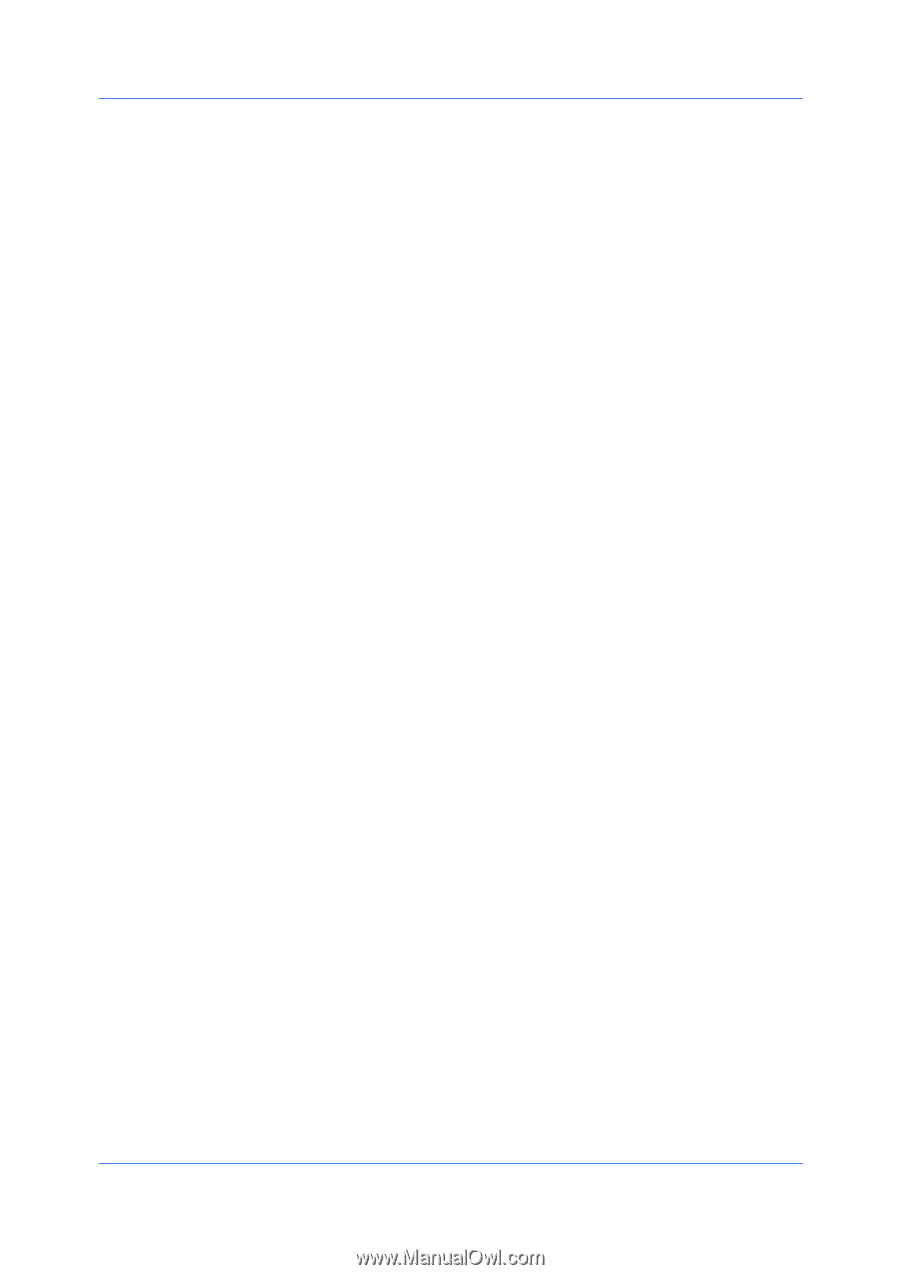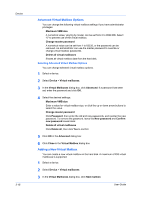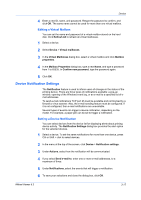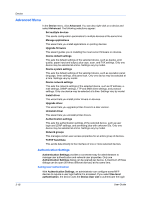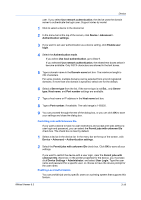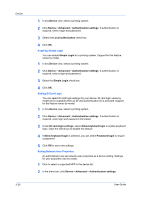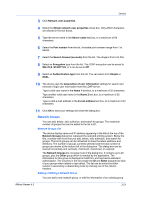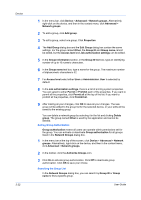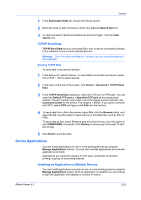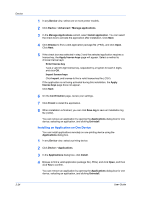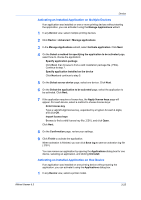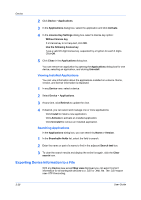Kyocera FS-1035MFP/DP KM-NET Viewer Operation Guide Rev-5.3 2011.7 - Page 43
Network Groups, Adding or Editing a Network Group
 |
View all Kyocera FS-1035MFP/DP manuals
Add to My Manuals
Save this manual to your list of manuals |
Page 43 highlights
Device 3 Click Network user properties. 4 Select the Obtain network user properties check box. Only ASCII characters are allowed in the text boxes. 5 Type the server name in the Server name text box, to a maximum of 64 characters. 6 Select the Port number from the list. Available port numbers range from 1 to 65535. 7 Select the Search timeout (seconds) from the list. The range is from 5 to 255. 8 Select an Encryption type from the list. The LDAP encryption can be saved to SSL/TLS, STARTTLS, or it can be set to Off. 9 Select an Authentication type from the list. You can select from Simple or SASL. 10 The device uses the Acquisition of user information settings for search and retrieval of login user information from the LDAP server. Type a valid user name in the Name 1 text box, to a maximum of 32 characters. Type another valid user name in the Name 2 text box, to a maximum of 32 characters. Type a valid e-mail address in the E-mail address text box, to a maximum of 32 characters. 11 Click OK to save your settings and close the dialog box. Network Groups You can add, delete, edit, authorize, and search for groups. The maximum number of groups that can be added to the list is 20. Network Groups List The device display name and IP address appearing in the title at the top of the Network Groups dialog box represent the selected printing system. Below the title, a toolbar with icons lets you add, delete, edit, authorize, and search for groups. The list of groups can be refreshed to show the latest additions and deletions. The number of groups currently selected and the total number of groups are shown at the bottom left of the dialog box. The dialog box can be resized horizontally and vertically, minimized, maximized, or restored. The Network Groups list occupies most of the dialog box. It contains up to 20 groups, plus the Other group which is needed by the application. The information for this group is displayed in bold font, and represents standard authorization. The columns in the list contain the ID and Name assigned to each of your groups when added or last edited. The list can be sorted by either column in ascending or descending order by clicking one of the column headers. Adding or Editing a Network Group You can add a new network group, or edit the information of an existing group. KMnet Viewer 5.3 3-21