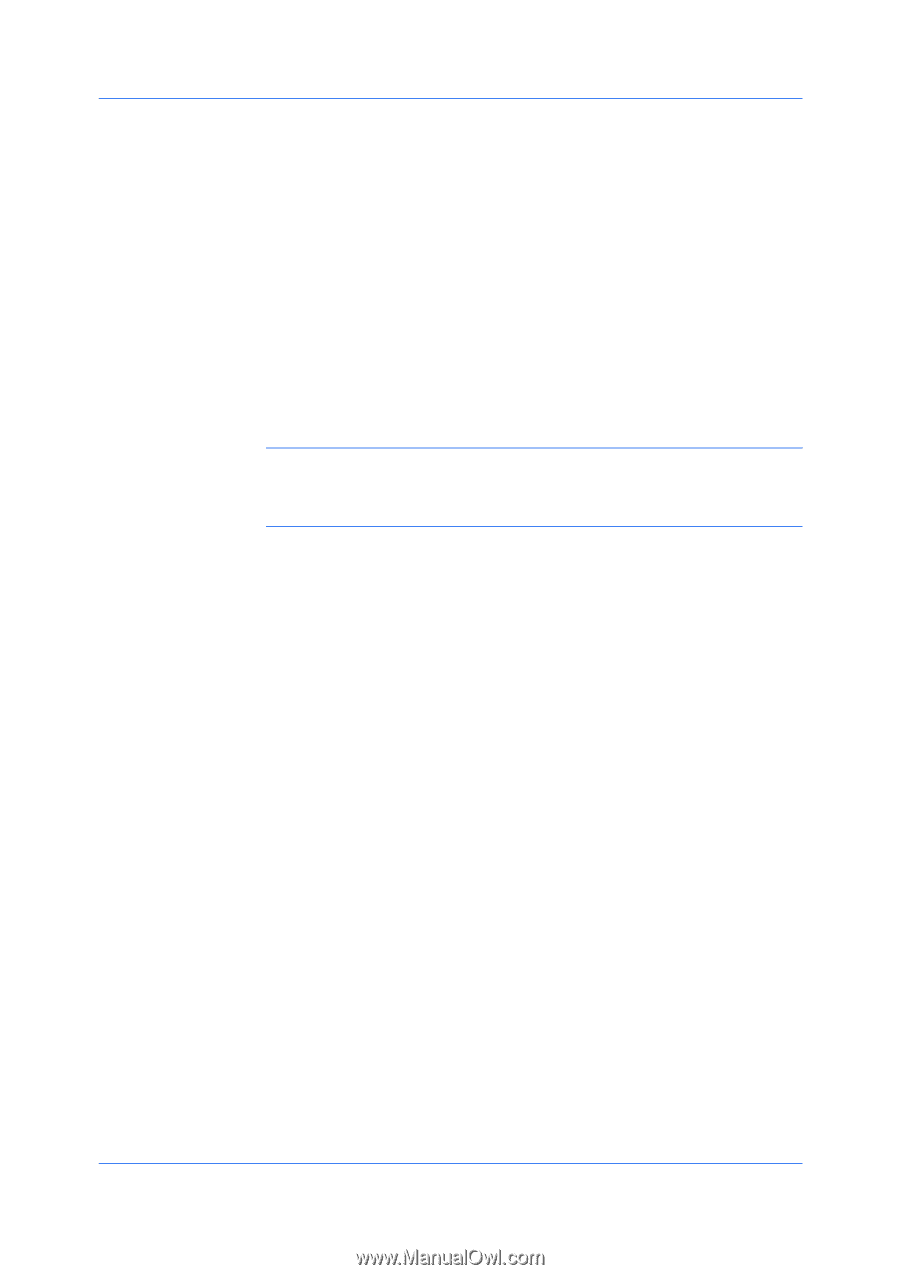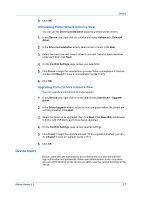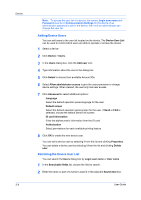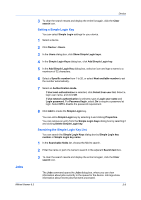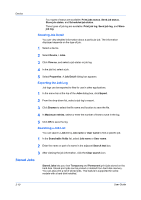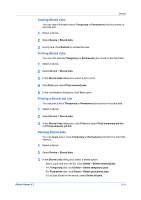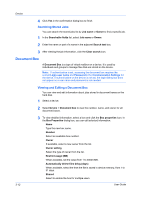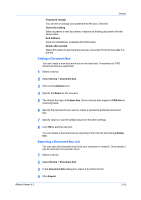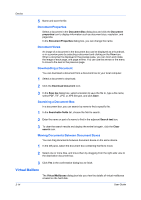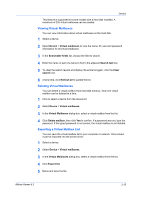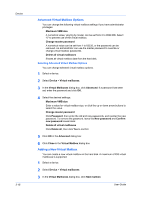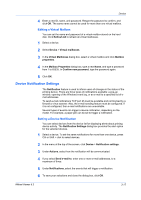Kyocera FS-1035MFP/DP KM-NET Viewer Operation Guide Rev-5.3 2011.7 - Page 34
Searching Stored Jobs, Document Box, Viewing and Editing a Document Box
 |
View all Kyocera FS-1035MFP/DP manuals
Add to My Manuals
Save this manual to your list of manuals |
Page 34 highlights
Device 4 Click Yes in the confirmation dialog box to finish. Searching Stored Jobs You can search the stored jobs list by Job name or Owner to find a specific job. 1 In the Searchable fields list, select Job name or Owner. 2 Enter the name or part of a name in the adjacent Search text box. 3 After viewing the job information, click the Clear search icon. Document Box A Document Box is a type of virtual mailbox on a device. It is used by individuals and groups to manage files that are stored on the device. Note: If authentication is set, accessing the document box requires the correct Login user name and Password in the Communication Settings for the device. If authentication on the device is not set, the login dialog box does not appear so a user name and password is not needed. Viewing and Editing a Document Box You can view and edit information about jobs stored in document boxes on the hard disk. 1 Select a device. 2 Select Device > Document box to view the number, name, and owner for all document boxes. 3-12 3 To view detailed information, select a box and click the Box properties icon. In the Box Properties dialog box, you can edit selected information: Name Type the new box name. Number Select an available box number. Owner If available, select a new owner from the list. Owner setting Select the type of owner from the list. Restrict usage (MB) When available, set the value from 1 to 30000 MB. Automatically delete files delay (days) When available, select the time the file is saved in device memory, from 1 to 31 days. Shared Select to enable the box for multiple users. User Guide