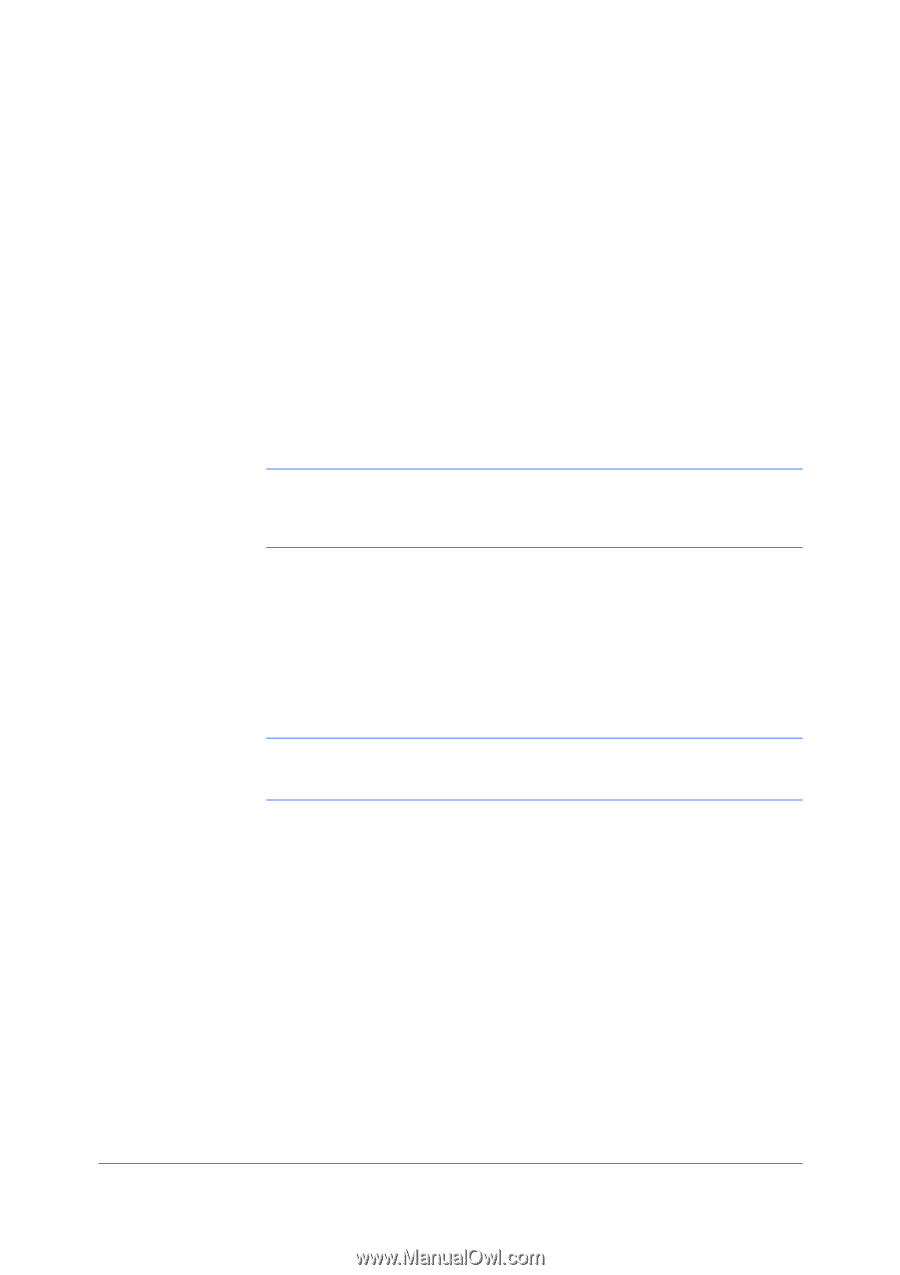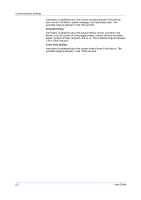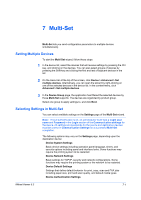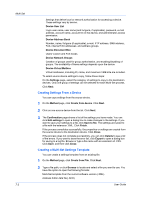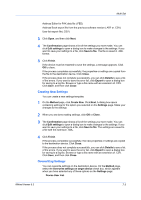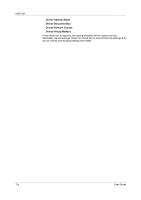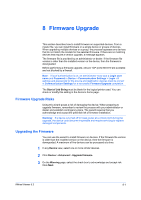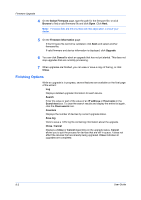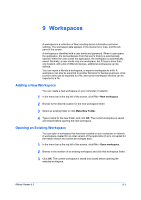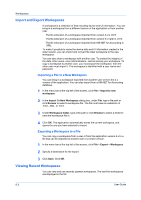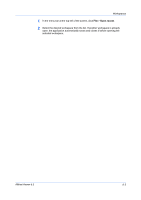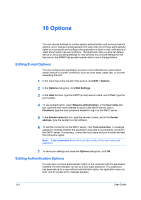Kyocera FS-1035MFP/DP KM-NET Viewer Operation Guide Rev-5.3 2011.7 - Page 75
Firmware Upgrade, Firmware Upgrade Risks, Upgrading the Firmware
 |
View all Kyocera FS-1035MFP/DP manuals
Add to My Manuals
Save this manual to your list of manuals |
Page 75 highlights
8 Firmware Upgrade This section describes how to install firmware on supported devices. From a master file, you can install firmware on a single device or groups of devices. When upgrading multiple devices or a group, the process bypasses any devices that do not match the models for the selected firmware. If there are no matching devices that require a version upgrade, a message appears. The firmware file is provided by an administrator or dealer. If the firmware file version is older than the installed version on the device, then the firmware is downgraded. Before performing a firmware upgrade, ensure TCP ports 800-810 are available and not blocked by a firewall. Note: If local authentication is on, an administrator must type a Login user name and Password in Device > Communication Settings > Login. All settings and passwords for the source and destination devices must be correct in Communication Settings for a successful Firmware Upgrade completion. The Start of Job String must be blank for the logical printer used. You can check or modify this setting in the device's home page. Firmware Upgrade Risks Using this wizard poses a risk of damaging the device. When preparing to upgrade firmware, remember to review the process with your administrator or dealer and establish contingency plans. The wizard requires that you acknowledge and accept the potential risk of firmware installation. Warning: If a device is turned off or loses power at a critical point during the upgrade, the device could become inoperable and require servicing to replace damaged components. Upgrading the Firmware You can use the wizard to install firmware on devices. If the firmware file version is older than the installed version on the device, then the firmware is downgraded. A maximum of five devices can be processed at a time. 1 In any Device view, select one or more similar devices. 2 Click Device > Advanced > Upgrade firmware. 3 On the Warning page, select the check box to acknowledge and accept risk. Click Next. KMnet Viewer 5.3 8-1