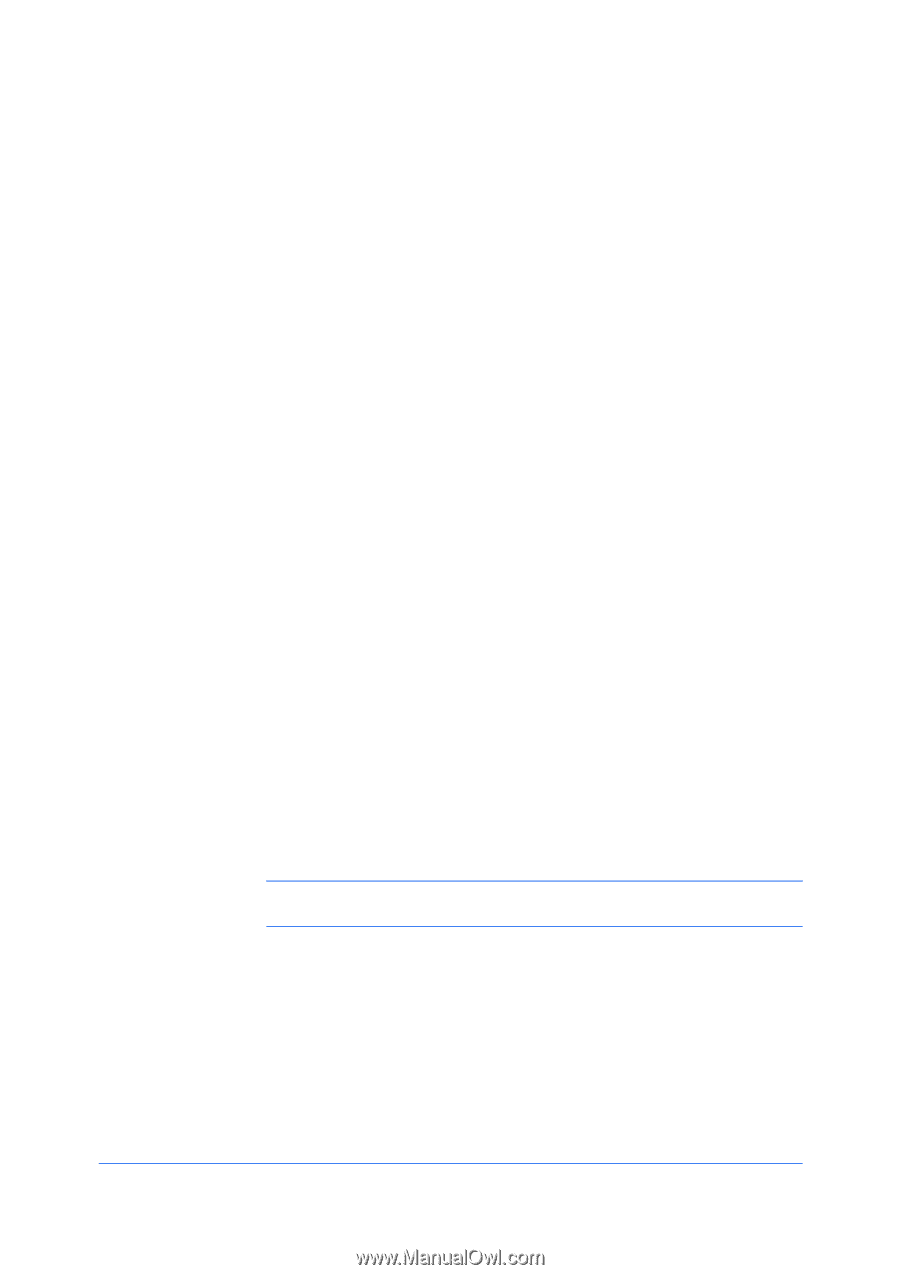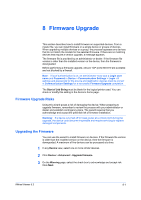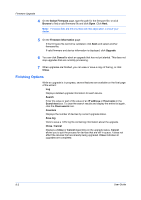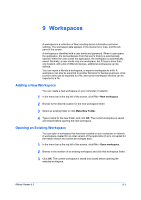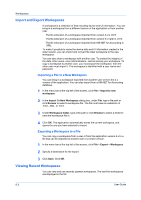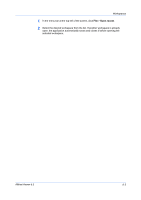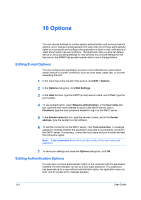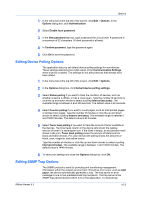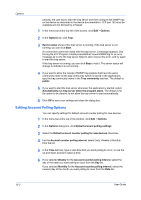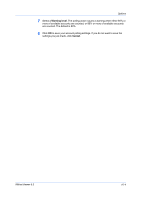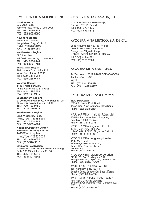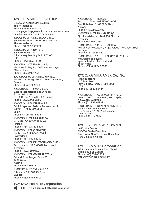Kyocera FS-1035MFP/DP KM-NET Viewer Operation Guide Rev-5.3 2011.7 - Page 80
Options, Editing E-mail Options, Editing Authentication Options - test
 |
View all Kyocera FS-1035MFP/DP manuals
Add to My Manuals
Save this manual to your list of manuals |
Page 80 highlights
10 Options You can choose settings for certain system authentication and communications options, set or change a local password for users who do not have administrator rights on a computer and configure the application to send e-mail notifications to users about certain device conditions. The application lets you also set default device or account polling settings for new devices and choose settings for the trap server, the SNMP trap packet receiver which runs in the application. Editing E-mail Options You can configure the application to send e-mail notifications to users about certain device or counter conditions, such as cover open, paper jam, or counter exceeding the limit. 1 In the menu bar at the top left of the screen, click Edit > Options. 2 In the Options dialog box, click Mail Settings. 3 In the Host text box, type the SMTP (e-mail) server name, and in Port, type the port number. 4 To use authentication, select Require authentication. In the User name text box, type the user name needed to log in to the SMTP server, and in Password, type the user password needed to log in to the SMTP server. 5 In the Sender name text box, type the sender's name, and in the Sender address, type the sender's e-mail address. 6 To test the connection to the SMTP server, click Test connection. A message appears to indicate whether the application was able to successfully connect to the SMTP server. If necessary, correct the host name and port number and test the connection again. Note: Test connection does not check the validity of the user name and password. 7 To save your settings and close the Options dialog box, click OK. Editing Authentication Options If a user does not have administrator rights on the computer with the application installed, the administrator can set up a user login password. If no password has been set up for a user without administrator rights, the application does not start, and an access error message appears. 10-1 User Guide