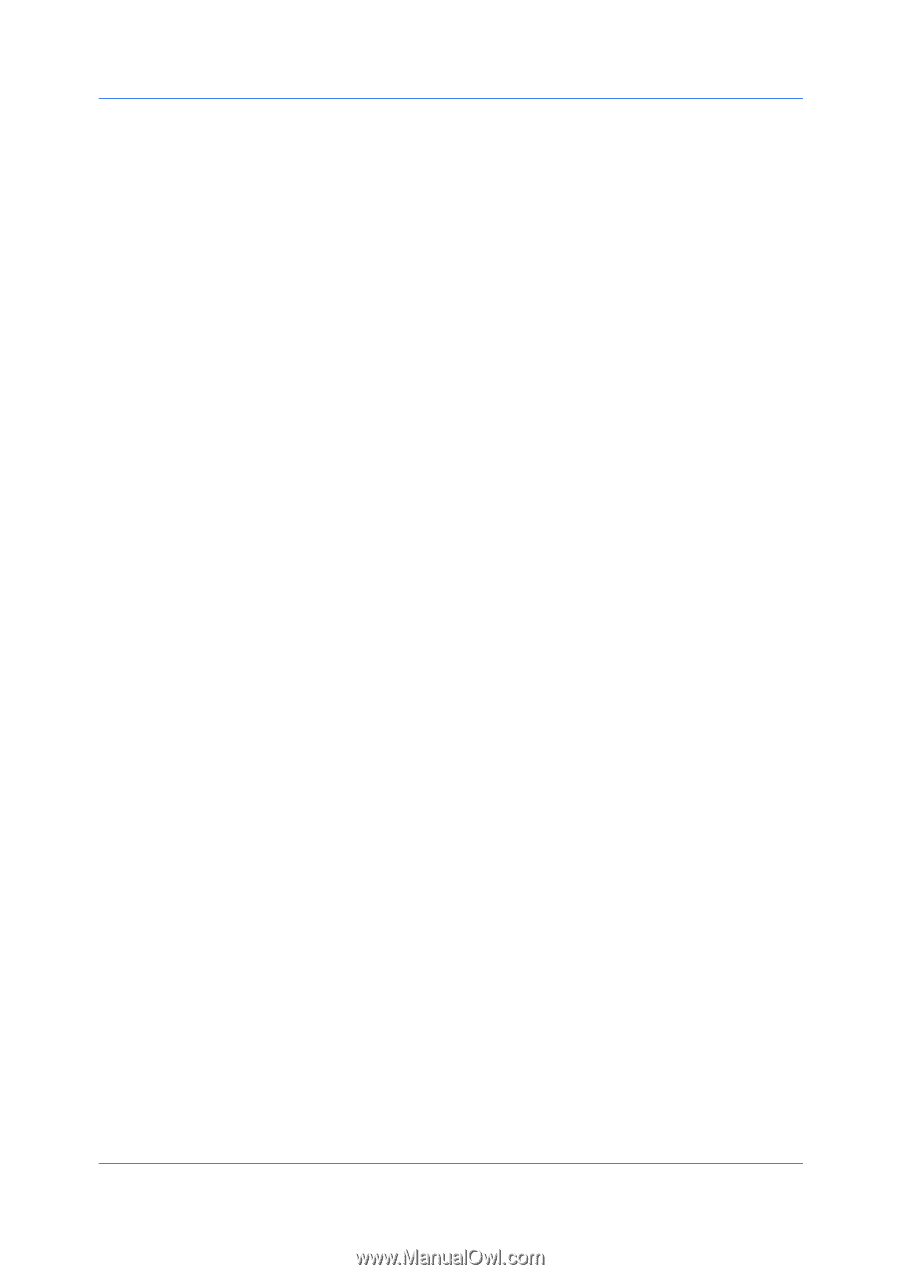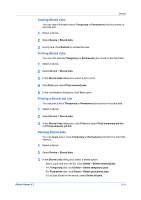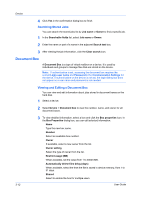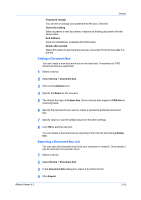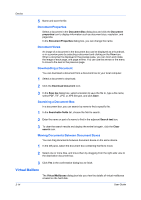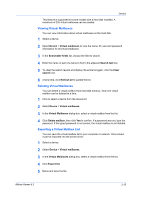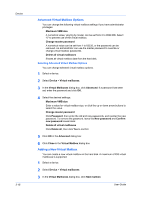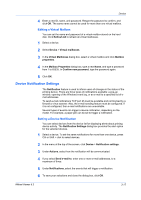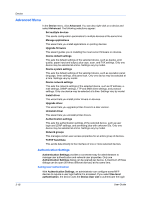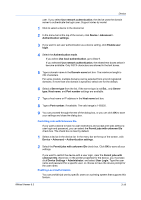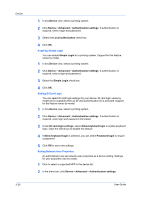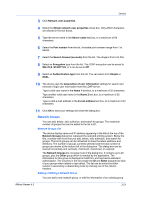Kyocera FS-1035MFP/DP KM-NET Viewer Operation Guide Rev-5.3 2011.7 - Page 38
Advanced Virtual Mailbox Options, Adding a New Virtual Mailbox, Maximum VMB size
 |
View all Kyocera FS-1035MFP/DP manuals
Add to My Manuals
Save this manual to your list of manuals |
Page 38 highlights
Device 3-16 Advanced Virtual Mailbox Options You can change the following virtual mailbox settings if you have administrator privileges: Maximum VMB size A numerical value, varying by model, can be set from 0 to 9999 MB. Select "0" to prevent use of the virtual mailbox. Change master password A numerical value can be set from 1 to 65535, or the password can be removed. An administrator can use the master password to override or change virtual mailbox passwords. Delete all virtual mailboxes Erases all virtual mailbox data from the hard disk. Selecting Advanced Virtual Mailbox Options You can change selected virtual mailbox options. 1 Select a device. 2 Select Device > Virtual mailboxes. 3 In the Virtual Mailboxes dialog box, click Advanced. If a password has been set, enter the password and click OK. 4 Select the desired settings: Maximum VMB size Enter a value for virtual mailbox size, or click the up or down arrow buttons to select the value. Change master password Click Password, then enter the old and new passwords, and reenter the new password. To remove the password, leave the New password and Confirm new password boxes blank. Delete all virtual mailboxes Click Delete all, then click Yes to confirm. 5 Click OK in the Advanced dialog box. 6 Click Close in the Virtual Mailbox dialog box. Adding a New Virtual Mailbox You can create a new virtual mailbox on the hard disk. A maximum of 255 virtual mailboxes is supported. 1 Select a device. 2 Select Device > Virtual mailboxes. 3 In the Virtual Mailboxes dialog box, click New mailbox. User Guide