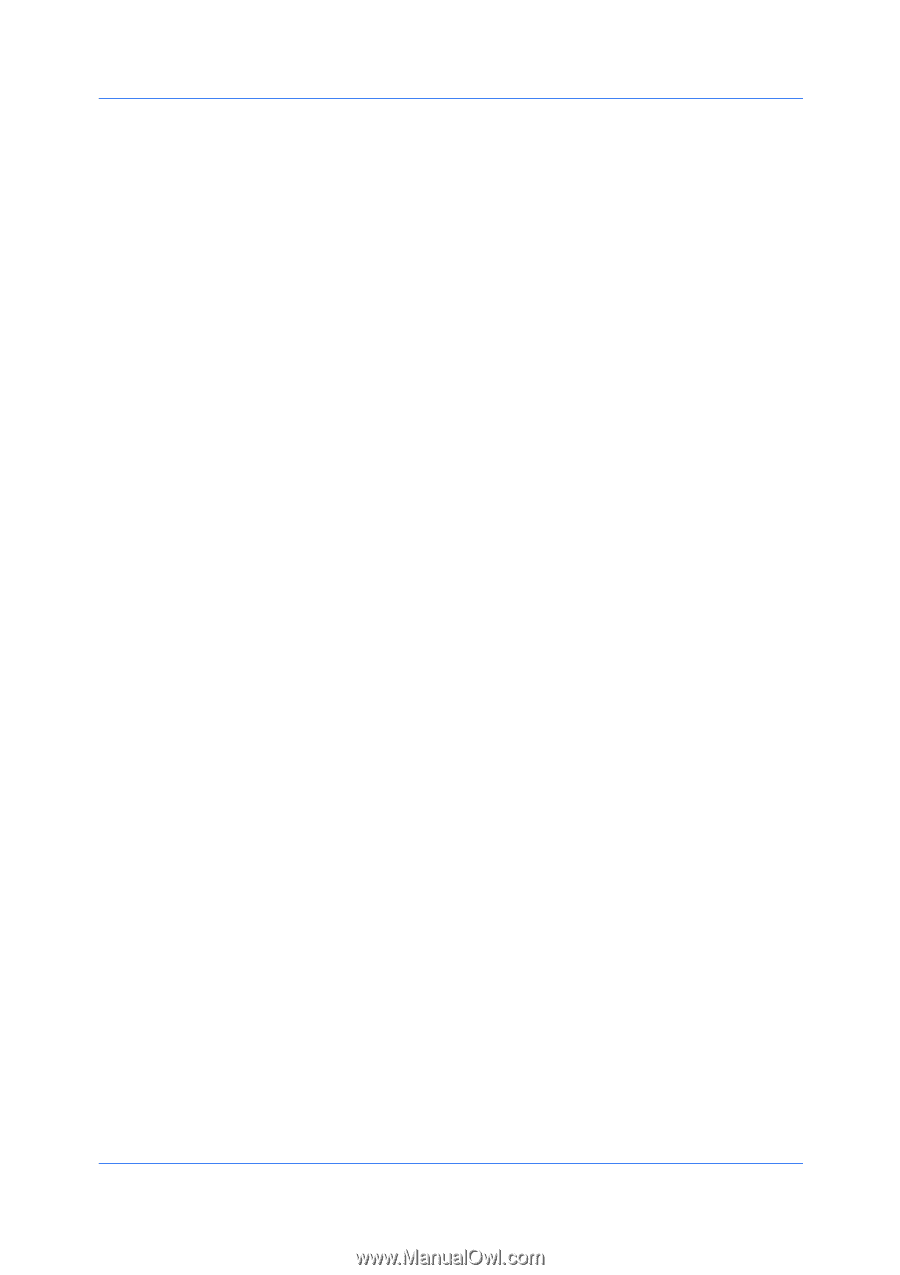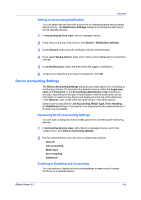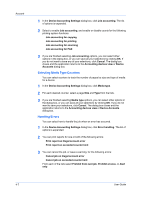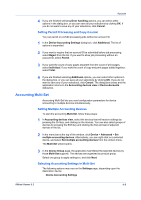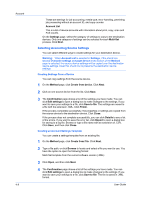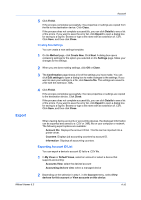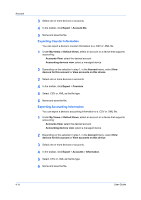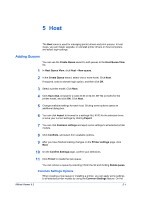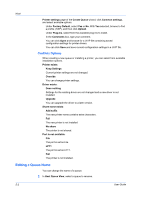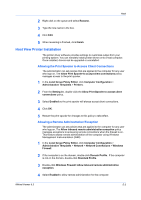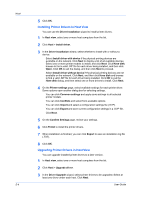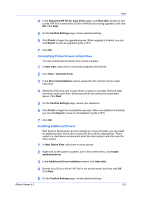Kyocera FS-1035MFP/DP KM-NET Viewer Operation Guide Rev-5.3 2011.7 - Page 60
Exporting Counter Information, Account IDs
 |
View all Kyocera FS-1035MFP/DP manuals
Add to My Manuals
Save this manual to your list of manuals |
Page 60 highlights
Account 3 Select one or more devices or accounts. 4 In the toolbar, click Export > Account IDs. 5 Name and save the file. Exporting Counter Information You can export a device's counter information to a .CSV or .XML file. 1 Under My Views or Default Views, select an account or a device that supports accounting: Accounts View: select the desired account Accounting devices view: select a managed device 2 Depending on the selection in step 1, in the Account menu, select View devices for this account or View accounts on this device. 3 Select one or more devices or accounts. 4 In the toolbar, click Export > Counters. 5 Select .CSV or .XML as the file type. 6 Name and save the file. Exporting Accounting Information You can export a device's accounting information to a .CSV or .XML file. 1 Under My Views or Default Views, select an account or a device that supports accounting: Accounts View: select the desired account Accounting devices view: select a managed device 2 Depending on the selection in step 1, in the Account menu, select View devices for this account or View accounts on this device. 3 Select one or more devices or accounts. 4 In the toolbar, click Export > Accounts > Information. 5 Select .CSV or .XML as the file type. 6 Name and save the file. 4-11 User Guide