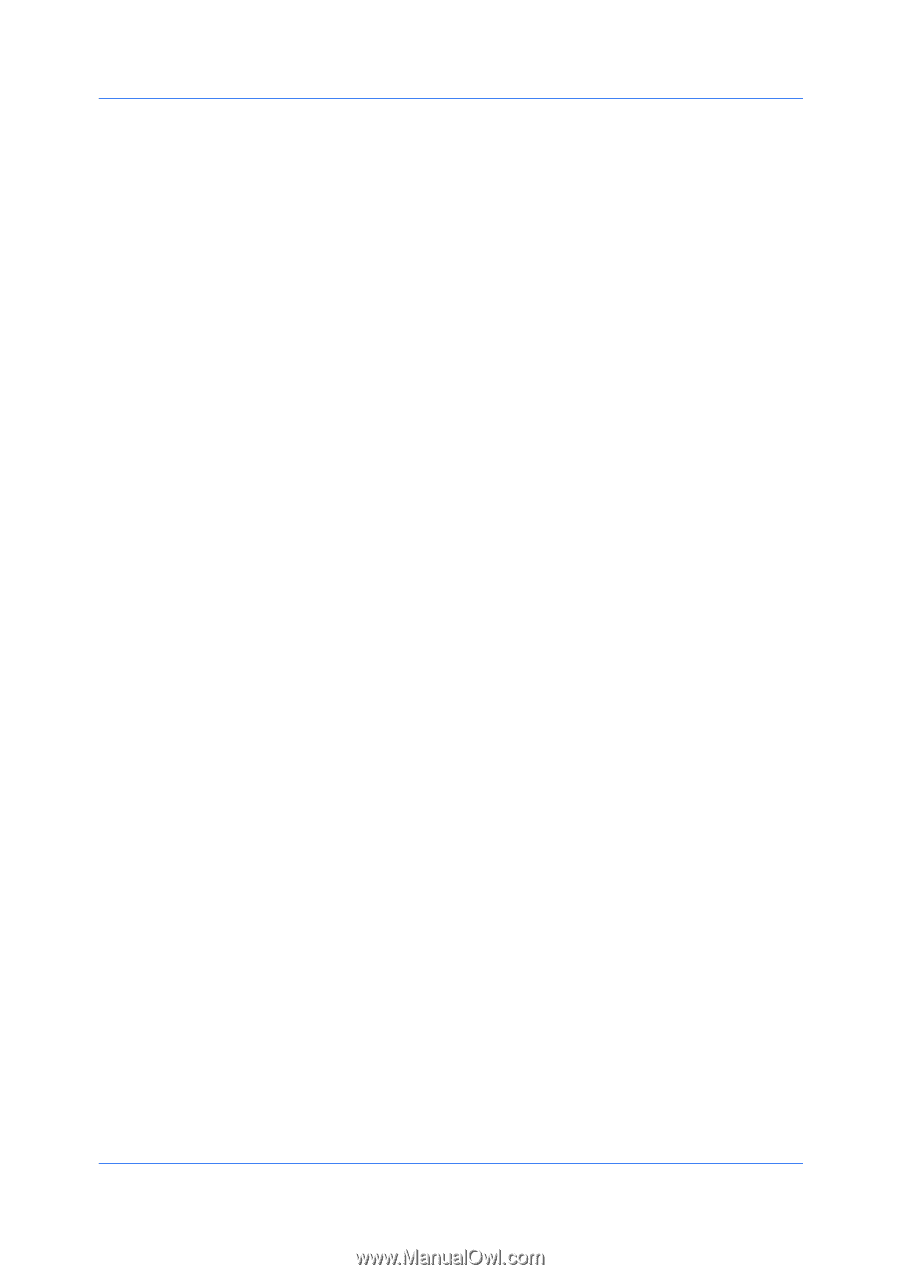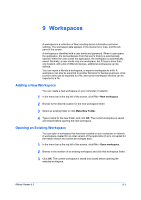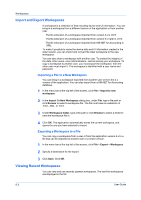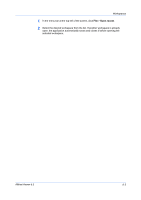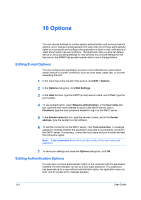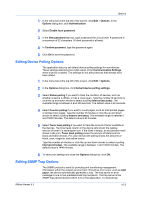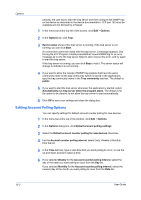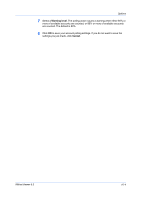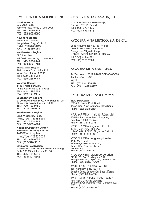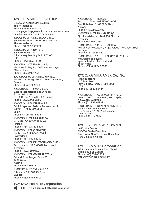Kyocera FS-1035MFP/DP KM-NET Viewer Operation Guide Rev-5.3 2011.7 - Page 82
Editing Account Polling Options, Options, User Guide
 |
View all Kyocera FS-1035MFP/DP manuals
Add to My Manuals
Save this manual to your list of manuals |
Page 82 highlights
Options packets, the user has to start the trap server and then configure the SNMP trap on the device as described in the device documentation. TCP port 162 must be available and not blocked by a firewall. 1 In the menu bar at the top left of the screen, click Edit > Options. 2 In the Options list, click Trap. 3 Server status shows if the trap server is running. If the trap server is not running, you can click Start. If a connection cannot be made with the trap server, a message appears. See the log file at C:\Program Files\Kyocera\KMnet Viewer\KMNV\log for an error message as to why the trap server failed to start. Correct the error, and try again to start the trap server. If the trap server is running, you can click Stop to halt it. The server status will change to indicate it is not running. 4 If you want to allow the receipt of SNMP trap packets that have the same community name as the trap community (which is stored in the application), type the trap community name in the Trap community text box. The default is public. 5 If you want to start the trap server whenever the application is started, select Automatically run trap server when the program starts. The default is for the option to be cleared: to not allow the trap server to start automatically. 6 Click OK to save your settings and close the dialog box. Editing Account Polling Options You can specify settings for default account counter polling for new devices. 1 In the menu bar at the top of the window, click Edit > Options. 2 In the Options dialog box, click Default account polling settings. 3 Select the Default account counter polling for new devices check box. 4 For the Account counter polling interval, select Daily, Weekly or Monthly from the list. 5 In the Time text box, type a valid time that you want polling to occur, or use the up-and-down arrows to select a time. 6 If you selected Weekly for the Account counter polling interval, select the day of the week you want polling to occur from the Day list. If you selected Monthly for the Account counter polling interval, select the numeric day of the month you want polling to occur from the Date list. 10-3 User Guide