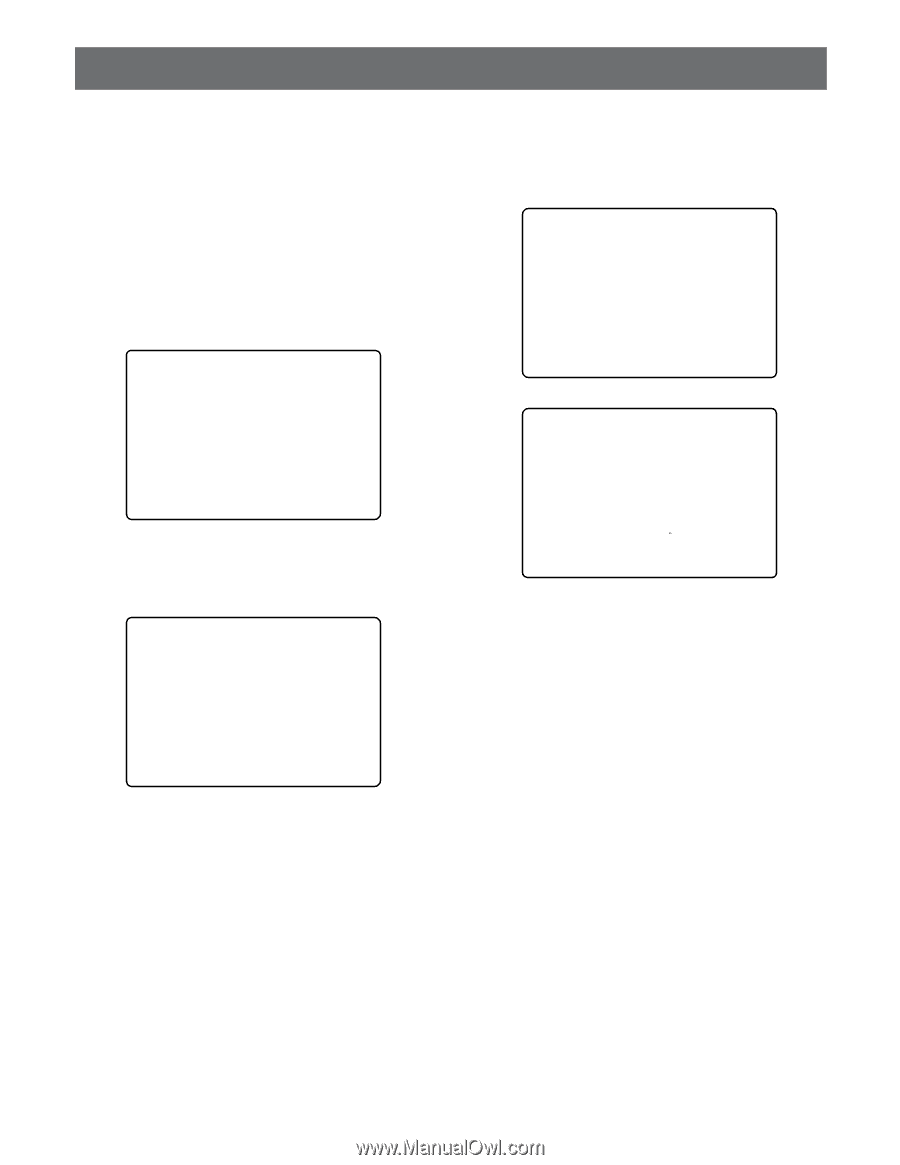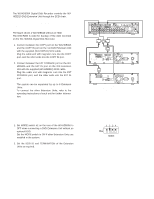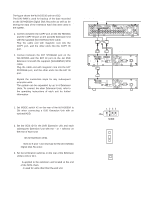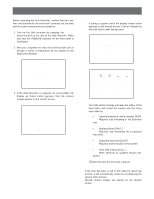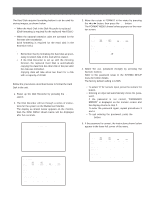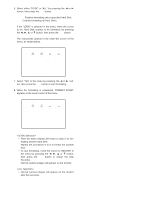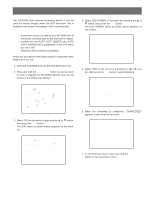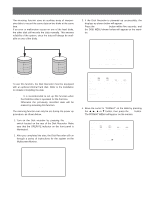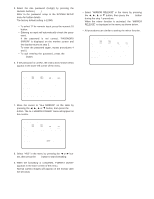Panasonic WJHD500A WJHD500A User Guide - Page 27
Power Up Procedure
 |
View all Panasonic WJHD500A manuals
Add to My Manuals
Save this manual to your list of manuals |
Page 27 highlights
POWER UP PROCEDURE Before operating the Disk Recorder, confirm that the cameras and peripherals are connected correctly and securely and all system components are turned on. 1. Turn on the Disk recorder by pressing the POWER switch located on the rear of the Disk Recorder. Make sure that the OPERATE indicator on the front panel is illuminated. 2. After you completed the start, the Disk Recorder will run through a series of instructions for the system on the Multiscreen Monitor. Note: If during a system check the display shown below appears on the monitor screen, it will be followed by the DISK MENU after five seconds. [ SYSTEM CHECK ] YOU HAVE TO CONFIGURE DISKS PLEASE WAIT [ SYSTEM CHECK ] PLEASE WAIT 3. If the Disk Recorder is powered up successfully, the display as shown below appears, then the camera images appear on the monitor screen. [ SYSTEM CHECK ] SYSTEM CHECK DONE! PLEASE WAIT DISK MENU: [SETUP] KEY DISK MENU MAIN 1:¢¢GB EXT5 1:¢¢GB EXT4 1:* EXT3 1:LOST EXT2 1:LOST EXT1 1:EXT0 1:EXT DVD:- 2:¢¢GB 2:¢¢GB 2:* 2:LOST 2:LOST 2:2:- 3:¢¢GB 3:ADD 3:LOST 3:LOST 3:3:- 4:¢¢GB 4:ADD 4:LOST 4:LOST 4:4:- REMOVE FORMAT RESTART SELECT ITEM AND PRESS [SET] KEY The DISK MENU-Display indicates the status of the hard disks, and shows the causes why this menu was called up. • Optional Extension Unit is installed [ADD] Requires disk formatting in the Extension Unit. • Replaced Hard Disk [✽] Requires disk formatting for a replaced Hard Disk. • Detached Hard Disk [LOST] Requires disk relocation in the system. • Hard Disk malfunctions [✽] Refer servicing to qualified service per- sonnel. ¢¢GB indicates the hard disk capacity. Note: If the Disk Recorder is left in this state for about five minutes, it will automatically restart by reconfiguring the system (disk remove). Normal camera images will appear on the monitor screen. 28