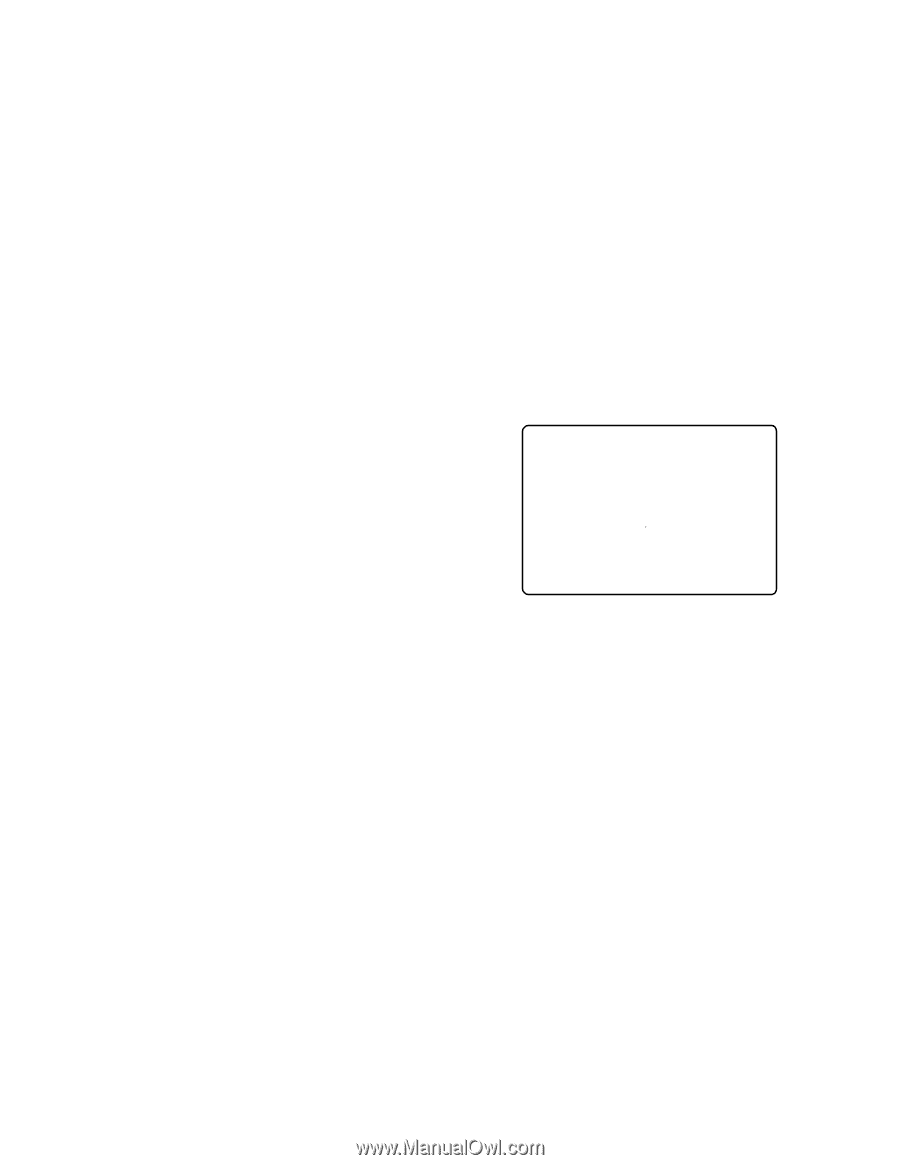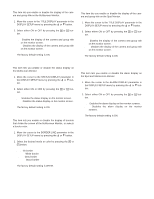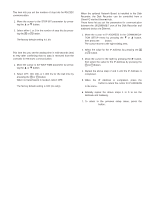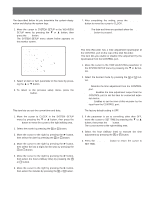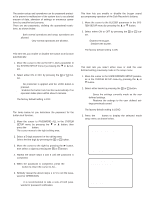Panasonic WJHD500A WJHD500A User Guide - Page 67
Parity Check, Stop Bit, Wait Time, Alarm Data, Input Camera Number Setup
 |
View all Panasonic WJHD500A manuals
Add to My Manuals
Save this manual to your list of manuals |
Page 67 highlights
q Parity Check This item lets you set the parity bit for RS-485 communication. 1. Move the cursor to the PARITY CHECK parameter by pressing the D or C button. 2. Select NONE, EVEN or ODD for parity check by pressing the + or - button. The factory default setting is NONE. q Stop Bit This item lets you set the number of stop bits for RS-485 communication. 1. Move the cursor to the STOP BIT parameter by pressing the D or C button. 2. Select either 1 or 2 for the number of stop bits by pressing the + or - button. The factory default setting is 1 bit. q Wait Time This item lets you set the waiting time in milli-seconds (ms) to retry after confirming that no data is received from the controller for RS-485 communication. 1. Move the cursor to the WAIT TIME parameter by pressing the D or C button. 2. Select OFF, 100, 200, 400, or 1 000 ms for the wait time by pressing the + or - button. When no transmission is needed, select OFF. The factory default setting is OFF (no retry). q Alarm Data This item lets you enable or disable notification of the alarm data received to the controller (Unit Number 1). 1. Move the cursor to the ALARM DATA parameter by pressing the D or C button. 2. Select the desired mode by pressing the + or - button. OFF: Select this parameter if the system controller is not connected to the system. 0S: Each time an alarm is received, it is transmitted to the system controller. 1S: The received alarm is stored for 1 second, and that data is sent to the system controller. 5S: The received alarm is stored for 5 seconds, and that data is sent to the system controller. The factory default setting is 1S. q Input (Camera) Number Setup This item lets you assign numbers for the input from the system cameras for RS-485 communication. 1. Move the cursor to CAMERA NUMBER SETUP by pressing the D or C button, then press the SET button. The CAMERA NUMBER SETUP table shown below appears on the monitor screen. 8-1-1 CAMERA NUMBER SETUP CAM-PORT CAM NO. 1 001 2 002 3 003 4 004 5 005 6 006 7 007 8 008 CAM-PORT CAM NO. 9 009 10 010 11 011 12 012 13 013 14 014 15 015 16 016 2. Move the cursor to the input (CAM-PORT) parameter to edit by pressing the D, C, A or B button, then select a camera number by pressing the + or - button. ---: No assignment. 001 - 128: Assigns the selected number. Note: Make sure not to assign the same number to more than one system camera for RS-485 communication. 3. Repeat the above procedure to edit other input parameters. 4. After completing the settings, press the SETUP/ESC button to return to the previous setup menu. 69