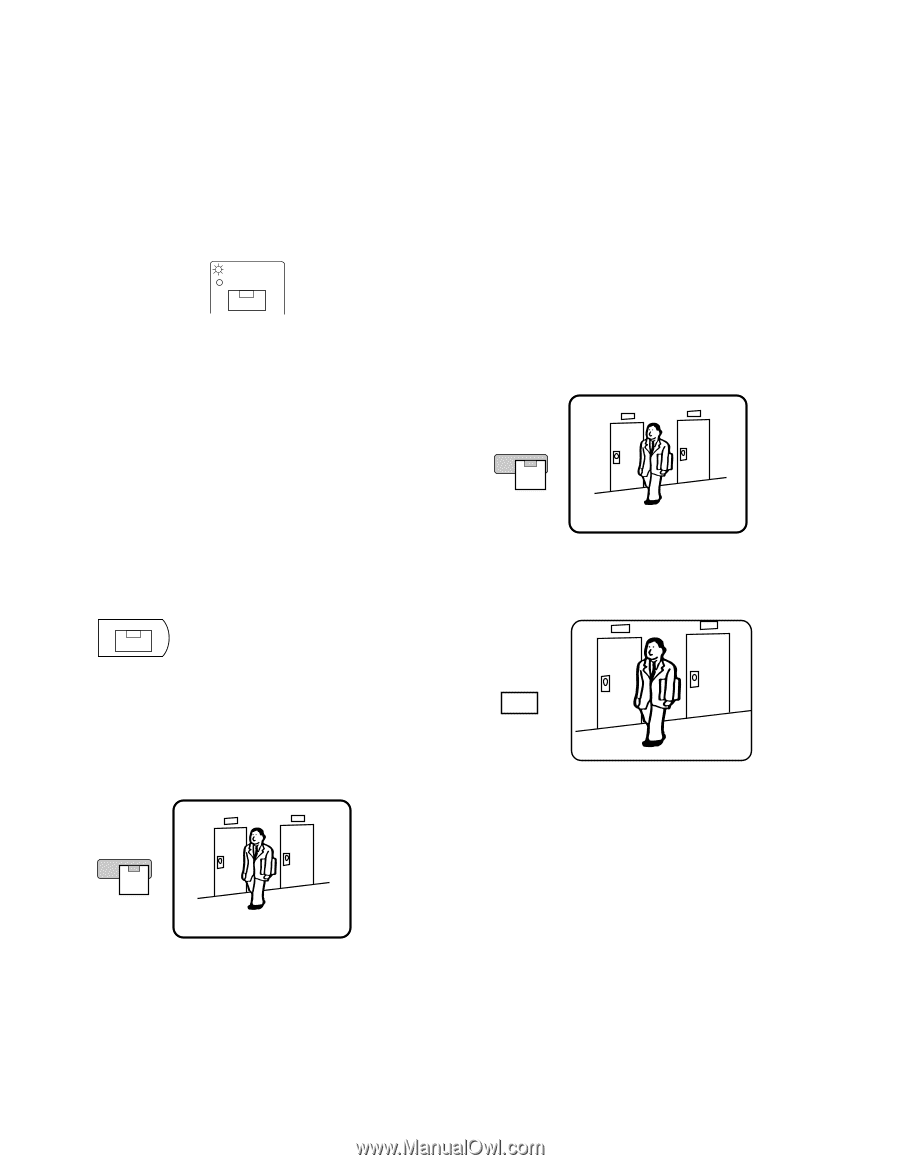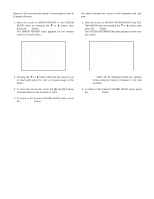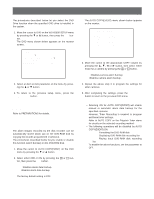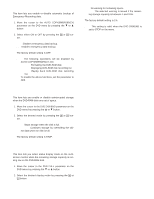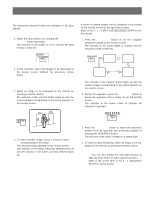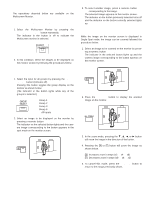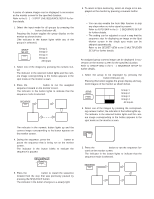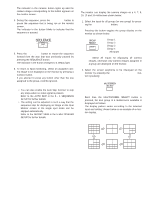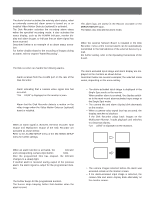Panasonic WJHD500A WJHD500A User Guide - Page 78
Controlling the Multiscreen Monitor, Zooming Single Spot Live, Single Spot Live
 |
View all Panasonic WJHD500A manuals
Add to My Manuals
Save this manual to your list of manuals |
Page 78 highlights
s Controlling the Multiscreen Monitor The operations descried below are available on the Multiscreen Monitor. q Selecting the Multiscreen Monitor 1. Select the Multiscreen Monitor by pressing the SPOT/MULTISCREEN button repeatedly. The indicator in the button is off to indicate the Multiscreen monitor is selected. SPOT MULTISCREEN 2. In this condition, select the images to be displayed on the monitor screen by following the procedures below. 3. To select another image, press a numeric button (1 16) corresponding to the image. The selected image appears on the monitor screen. The indicator on the button previously selected turns off and the indicator on the button currently selected lights up. q Zooming Single Spot (Live) While the image on the monitor screen is displayed in Single Spot mode, the image can be zoomed followed the procedure below. 1. Select an image to be zoomed on the monitor by pressing a numeric button (1 - 16). The indicator in the selected button lights up and the camera image corresponding to the button appears on the monitor screen. q Single Spot (Live) 1. Select the input for all groups by pressing the GROUP SELECT button (indicator off). Pressing this button toggles the group display on the monitor as shown below. (The indicator in the button lights while any of the groups is selected.) GROUP SELECT G1: Group 1 G2: Group 2 G3: Group 3 G4: Group 4 none: All Inputs 2. Select an image to be displayed on the monitor by pressing a numeric button (1 - 16). The indicator on the selected button lights and the camera image corresponding to the button appears in the spot mode on the monitor screen. 2 2 2. Press the EL-ZOOM button to display the zoomed image on the monitor. EL-ZOOM 3. In the zoom mode, pressing the C, D, A, or B button will move the image in the direction of the button. 4. Pressing the + or - button will zoom the image as shown below. +: Increases zoom in steps (x2 → x4 → x8) -: Decreases zoom in steps (x8 → x4 → x2) 5. To cancel this mode, press the EL-ZOOM button to return to the image previously shown. 81