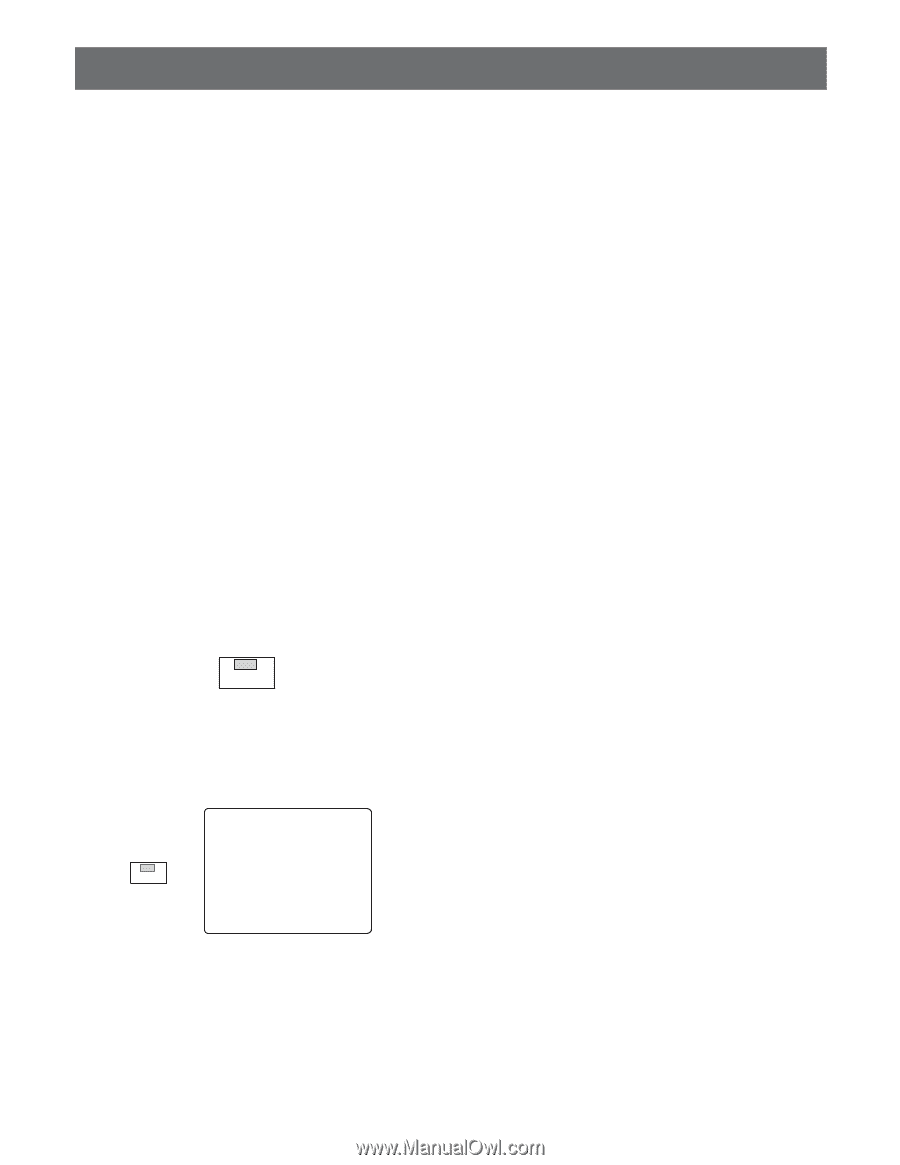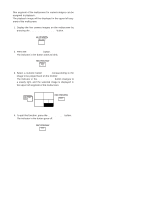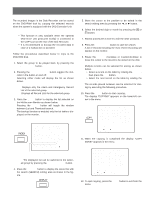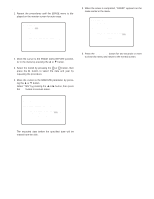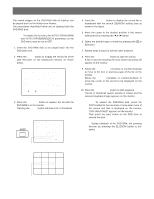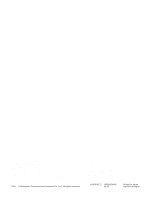Panasonic WJHD500A WJHD500A User Guide - Page 98
Button Locked Function
 |
View all Panasonic WJHD500A manuals
Add to My Manuals
Save this manual to your list of manuals |
Page 98 highlights
BUTTON LOCKED FUNCTION The system setup and operations can be password protected to prevent malfunction of the system due to accidental erasure of data, alteration of settings or erroneous operations by unauthorized persons. There are two passwords shown below corresponding to a limit of operations. ALL: Both normal operations and setup operations are allowed. OPERATION: Normal operations are allowed. Note: The button locked function is disabled even the LOCK button is pressed while the status shown below. • Being played back the images. • The setup menu is displayed on the monitor screen. • The recorded list or thumbnail is displayed on the moni- tor screen. The described below are procedure to lock and release locked. 1. Press the LOCK button for two seconds or more to apply the button locked function. "KEY LOCK DONE!" display will appear on the Multiscreen Monitor for about two seconds. The indicator in the button lights to indicate the button locked mode is selected. LOCK 3. Select the ALL or OPERATION password (5-digit) by pressing the Numeric buttons (1 - 10). • To select "0" for numeric input, press the numeric 10 button. • Entering input will automatically verify a password. If the password is not correct, "PASSWORD ERROR!" is displayed on the monitor screen and returns to the step 2 display. To try to enter password again, repeat procedures 3. • To quit entering password, press the SETUP/ESC button. 4. If the password is correct, "KEY UNLOCKED!" is displayed on the monitor screen for about two seconds and returns to the normal view. The indicator in the LOCK button is off. Note: It will be locked automatically, if no operation takes place within five minutes. To enter the ALL password after entering OPERATION password on step 3, follow the procedure below. 1. Press the LOCK button for two seconds or more to lock the system. 2. Repeat the procedure from the step 2 by pressing the LOCK button. To release this function, follow the procedure below. 2. Press the LOCK button for two seconds or more to display the password inquiry window shown below on the Multiscreen Monitor. LOCK PASSWORDB----- Note: The window will be closed automatically if no input is made for about 30 seconds. 101