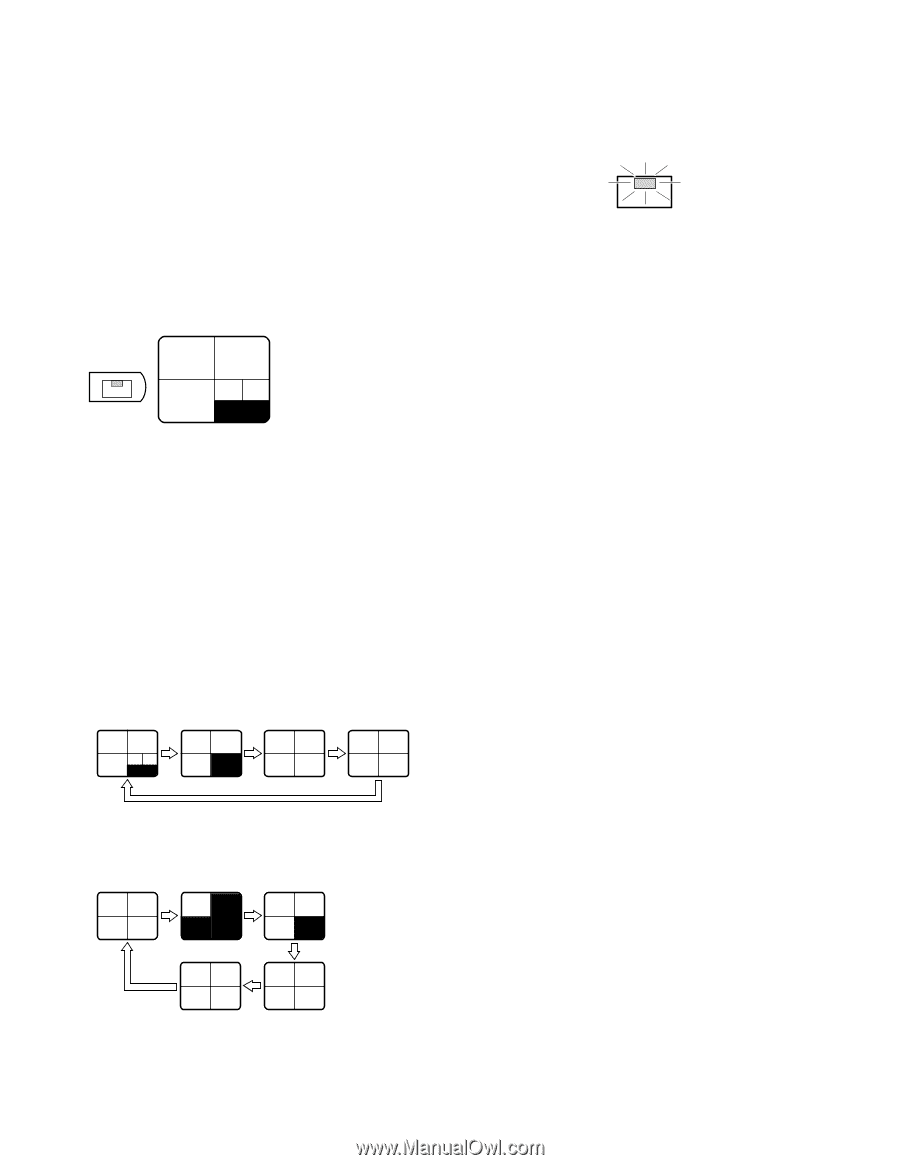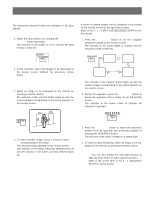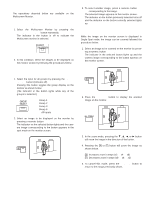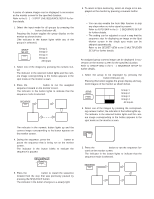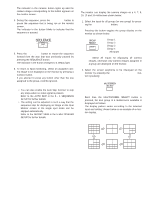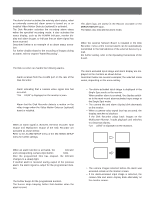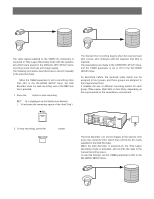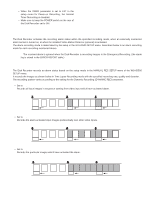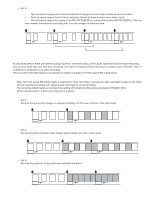Panasonic WJHD500A WJHD500A User Guide - Page 82
Group Multi Sequence, GROUP SELECT, SEQUENCE, <MULTI GROUP setting>, <QUAD setting>, Notes
 |
View all Panasonic WJHD500A manuals
Add to My Manuals
Save this manual to your list of manuals |
Page 82 highlights
q Group Multi Sequence The assigned group camera images can be displayed in succession on the monitor screen for the specified duration. Each sequence step can be displayed as either four screen segments (quad) or a minimum quantity of the segment screen, depending on the setting. Refer to GROUP SEQ MODE in the 5 - 1 SEQUENCE SETUP for further details. 1. Select one of the group displays by pressing the GROUP SELECT button. Pressing this button toggles the group display on the monitor as shown below. GROUP SELECT G1: Group 1 1 2 G2: Group 2 G3: Group 3 6 9 15 G4: Group 4 none: All Inputs 2. Press the SEQUENCE button to run a sequence on the monitor screen starting from group 1. The display pattern varies according to the group assignment and setting, shown below is an example of monitor displays. If the cameras are assigned to the group as follows: Group 1 Group 2 Group 3 Group 4 Cameras 1, 2, 6, 9, 15 Cameras 3, 4, 5 Cameras 7, 8, 10, 11 Cameras 12, 13, 14,16 12 6 9 15 34 5 78 10 11 12 13 14 16 3. During the sequence, press the SEQUENCE button to pause the sequence that is being run on the monitor screen. The indicator in the button blinks to indicate that the sequence is paused. SEQUENCE 4. Press the SEQUENCE button to restart the sequence forward from the step that was previously paused by pressing the SEQUENCE button. The indicator in the button changes to a steady light. 5. To return to Spot monitoring, select an assigned camera image by pressing one of the numeric buttons that the indicator in the button lights up. If you attempt to press any button other than the one assigned to the group, it will be ignored. Notes: • You can also enable the Auto Skip function to skip any steps when no video signal is present. (or a screen segment is blacked out on the multiscreen display.) Refer to the AUTO SKIP in the 5 - 1 SEQUENCE SETUP for further details. • The setting can be adjusted in such a way that the sequence step for displaying an image on the Spot Monitor screen in the single spot mode can be skipped automatically. (or - on a multi-screen display - the screen segment is blacked out.) Refer to the SECRET VIEW in the 5 MULTIPLEXER SETUP for further details. 12 69 15 12 13 14 16 34 5 78 10 11 85