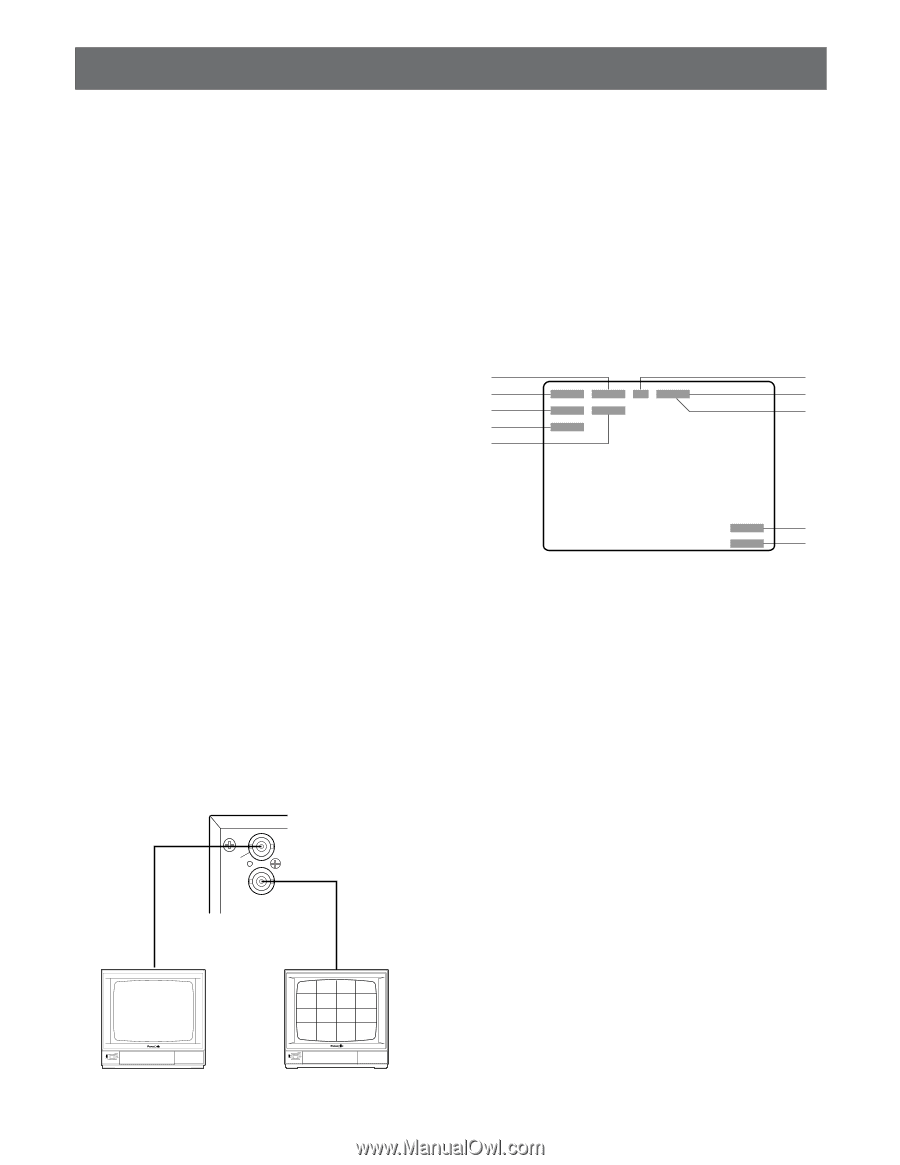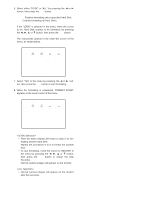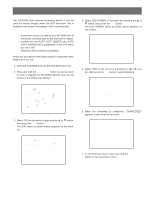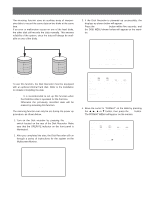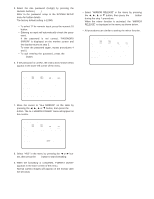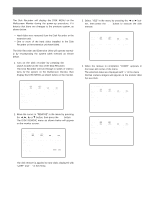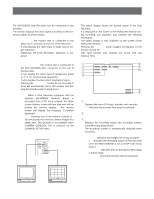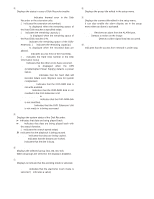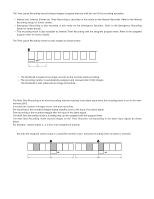Panasonic WJHD500A WJHD500A User Guide - Page 34
MONITORS AND DISPLAYS, Status Display, Spot and Multiscreen Monitor
 |
View all Panasonic WJHD500A manuals
Add to My Manuals
Save this manual to your list of manuals |
Page 34 highlights
MONITORS AND DISPLAYS s Spot and Multiscreen Monitor The WJ-HD500A Disk Recorder can be connected to two Monitors. The monitor displays the video signal according to the connection made, as shown below. Spot Monitor: The monitor that is connected to the SPOT OUT connector on the rear of the Recorder. It only displays the video input in single spot or single sequence. Displaying the Disk Recorder's playback is disabled. Multiscreen Monitor: The monitor that is connected to the MULTISCREEN OUT connector on the rear of the Recorder. It can display the video input in multiscreen mode (4, 7, 9, 10, 13,16 screen segments). It also displays the Recorder's playback images. Pressing the SETUP/ESC button for two seconds or more will automatically select this monitor and display the Disk Recorder's Setup menu. Note: When a Disk Recorder equipped with the optional WJ-HDB502 Network Board is accessed from a PC via a network, the Multiscreen Monitor screen will turn blue and will not display live camera images. The monitor screen will display the message "Controlled (Network)". Pressing one of the numeric buttons (1 16) will display the selected camera images in a single spot. This function is not available when CAMERA GENLOCK ON is selected on the COMMON SETUP menu. Disk Recorder WJ-HD500A SPOT OUT OUT MULUTI SCREEN s Status Display The status display shows the system status of the Disk Recorder. It is displayed on the screen of the Multiscreen Monitor during recording and playback and contains the following information. The status display is only available on the screen of the Multiscreen Monitor. Pressing the DISPLAY button toggles all displays on the monitor on and off. (The Spot Monitor only displays the Group Title and Camera Title.) q y w u e !0 r t i o q Time Display Displays the hours (24-hour), minutes, and seconds. "✽" indicates that summer time mode is selected. w Date Display e Recording Status and Recording Number Display Displays the recording status and recording number currently being played back. The recording number is automatically assigned when recording. REC ✽✽%: Indicates that images are being recorded. (✽✽ indicates the remaining space of the Hard Disk when the HDD DISKEND is set to STOP in the setup menu.) EMERGENCY: Indicates that an Emergency Recording is being made. Recording Number (during playback) 35 POWER ON OFF Spot Monitor POWER ON OFF Multiscreen Monitor