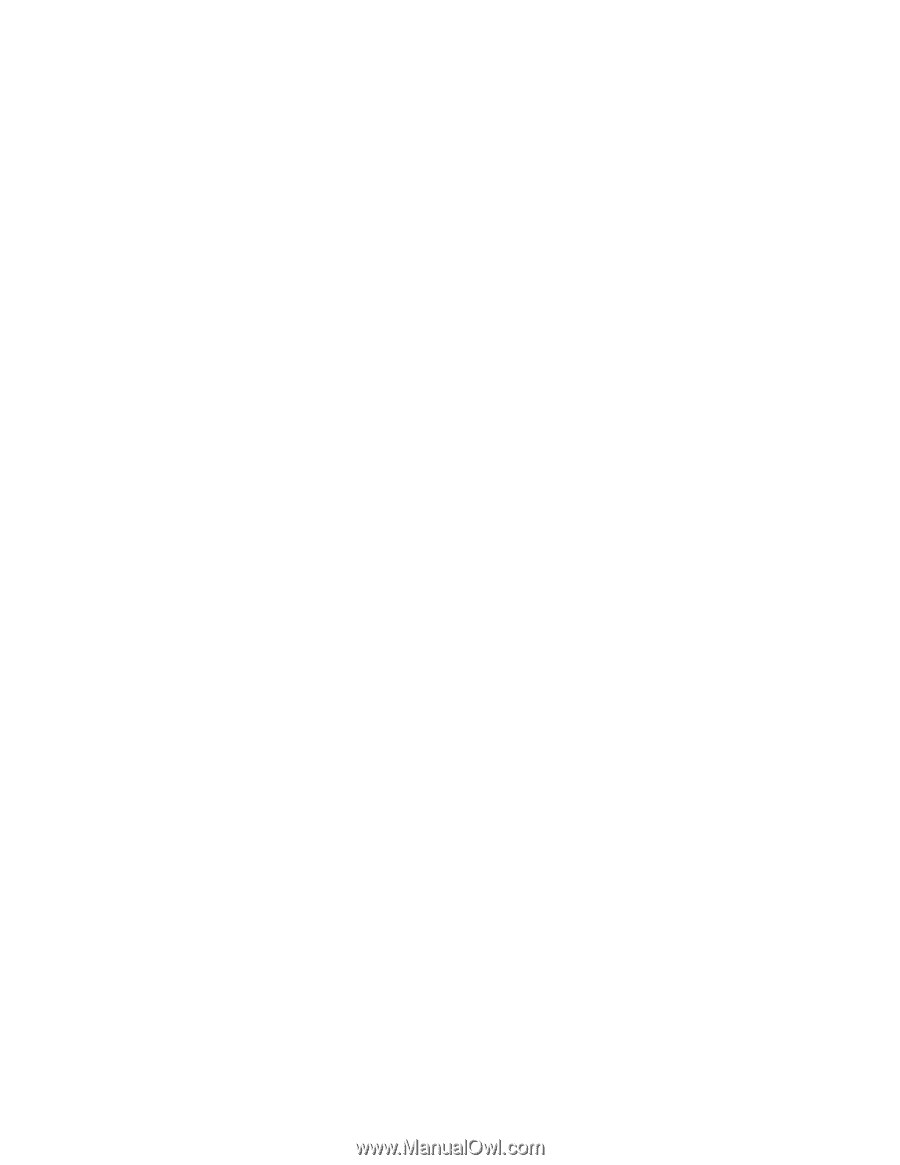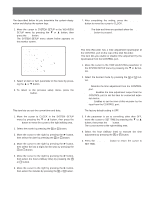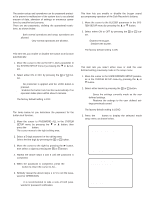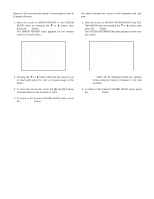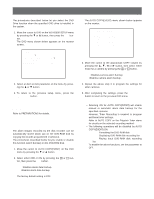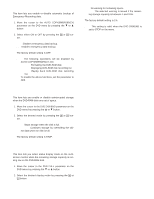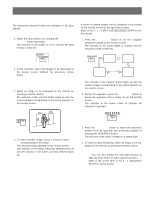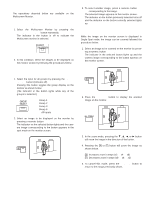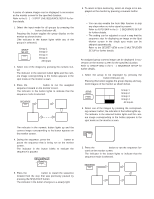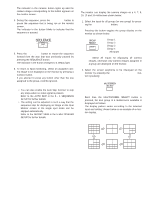Panasonic WJHD500A WJHD500A User Guide - Page 75
Emergency Recording Backup, DVD Disk End Setup, Disk Space Display
 |
View all Panasonic WJHD500A manuals
Add to My Manuals
Save this manual to your list of manuals |
Page 75 highlights
s Emergency Recording Backup This item lets you enable or disable automatic backup of Emergency Recording data. 1. Move the cursor to the AUTO COPY(EMERGENCY) parameter on the DVD menu by pressing the C or D button 2. Select either ON or OFF by pressing the + or - button. OFF: Disables emergency data backup. ON: Enables emergency data backup. The factory default setting is OFF. Note: The following operations will be disabled by AUTO COPY(EMERGENCY) ON. Formatting the DVD-RAM disk Displaying DVD-RAM disk recording list Playing back DVD-RAM disk recording list To enable the above functions, set the parameter to OFF. s DVD Disk End Setup This item lets you enable or disable uninterrupted storage when the DVD-RAM disk runs out of space. 1. Move the cursor to the DVD DISKEND parameter on the DVD menu by pressing the D or C button. 2. Select the desired mode by pressing the + or - button. STOP: Stops storage when the disk is full. CONTINUE: Continues storage by overwriting the old- est data when the disk is full. The factory default setting is STOP. s Disk Space Display This item lets you select status display mode on the multiscreen monitor when the remaining storage capacity is running low on the DVD-RAM disk. 1. Move the cursor to the DVD FULL parameter on the DVD menu by pressing the C or D button. 2. Select the desired display mode by pressing the + or - button. OFF: No warning for remaining space 1 - 10%: The selected warning is issued if the remain- ing storage capacity is between 1 and 10%. The factory default setting is 1%. Note: This setting is valid when the DVD DISKEND is set to STOP on the menu. 77