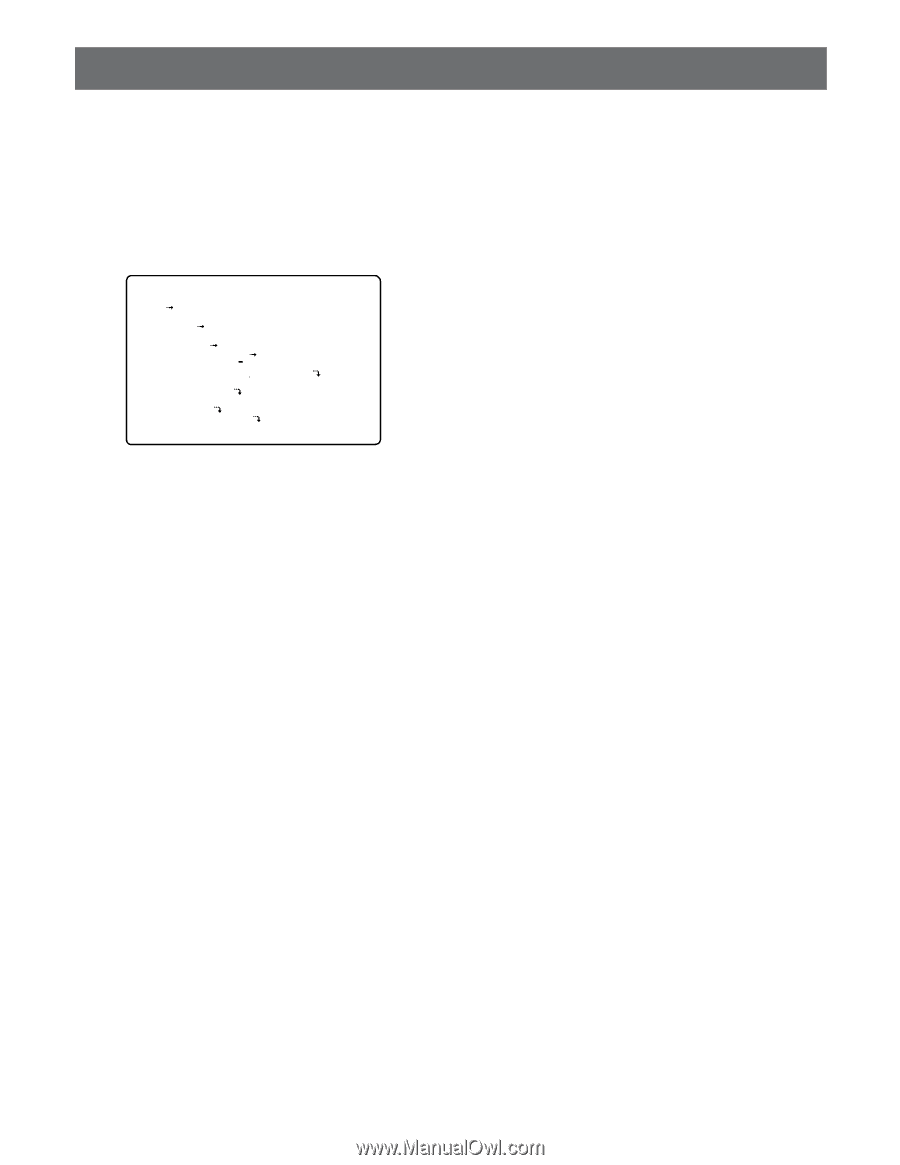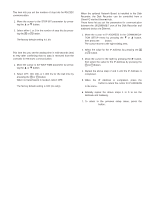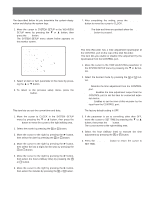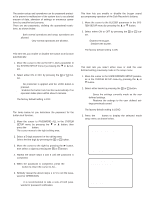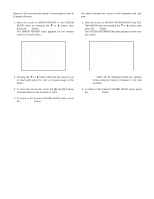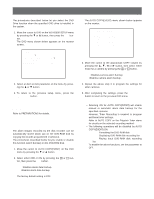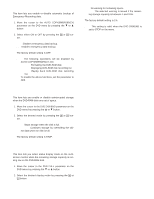Panasonic WJHD500A WJHD500A User Guide - Page 70
SYSTEM SETUP, Clock Setup, Time Adjustment Setting
 |
View all Panasonic WJHD500A manuals
Add to My Manuals
Save this manual to your list of manuals |
Page 70 highlights
SYSTEM SETUP The described below let you determine the system designation and display the system logs. 1. Move the cursor to SYSTEM SETUP in the WJ-HD500 SETUP menu by pressing the C or D button, then press the SET button. The SYSTEM SETUP menu shown below appears on the monitor screen. 9 SYSTEM SETUP CLOCK JAN 1.00 0:00 TIME ADJUSTING OFF SET TIME 0:00 AUTO KEY LOCK OFF PASSWORD ALL OPERATION BUZZER ***** ***** ON USER DEFINED SETUP *LOAD DISK MANAGEMENT ERROR REPORT SYSTEM INFORMATION 2. Select an item or item parameter in the menu by pressing the D or C button. 3. To return to the previous setup menu, press the SETUP/ESC button. s Clock Setup This item lets you set the current time and date. 1. Move the cursor to CLOCK in the SYSTEM SETUP menu by pressing the C or D button, then press the SET button to move the cursor to the right editing area. 2. Select the month by pressing the + or - button. 3. Move the cursor to the right by pressing the B button, then select the date by pressing the + or - button. 4. Move the cursor to the right by pressing the B button, then select the last 2 digits for the year by pressing the + or - button. 5. Move the cursor to the right by pressing the B button, then select the hours (military time) by pressing the + or - button. 6. Move the cursor to the right by pressing the B button, then select the minutes by pressing the + or - button. 7. After completing the setting, press the SETUP/ESC button to move the cursor to CLOCK. Note: The date and time are updated when the SETUP/ ESC button is pressed. s Time Adjustment Setting This Disk Recorder has a time adjustment input/output at the CONTROL port on the rear of the Disk Recorder. This item lets you enable or disable time adjustment by the input/output from the CONTROL port. 1. Move the cursor to the TIME ADJUSTING parameter in the SYSTEM SETUP menu by pressing the C or D button. 2. Select the desired mode by pressing the + or - button. OFF: Disables the time adjustment from the CONTROL port. MASTER: Enables the time adjustment output from the CONTROL port to set the time for connected external device. SLAVE: Enables to set the time of this recorder by the input from the CONTROL port. The factory default setting is OFF. 3. If the parameter is set to something other than OFF, move the cursor to SET TIME by pressing the C or D button, then press the SET button. The cursor moves to the right editing area. 4. Select the hour (military time) to execute the time adjustment by pressing the + or - button. 5. Press the SETUP/ESC button to return the cursor to SET TIME. 72