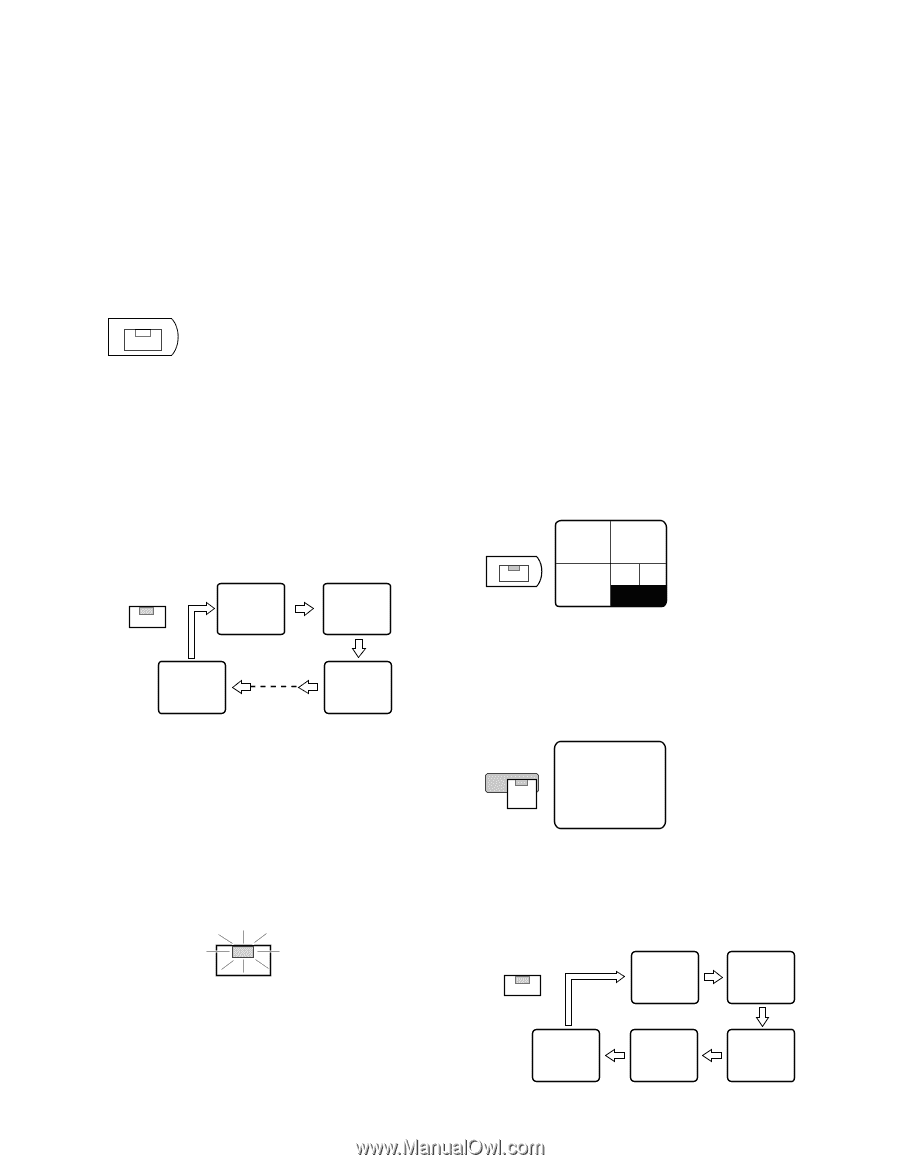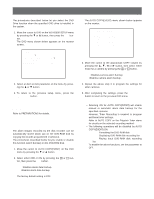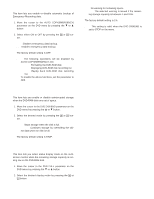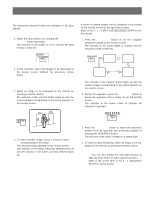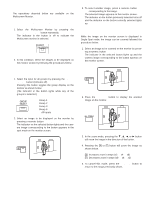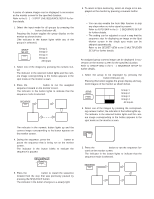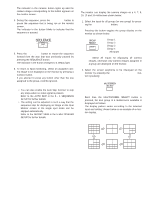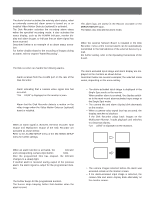Panasonic WJHD500A WJHD500A User Guide - Page 79
SEQUENCE, Group Single Sequence Live
 |
View all Panasonic WJHD500A manuals
Add to My Manuals
Save this manual to your list of manuals |
Page 79 highlights
q Single Sequence (Live) A series of camera images can be displayed in succession on the monitor screen for the specified duration. Refer to the 5 - 1 - 3 SPOT LIVE SEQUENCE SETUP for further details. 1. Select the input mode for all groups by pressing the GROUP SELECT button (indicator off). Pressing this button toggles the group display on the monitor as shown below. (The indicator in the button lights while any of the groups is selected.) GROUP SELECT G1: Group 1 G2: Group 2 G3: Group 3 G4: Group 4 none: All Inputs 2. Select one of the images by pressing the numeric button (1 - 16). The indicator in the selected button lights and the camera image corresponding to the button appears in the spot mode on the monitor screen. 3. Press the SEQUENCE button to run the assigned sequence forward on the monitor screen. The indicator in the button lights to indicate that the sequence mode is selected. SEQUENCE 1 2 16 3 The indicator in the numeric button lights up and the camera image corresponding to the button appears on the monitor screen. 4. During the sequence, press the SEQUENCE button to pause the sequence that is being run on the monitor screen. The indicator in the button blinks to indicate the sequence is paused. SEQUENCE 5. Press the SEQUENCE button to restart the sequence forward from the step that was previously paused by pressing the SEQUENCE button. The indicator in the button changes to a steady light. 6. To return to Spot monitoring, select an image to be displayed on the monitor by pressing a numeric button (1 16). Notes: • You can also enable the Auto Skip function to skip any steps when no video signal is present. Refer to AUTO SKIP in the 5 - 1 SEQUENCE SETUP for further details. • The setting can be adjusted in such a way that the sequence step for displaying an image on the Spot Monitor screen in the single spot mode can be skipped automatically. Refer to the SECRET VIEW in the 5 MULTIPLEXER SETUP for further details. q Group Single Sequence (Live) An assigned group camera image can be displayed in succession on the monitor screen for the specified duration. Refer to GROUP SEQ in the 5 - 1 SEQUENCE SETUP for further details. 1. Select the group to be displayed by pressing the GROUP SELECT button (indicator on). Pressing this button toggles the group display and segment images on the monitor as shown below. GROUP SELECT G1: Group 1 1 2 G2: Group 2 3 45 G3: Group 3 G4: Group 4 none: All Inputs 2. Select one of the images by pressing the corresponding numeric button; the indicator in the button lights up. The indicator in the selected button lights and the camera image corresponding to the button appears in the spot mode on the monitor screen. 2 2 3. Press the SEQUENCE button to run the sequence forward on the monitor screen. The indicator in the button lights to indicate that the sequence mode is selected. SEQUENCE 1 2 5 4 3 82