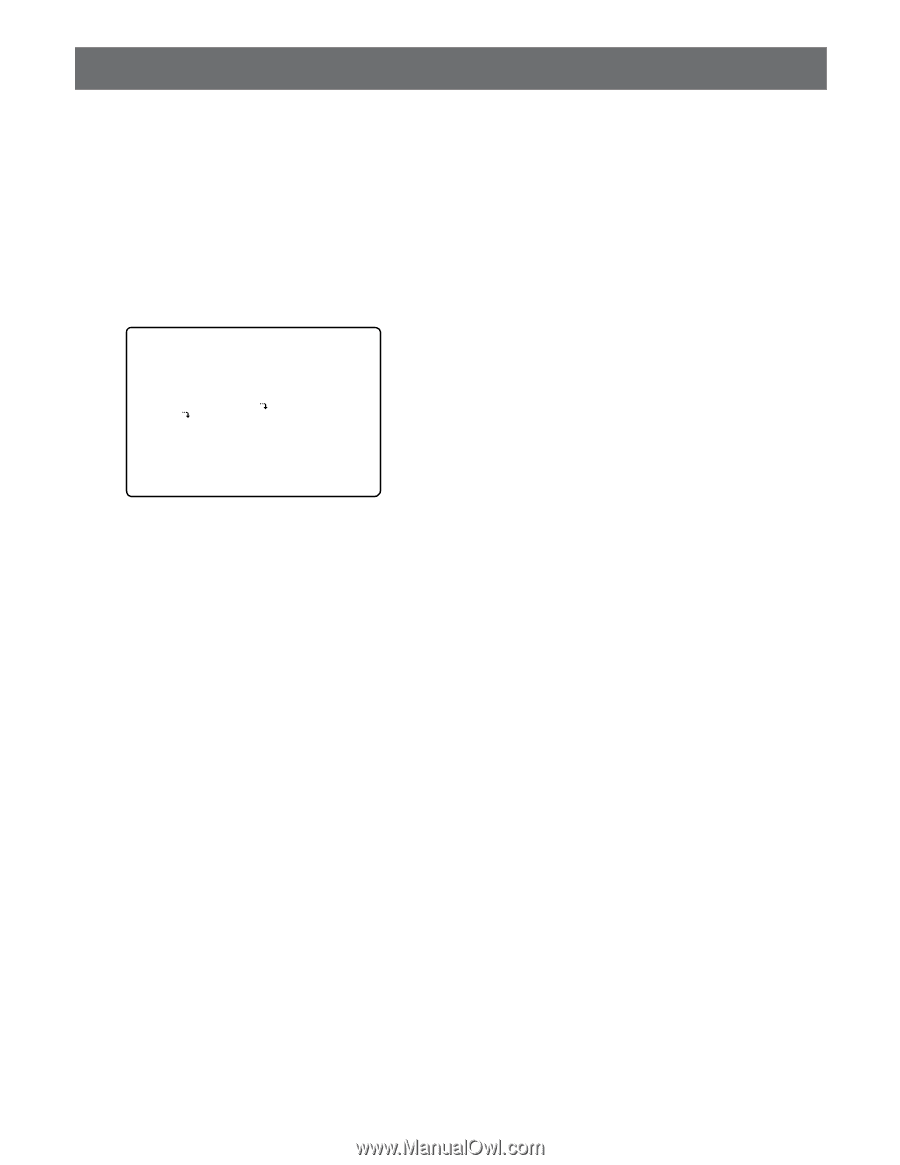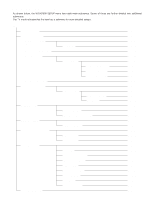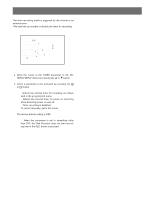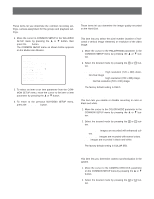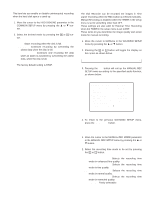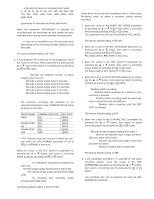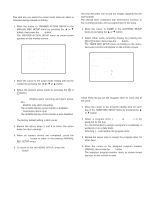Panasonic WJHD500A WJHD500A User Guide - Page 43
RECORDING SETUP, Common Recording Setup
 |
View all Panasonic WJHD500A manuals
Add to My Manuals
Save this manual to your list of manuals |
Page 43 highlights
RECORDING SETUP Common Recording Setup These items let you determine the common recording settings, camera assignment for the groups and playback settings. 1. Move the cursor to COMMON SETUP in the WJ-HD500 SETUP menu by pressing the D or C button, then press the SET button. The COMMON SETUP menu as shown below appears on the Multiscreen Monitor. 1 COMMON SETUP REC QUALITY FIELD/FRAME FIELD COLOR MODE COLOR STD CAMERA GENLOCK OFF GROUP SETUP CAMERA ASSIGNMENT TITLE TITLE EMBEDDED OFF TIME EMBEDDED OFF THUMBNAIL 8 PLAYBACK MODE ALL SHUTTLE SPEED LOW HDD DISKEND STOP 2. To select an item or an item parameter from the COMMON SETUP menu, move the cursor to the item or item parameter by pressing the D or C button. 3. To return to the previous WJ-HD500 SETUP menu, press the SETUP/ESC button. s Recording Quality Setup These items let you determine the image quality recorded on the Hard Disk. q Video Pixels (Resolution) This item lets you select the pixel number (number of horizontal x vertical image elements) or resolution of the video image. 1. Move the cursor to the FIELD/FRAME parameter in the COMMON SETUP menu by pressing the D or C button. 2. Select the desired mode by pressing the + or - button. FRAME 3DIM ON: High resolution (720 x 480) distortion-free image FRAME 3DIM OFF: High resolution (720 x 480) image. FIELD: Normal resolution (720 x 240) image The factory default setting is FIELD. q Color Mode Setting This item lets you enable or disable recording in color or black and white. 1. Move the cursor to the COLOR MODE parameter in the COMMON SETUP menu by pressing the D or C button. 2. Select the desired mode by pressing the + or - button. COLOR FINE: Images are recorded with enhanced colors. COLOR STD: Images are recorded with normal colors. B/W: Images are recorded in black-and-white. The factory default setting is COLOR STD. q Camera Sync Setting This item lets you determine camera synchronization in the system. 1. Move the cursor to the CAMERA GENLOCK parameter on the COMMON SETUP menu by pressing the D or C button. 2. Select the desired mode by pressing the + or - button. 45