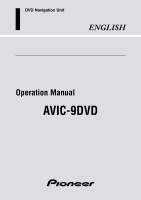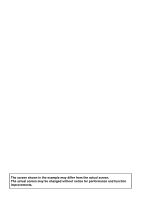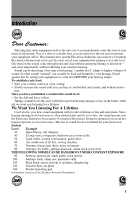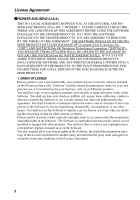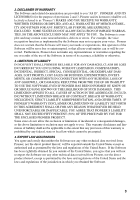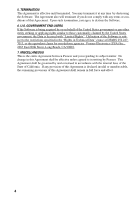Pioneer AVIC-9DVD Owner's Manual
Pioneer AVIC-9DVD Manual
 |
View all Pioneer AVIC-9DVD manuals
Add to My Manuals
Save this manual to your list of manuals |
Pioneer AVIC-9DVD manual content summary:
- Pioneer AVIC-9DVD | Owner's Manual - Page 1
DVD Navigation Unit ENGLISH Operation Manual AVIC-9DVD - Pioneer AVIC-9DVD | Owner's Manual - Page 2
The screen shown in the example may differ from the actual screen. The actual screen may be changed without notice for performance and function improvements. - Pioneer AVIC-9DVD | Owner's Manual - Page 3
Introduction Selecting fine audio equipment such as the unit you've just purchased is only the start of your musical enjoyment. Now it's time to consider how you can maximize the fun and excitement - Pioneer AVIC-9DVD | Owner's Manual - Page 4
AVIC-9DVD (U.S.A.) THIS IS A LEGAL AGREEMENT BETWEEN YOU, AS THE END USER, AND PIONEER ELECTRONICS (USA) INC. ("PIONEER"). PLEASE CAREFULLY READ THE TERMS AND CONDITIONS OF THIS AGREEMENT BEFORE USING THE SOFTWARE INSTALLED ON THE PIONEER PRODUCTS. BY USING THE SOFTWARE INSTALLED ON THE PIONEER - Pioneer AVIC-9DVD | Owner's Manual - Page 5
YOU AGREE THAT PIONEER'S LIABILITY SHALL NOT EXCEED FIFTY PERCENT (50%) OF THE PRICE PAID BY YOU FOR THE ENCLOSED PIONEER PRODUCT. Some that neither the Software nor any other technical data received from Pioneer, nor the direct product thereof, will be exported outside the United States except as - Pioneer AVIC-9DVD | Owner's Manual - Page 6
you agree to destroy the Software. 6. U.S. GOVERNMENT END USERS If the Software is being acquired by or on behalf of the United States government or any in this Agreement shall be effective unless agreed to in writing by Pioneer. This Agreement shall be governed by and construed in accordance with - Pioneer AVIC-9DVD | Owner's Manual - Page 7
AVIC-9DVD (CANADA) THIS IS A LEGAL AGREEMENT BETWEEN YOU, AS THE END USER, AND PIONEER ELECTRONICS OF CANADA, INC. ("PIONEER"). PLEASE CAREFULLY READ THE TERMS AND CONDITIONS OF THIS AGREEMENT BEFORE USING THE SOFTWARE INSTALLED ON THE PIONEER PRODUCTS. BY USING THE SOFTWARE INSTALLED ON THE PIONEER - Pioneer AVIC-9DVD | Owner's Manual - Page 8
, CONSEQUENTIAL, OR EXEMPLARY DAMAGES, LOST PROFITS, LOST SALES OR BUSINESS, EXPENDITURES, INVESTMENTS, OR COMMITMENTS IN CONNECTION WITH ANY BUSINESS, LOSS OF ANY GOODWILL, OR DAMAGES) RESULTING FROM THE USE OF OR INABILITY TO USE THE SOFTWARE, EVEN IF PIONEER HAS BEEN INFORMED OF, KNEW OF, OR - Pioneer AVIC-9DVD | Owner's Manual - Page 9
is a legal agreement ("Agreement") between you, the end user, and Navigation Technologies Corporation (NAVTECH) and its suppliers, the terms this information solely for your personal, non-commercial purposes, and not for service bureau, time-sharing or other similar purposes. You may make one copy - Pioneer AVIC-9DVD | Owner's Manual - Page 10
to export from anywhere any part of the NAVTECH Data except Users. If the NAVTECH Data is being acquired by or on behalf of the United -defense agencies. Manufacturer is Navigation Technologies Corporation, 10400 West or (ii) the United Nations Convention for Contracts for the International Sale of - Pioneer AVIC-9DVD | Owner's Manual - Page 11
LOSS OF REVENUES OR CONTRACTS, OR ANY OTHER CONSEQUENTIAL LOSS OF ANY KIND RESULTING FROM ANY DEFECT IN THE DATA OR THE NAVTECH DATA. END USER SHALL INDEMNIFY AND SAVE HARMLESS THE LICENSORS, INCLUDING HER MAJESTY THE QUEEN AND THE MINISTER, AND THEIR OFFICERS, EMPLOYEES AND AGENTS FROM AND AGAINST - Pioneer AVIC-9DVD | Owner's Manual - Page 12
sGDT END USER LICENSE AGREEMENT PLEASE READ THIS AGREEMENT CAREFULLY BEFORE USING THE NAVIGATION SYSTEM THIS IS A LICENSE AGREEMENT FOR YOUR COPY OF THE MAP DATABASE ("The DATABASE"), ORIGINALLY MADE BY Geographic Data Technology, Inc. ("GDT"), USED IN THE NAVIGATION SYSTEM. BY USING THE DATABASE, - Pioneer AVIC-9DVD | Owner's Manual - Page 13
OF LIABILITY The price of the DATABASE does not include any consideration for assumption of risk of consequential, indirect or unlimited direct damages which may arise in connection with your use of the DATABASE. Accordingly, in no event shall GDT or supplier of the navigation system using the - Pioneer AVIC-9DVD | Owner's Manual - Page 14
PIONEER AVIC-9DVD (U.S.A 2 PIONEER AVIC-9DVD (CANADA 5 NAVTECH ...7 GDT ...10 Table of Contents...12 Important Safety Information 17 Notes Before Using the System 18 Important ...18 Precaution ...18 After-sales service for Pioneer products 18 How to Read This Manual 20 How to use this manual - Pioneer AVIC-9DVD | Owner's Manual - Page 15
Number 58 Setting an Entrance or Exit of a Freeway as Your Destination 59 Chapter 4 Guidance to Your Destination 61 Route Guidance by Your Navigation System 61 Route guidance by display and voice 61 When receiving traffic information ahead on the set route 62 Checking the Suggested Route 64 - Pioneer AVIC-9DVD | Owner's Manual - Page 16
from a PC card 88 Deleting PC card data 89 Checking the Navigation Status 90 Checking positioning information by satellite 90 Checking sensor learning status and driving status 91 Checking the connections of leads and installation positions 92 Chapter 6 Customizing Your Navigation System 95 - Pioneer AVIC-9DVD | Owner's Manual - Page 17
of listening to CD 111 Basic of CD-Function 111 How to Watch DVD...113 How to use the Remote Controller 113 Basic method of watching DVD 114 Operation of menu 115 Stop playing ...116 Move the chapter forward/ 128 Setting the display of the angle selection symbol 128 Language code list...129 15 - Pioneer AVIC-9DVD | Owner's Manual - Page 18
by GPS is impossible 133 Conditions likely to cause noticeable positioning errors 134 Handling and Care of the Disc 135 Resetting the System...136 Troubleshooting...137 Messages and how to react to them 140 Route Setting Information 143 Route search specifications 143 Route highlighting - Pioneer AVIC-9DVD | Owner's Manual - Page 19
• Read the manual before operating this Navigation System. • This Navigation System is intended solely instructions. • Never use this Navigation System to route to hospitals, police stations, or similar facilities in an emergency. The map data may not include a comprehensive list of emergency service - Pioneer AVIC-9DVD | Owner's Manual - Page 20
card. sPrecaution CAUTION:USE OF CONTROL OR ADJUSTMENT OR PERFORMANCE OF PROCEDURES OTHER THAN THOSE SPECIFIED HEREIN MAY RESULT IN HAZARDOUS RADIATION EXPOSURE. CAUTION:THE USE OF OPTICAL INSTRUMENTS WITH THIS PRODUCT WILL INCREASE EYE HAZARD. sAfter-sales service for Pioneer Navigation System - Pioneer AVIC-9DVD | Owner's Manual - Page 21
in this manual are illustrated using unit must be connected correctly. Avoiding low battery When using this unit, make sure to start your engine first. Using this unit without starting the engine will run down the battery. About this disc For using this unit, use only the disc specified by Pioneer - Pioneer AVIC-9DVD | Owner's Manual - Page 22
giving voice commands while under guidance. 8. Playing DVD/CD With this unit, you can play DVD or CD. This chapter describes how to use the disc, such as play/pause, single frame step. Appendix Read the appendix to learn more about your Navigation System, the technology it uses, and such information - Pioneer AVIC-9DVD | Owner's Manual - Page 23
the Remote Controller You generally use the Remote Controller to operate the Navigation System. Before using the Remote Controller, . ON : Volume of Pioneer Head Unit (including Pioneer AV master unit) is adjusted. OFF : Volume of the voice guidance of Navigation system is adjusted. Setting Switch - Pioneer AVIC-9DVD | Owner's Manual - Page 24
mix new batteries with old. • Do not mix different types of batteries. Even batteries of the same size may have dif- ferent voltages. • If the Remote Controller will be out of use for a long period, remove the batteries. • If a battery leaks, completely clean any liquid or deposits from the battery - Pioneer AVIC-9DVD | Owner's Manual - Page 25
unit, get to know the name of each component and how it is used. sThe Remote Controller 1 NEXT ZOOM 2 PREV 4 OK 6 8 10 11 12 NAVI MENU DVD NAVI VoL TOP MENU MENU DETOUR DISPLAY CANCEL ROUTE GUIDE 9 tion, allowing you to command the Navigation System by speech. When a voice command is given - Pioneer AVIC-9DVD | Owner's Manual - Page 26
this button when the Navigation System is combined with another manufacturer's display. This button is used only when the navigation image (RGB image) is output from RCA Video output (yellow) of the Hide-away Unit of this product. (For details, see the installation manual.) ➲ When combined with CD - Pioneer AVIC-9DVD | Owner's Manual - Page 27
17 18 19 20 22 PROGRAM V.CHANGE SOURCE PGM V S CH/DISC AUDIO TRK/ SEEK FUNC /BACK BAND /ESC (16) OK button 23) has the same function as the ones for Pioneer's Head Unit, and so you can operate the Head Unit using the Remote Controller. However, some buttons become invalid depending on - Pioneer AVIC-9DVD | Owner's Manual - Page 28
sMain unit 1 2 3 7 6 4 5 (1) Disc loading slot (2) Reset button If the system goes malfunction, reset it by pressing this recessed button with a ballpoint pen or similar pointed object. (See "Resetting the System" on page 136). (3) Disc eject button (4) PC card slot (5) PC card eject button - Pioneer AVIC-9DVD | Owner's Manual - Page 29
while the PC card lock lamp is red. It may break the main unit of the Navigation System or the PC card. ➲ PC card can be set or removed regardless of the power ON/OFF of the main unit (ON/OFF of the engine). ➲ You can only use a card that conforms to the PCMCIA Type II (5V) standard. If you attempt - Pioneer AVIC-9DVD | Owner's Manual - Page 30
is installed to the main unit of the Navigation System using the disc provided. When installing the program, you carry out the following operations. When all the setup procedures are completed, the map of your surroundings appears, and you can use the Navigation System. 1. Insert the disc while - Pioneer AVIC-9DVD | Owner's Manual - Page 31
the OK button. The clock setting display appears. 8 Set the clock. Pacific Standard Time The time difference between the time originally set in this unit (Pacific Standard Time) and the current location of your car is shown. If necessary, adjust the time difference. Move the joystick to select "Hour - Pioneer AVIC-9DVD | Owner's Manual - Page 32
setting is then turned On. 10 Select "Done" and click the OK button. The map of your surroundings appears. This completes the setup of your Navigation System. Chapter 2 explains the basic operation of your Navigation System. ➲ To change the language and time later, see Chapter 6 "Customizing Your - Pioneer AVIC-9DVD | Owner's Manual - Page 33
car is running, the power of the main unit of your Navigation System is turned on. Navigation System. ➲ If the disc is not set, the message asking to insert the disc appears. After you set the disc correctly, your Navigation System starts up. When the password is set After your Navigation System - Pioneer AVIC-9DVD | Owner's Manual - Page 34
, as your destination and your route is calculated (see Chapter 3). Settings Customize the functions of your Navigation System for your own selections (see Chapters 5 and 6). When using PC card, you use this menu (see Chapter 5). Information To get information, such as traffic information along the - Pioneer AVIC-9DVD | Owner's Manual - Page 35
Chapter 2 Basic Operation sShortcut menu While the map is shown, click the OK button to show the Shortcut menu. You can do various tasks, such as route calculation for the location pointed by cross pointer, or registering a location in the Address Book, faster than using the normal menu. - Pioneer AVIC-9DVD | Owner's Manual - Page 36
This section describes basic navigation, such as how to select menu items, using setting your destination as an example. There are several methods of setting the destination but, in this - Pioneer AVIC-9DVD | Owner's Manual - Page 37
. When the list of areas appears, select the desired area and click the OK button. (When you search for your destination next time, the Navigation System searches for your destination from the data of the area selected here). For details of the method of selecting "Search area", see "Specifying the - Pioneer AVIC-9DVD | Owner's Manual - Page 38
appears in the text box. As you enter an one letter, your Navigation System narrows down the possible cities, and the items in the list that appears All the letters entered are deleted. When the DELETE button of the Remote Controller is pressed for more than two seconds, all the letters entered can - Pioneer AVIC-9DVD | Owner's Manual - Page 39
Chapter 2 Basic Operation Entering letters using numeric keypad of the Remote Controller Every time you press the key, the letters assigned to the key are displayed in sequence. If you press different keys while the letter - Pioneer AVIC-9DVD | Owner's Manual - Page 40
you can enter a house number, select the house number from the list, and click the OK button. Once the location is decided, your Navigation System starts to calculate a route with that location as your destination. When the route is calculated, the map of your surroundings appears. The street from - Pioneer AVIC-9DVD | Owner's Manual - Page 41
Chapter 2 Basic Operation When you cannot enter the house number From the function button at the bottom of the screen, select a method of search and click the OK button. On this display, you can select the following items: Quick Route : The route is calculated with the well-known point (mostly, - Pioneer AVIC-9DVD | Owner's Manual - Page 42
How to Use the Map Most of the information provided by your Navigation System can be seen on the map. You need to get to know how the information appears on the map. sHow to view the map of - Pioneer AVIC-9DVD | Owner's Manual - Page 43
Chapter 2 Basic Operation Arrow mode The direction of travel is shown by a simple arrow. When approaching a guidance point, such as an intersection, the display switches to show the distance and direction to the guidance point. Normal condition (1) (6) (2) (7) (10) (8) (3) (4) (9) (5) (11) - Pioneer AVIC-9DVD | Owner's Manual - Page 44
the scale of the map displayed on the right-hand side of the screen. (8) Current time (9) CUE mark and receiving kHz kHz of CUE this unit is receiving is shown (where available). (10) Travelling direction* (11) Estimated time of arrival (or travel time to your destination)* (12) Tracking mark The - Pioneer AVIC-9DVD | Owner's Manual - Page 45
to know a rough position, or seeing wider range sMoving the map to the location you want to see You can move the joystick of the Remote Controller up and down, left and right, or diagonally. If you move the joystick towards the location you want to see, the map moves accordingly - Pioneer AVIC-9DVD | Owner's Manual - Page 46
Viewing the information of specified location You can check the address and other details of the current location or of the location pointed by cross pointer. 1 Click the OK button on the map display. The Shortcut menu appears. 2 Select "Information" and click the OK button. Information of the - Pioneer AVIC-9DVD | Owner's Manual - Page 47
the scale controller up or down. 4 Click the OK button. Route calculation starts. When you do not know how to use the Navigation System When you are new to using the Navigation System, it may take you a little time to work what to do next. After a few seconds of inactivity, a help message may appear - Pioneer AVIC-9DVD | Owner's Manual - Page 48
46 - Pioneer AVIC-9DVD | Owner's Manual - Page 49
2. Select "New Destination" from the Main menu. 3. Select the method of searching for your destination. 4. Enter the information about your destination. 5. Your Navigation System sets the route to your destination, and the map of your surroundings appears. ➲ If you press the BACK button during route - Pioneer AVIC-9DVD | Owner's Manual - Page 50
" on on pages 96 to 96. sSpecifying the area where you want to search The information stored in the disc is arranged by area. When your destination is searched, the Navigation System searches within the currently selected area. Therefore, if your destination is in another area, you must specify the - Pioneer AVIC-9DVD | Owner's Manual - Page 51
Chapter 3 Setting a Route to Your Destination sPerform the route calculation of the several route options, and select one By combining several searching conditions, you can get route calculations of six route options to your destination. After route options are calculated, select the one you want. - Pioneer AVIC-9DVD | Owner's Manual - Page 52
automatically chosen. ➲ It may take some time until a route profile is shown after a route calculation. In addition, when a long distance route is calculated, your Navigation System may not be able to list all the roads. (In this case, the remaining roads will be shown in the list as you drive on - Pioneer AVIC-9DVD | Owner's Manual - Page 53
Chapter 3 Setting a Route to Your Destination Route Calculation to Your Home Location or to Your Favorite Location If your home location is registered, the route home can be calculated, by a single press of the button from the Main menu. Also, you can register one location, such as your workplace, - Pioneer AVIC-9DVD | Owner's Manual - Page 54
Selecting your Destination from the Address Book Destinations and way points you have searched before or registered locations are stored in the "Address Book". By simply selecting your destination from the Address Book menu, route calculation to the location can be done quickly. 1 Select "Address - Pioneer AVIC-9DVD | Owner's Manual - Page 55
Searching for your Destination by Address You can specify the address of your destination. The route to a specific intersection or street, or for the central part of the city, can be also calculated. (For the details of the operation, see "Basic Operation" on page 31. ) 1 From the Main menu, select - Pioneer AVIC-9DVD | Owner's Manual - Page 56
6 Enter house number and select "OK". If you enter the house number and click the OK button, route calculation starts. If there are several locations corresponding to the entered house number, or there is no house number in that location, a list of house number range appears. In this case, select - Pioneer AVIC-9DVD | Owner's Manual - Page 57
Chapter 3 Setting a Route to Your Destination Specifying an Intersection as Your Destination By selecting two streets, route calculation for the intersection can be performed. Its basic operation is the same as "Searching for your Destination by Address" explained above. 1 Select "New Destination" - Pioneer AVIC-9DVD | Owner's Manual - Page 58
Finding Your Destination by Selecting the Type of Facility Information about various facilities (Points Of Interest - POI), such as stations, amusement parks or restaurants is available. By selecting the category, you can search for a Point Of Interest. sSearching for Points of Interest (POI) 1 - Pioneer AVIC-9DVD | Owner's Manual - Page 59
Chapter 3 Setting a Route to Your Destination 6 Enter the name of POI and select "OK". Click the OK button. ➲ If you select "Show All" and click the OK button, the list of all the facilities included in the category you selected appears. 7 Select POI for your destination, and click the OK button. - Pioneer AVIC-9DVD | Owner's Manual - Page 60
spaces or hyphens (-). For example, even if the telephone number is XXX-XXX-XXXX, you enter XXXXXXXXXX. Also, you do not need to enter country code at the beginning of the telephone number. 58 - Pioneer AVIC-9DVD | Owner's Manual - Page 61
Chapter 3 Setting a Route to Your Destination Setting an Entrance or Exit of a Freeway as Your Destination You can set the entrance or exit of freeway as your destination. 1 Select "New Destination" from the Main menu, and then select "Freeway Search". Click the OK button. The display for entering - Pioneer AVIC-9DVD | Owner's Manual - Page 62
60 - Pioneer AVIC-9DVD | Owner's Manual - Page 63
guidance starts. On the map, a bright green line, extending from the symbol that denotes your car, shows the route. Information guided by voice Your Navigation System guides the following information with the timing adjusted to the speed of your car: • Distance to the next turning point • Travelling - Pioneer AVIC-9DVD | Owner's Manual - Page 64
route being guided, and enter a new street not recorded in the disc, the Navigation System automatically switches instructions, and select the operation, such as searching detour. You can also check the reception of traffic information manually. Receiving traffic information using CUE is a pay service - Pioneer AVIC-9DVD | Owner's Manual - Page 65
: Yes : Detailed information appears. No : The message disappears, and the map display reappears. When confirming no traffic information manually If you press the GUIDE button on the Remote Controller for more than three seconds, you can check traffic information about your route. If there is no traf - Pioneer AVIC-9DVD | Owner's Manual - Page 66
Checking the Suggested Route You can check information about the route between your current location and your destination. 1 Press the DETOUR button on the Remote Controller for over two seconds. 2 Check the contents on the display. In Route Profile display, the names of the streets you drive through - Pioneer AVIC-9DVD | Owner's Manual - Page 67
from the current location to your destination. (On the map screen during route guidance, try the following operations.) 1 Press the DETOUR button on the Remote Controller. 2 Select the distance from the list, and click the OK button. On this display, you can select the following items: 0 mi/km - Pioneer AVIC-9DVD | Owner's Manual - Page 68
guidance If you no longer need route guidance, delete the current route, and cancel the route guidance. 1 Press the CANCEL ROUTE button on the Remote Controller. The message confirming whether to cancel the current route appears. 2 Select "Yes (all)" and click the OK button. The current route is - Pioneer AVIC-9DVD | Owner's Manual - Page 69
Chapter 4 Guidance to Your Destination Adding Way Points to the Current Route You can select way points (locations you want to visit on the way to your destination) and you can recalculate the route to pass this location. sAdding a way point You can set up to five way points. This is achieved as - Pioneer AVIC-9DVD | Owner's Manual - Page 70
to be calculated accordingly. 1 Press the CANCEL ROUTE button on the Remote Controller for more than two sec- onds. A message asking whether you the route can be recalculated. 1 Press the CANCEL ROUTE button on the Remote Controller. A message asking whether you want to cancel the route appears. 2 - Pioneer AVIC-9DVD | Owner's Manual - Page 71
Chapter 4 Guidance to Your Destination Displaying Certain Points Of Interest on the Map Selected Points Of Interest (POI) in a certain category can be shown on the map, and you can check the location on the display while driving. 1 Select "Information" on Main menu, and then select "Overlay POI". - Pioneer AVIC-9DVD | Owner's Manual - Page 72
70 - Pioneer AVIC-9DVD | Owner's Manual - Page 73
location is overwritten automatically. Therefore, to ensure that a particular location is kept in the Address Book, you must register it manually as Registered Locations. Information edited as described in "Editing a location's information" below is also automatically registered in the Address Book - Pioneer AVIC-9DVD | Owner's Manual - Page 74
can register up to 98 locations, except your home and your favor- ite location. ➲ You can also store locations registered in the Address Book on a PC card. see "Storing the data of registered locations in the - Pioneer AVIC-9DVD | Owner's Manual - Page 75
Chapter 5 Utilizing Various Information sEditing a location's information Select a location in the Address Book menu and move the joystick to the left: the Address Book Operate menu appears. If you edit the information of the locations stored in Last Destination or Destination History, it is - Pioneer AVIC-9DVD | Owner's Manual - Page 76
Entering or changing a phone number 1 Select "Phone Number Edit" and click the OK button. 2 Enter a phone number; select "OK" and click the OK button. The Address Information menu appears. ➲ To change a registered phone number, delete the existing number and then enter a new one. ➲ You can enter a - Pioneer AVIC-9DVD | Owner's Manual - Page 77
A message confirming deletion appears, if you click the OK button. On this display, you can select the following options: Delete this item : Delete the location selected in Step 1. Delete all Destinations : All the items stored in Last Destination and Destination History are deleted. Delete all - Pioneer AVIC-9DVD | Owner's Manual - Page 78
Registering Your Home and Your Favorite Location By registering your home and your favorite location, you can easily calculate the route by single press of the button from the Main menu. You might find it useful to register your workplace or a relative's home as your favorite location. sRegistering a - Pioneer AVIC-9DVD | Owner's Manual - Page 79
Chapter 5 Utilizing Various Information 5 Select "Yes" and click the OK button. ➲ If renaming is not necessary, at this step, select "No" and click the OK button. The location is registered, and the Others menu appears. 6 After entering a new name, select "OK" and click the OK button. A message con - Pioneer AVIC-9DVD | Owner's Manual - Page 80
sChanging or deleting your home or your favorite location Changing your favorite location is described next. 1 Select "Settings" in the Main menu, then select "Others" and "Go to ". Click the OK button. If you click the OK button, a message confirming that you want to change - Pioneer AVIC-9DVD | Owner's Manual - Page 81
OK button. The entered password is set, and the Others menu appears. When your Navigation System is activated, a display for entering your password appears. (see "Switching On and Off it down on the sheet at the back of this manual, and remove it and store in a safe place. If you forget your password, - Pioneer AVIC-9DVD | Owner's Manual - Page 82
Setting Areas to Avoid If you register Areas to Avoid, such as crowded intersections or congested areas, routes can be calculated that avoid those areas. Areas to Avoid can be set from the Settings menu. Caution If you register or delete an Area to Avoid after setting a route, the contents of route - Pioneer AVIC-9DVD | Owner's Manual - Page 83
5 After specifying an Area to Avoid, click the OK button. The Area to Avoid is enclosed in a red frame. Scroll the map to adjust the position of the red frame. Chapter 5 Utilizing Various Information 6 Select "Register" and click the OK button. The specified area is registered as an Area to Avoid, - Pioneer AVIC-9DVD | Owner's Manual - Page 84
service), weather information (free service), and news (free service) provided through FM broadcasts and confirm them on the screen. The traffic information is updated periodically. When you receive traffic information about your route, the Navigation System the GUIDE button on the Remote Controller - Pioneer AVIC-9DVD | Owner's Manual - Page 85
appears. If no operation is done within 10 seconds, the message disappears. Confirm updated information as necessary. ➲ If you try to confirm traffic information after the expiration date of PIN code has passed, the message informing that the expiration date has already passed appears. If you click - Pioneer AVIC-9DVD | Owner's Manual - Page 86
rest of the news. 3 Press the BACK button. The traffic information menu appears. ➲ When the latest news is received, the message informing that news is updated appears.The message automatically disappears after ten seconds. If desired, check the news. 84 - Pioneer AVIC-9DVD | Owner's Manual - Page 87
OK button to check the rest of the information. 4 Press the BACK button. A list of cities appears. ➲ When the weather information is updated, the message informing that weather report is updated appears. The message automatically disappears after ten seconds. If desired, check the information. 85 - Pioneer AVIC-9DVD | Owner's Manual - Page 88
BACK button. The traffic information menu appears. Caution Once the expiration date of PIN code passes, you cannot receive traffic information. If necessary, obtain a new PIN code from CUE. For details, see the CUE instruction manual, or consult the shop where you bought the product or your dealer. 86 - Pioneer AVIC-9DVD | Owner's Manual - Page 89
store data in the Address Book in a PC card, which can also be read by this unit. It is very useful when you want to share the data in the Address Book with your friends or to store the data for backup. Before using a brand new card, you must initialize it, as described next - Pioneer AVIC-9DVD | Owner's Manual - Page 90
To remedy, delete unnecessary data, or create a new group. sLoading data from a PC card Address Book data stored in a PC card is loaded to the Navigation System. (However, if there is no data of Registered Locations in the PC card, you cannot use this function.) 1 Select "Settings" in the Main menu - Pioneer AVIC-9DVD | Owner's Manual - Page 91
indicating that no more data can be registered appears. In that case, delete unnecessary data or decrease the number of data items loaded from a PC card. sDeleting PC card data You can delete data for a specified location or a whole group. (However, if there is no data of Registered Locations in the - Pioneer AVIC-9DVD | Owner's Manual - Page 92
by satellite, learning status of the sensor, and cable connection status can be checked. sChecking positioning information by satellite Your Navigation System uses positioning data transmitted from GPS satellites. GPS reception status can be checked on the screen. 1 Select " Information" in the - Pioneer AVIC-9DVD | Owner's Manual - Page 93
(Memory1/Memory 2) Memory currently used is indicated. ➲ Your Navigation System can learn the driving status of two types of tires for summer are indicated by the length of bars. 6. Speed Speed detected by this unit is indicated. (This indication may be different from the actual speed of your - Pioneer AVIC-9DVD | Owner's Manual - Page 94
Installation Position The Installation position of the main unit is shown. If "No good" is displayed, refer to "Installation Manual" for the installation connection works properly. 5. Power Voltage The power supply (reference value) provided from the car battery to this unit is shown. If the voltage - Pioneer AVIC-9DVD | Owner's Manual - Page 95
the selector lever is shifted with the brake pedal depressed if the reversegear signal input lead (see "Installation Manual") is connected. 8. CUE UNIT This indicates whether the Unit for information services (CUE) is connected properly. If "No Good" is displayed check the connection status of CUE - Pioneer AVIC-9DVD | Owner's Manual - Page 96
94 - Pioneer AVIC-9DVD | Owner's Manual - Page 97
Chapter 6 Customizing Your Navigation System Customizing Your Navigation System 6 Chapter Modifying the Default Settings You can tailor default settings such as navigation functions and information display for ease of use. The following example describes how to change settings. In this example, - Pioneer AVIC-9DVD | Owner's Manual - Page 98
PC card menu, see "Using a PC Card" on page 87. sRoute Guidance menu Auto Reroute This setting controls whether, when you stray from the guided route, the system shown, and only one route judged as being optimum by your Navigation System is calculated. 6 : Six route options are calculated. Fastest/ - Pioneer AVIC-9DVD | Owner's Manual - Page 99
KM/Mile Setting This setting controls the unit of distance displayed on your Navigation System. KM : Show distances in kilometers. Mile* : Show distances in miles. Miles & Yards : Show distances in miles and yards. Zoom Map of Intersection This setting controls - Pioneer AVIC-9DVD | Owner's Manual - Page 100
to "Off". On (Repeat) : Demo Mode is set on. Off* : Demo Mode is set off. Voice Recognition Mute This can be set when your Navigation System is combined with the Pioneer Head Unit with a muting function (one that has an Yellow/black lead). This setting controls whether the volume of the Head - Pioneer AVIC-9DVD | Owner's Manual - Page 101
Navigation System is combined with the Pioneer Head Unit with a muting function (one that has an Yellow/black lead). This setting controls whether the volume of the Head Unit time ends, this unit does not automatically change the summer time setting. See "Setup 3: Installing the Program" on page - Pioneer AVIC-9DVD | Owner's Manual - Page 102
installation of the program starts. Caution Once the installation of the program starts, do not stop the engine of your car until the installation position of the screen of your Navigation System is adjusted. To adjust the screen Code The PIN code obtained from CUE is set (see "Entering the PIN - Pioneer AVIC-9DVD | Owner's Manual - Page 103
Navigation System with Voice 7 Chapter Operating Your Navigation System with Voice Basics of Voice Operation Your Pioneer Navigation System 3. 5. The voice command is carried out. ➲ With the "CD-SR80" Steering Remote Controller (sold separately), you can press the BAND button and the F button to - Pioneer AVIC-9DVD | Owner's Manual - Page 104
your voice command. You say a command after this beep. ➲ If no command is made in the next 6 seconds, voice recognition is cancelled and the Navigation System is on hold until the next operation. Press the TALK button to reactivate voice operation. ➲ If you want to listen to the message of the - Pioneer AVIC-9DVD | Owner's Manual - Page 105
to search the petrol station nearest to the current location, say "POI in Vicinity". When you speak the command, the Navigation System displays the command it recognized and the system voice repeats it. ➲ If a command that you did not intend is recognized, press the TALK button or say "Next option - Pioneer AVIC-9DVD | Owner's Manual - Page 106
system The voice recognition system may have problems distinguishing your voice commands from background noise. Turn down your audio system After pressing the TALK button on the Remote Controller, pause for a moment after commands. ➲ If you have a Pioneer Head Unit with a muting function (one that - Pioneer AVIC-9DVD | Owner's Manual - Page 107
, they must be obeyed. This product detects whether your car's parking brake is engaged or not, and prevents you from watching a DVD on the display connected to Video Output while driving. The following message will be displayed on the screen while the car is moving: YOU CANNOT USE THIS FUNCTION - Pioneer AVIC-9DVD | Owner's Manual - Page 108
product may also prevent playback. ➲ Playback of CD-R/RW and DVD-R/RW discs that have not been finalized is not possible. ➲ Playback of discs recorded with a PC using the correct format is possible, but depending on the application software settings, environment and other factors, playback may not be - Pioneer AVIC-9DVD | Owner's Manual - Page 109
DVD/CD Caution • Playback of DVD-Audio, Video CD and CD-ROM discs is not possible. This player can only play back discs bearing the marks (see page 106). • DVDs numbers. CD-R and CD-RW discs • CD-R (CD-Recordable) /CD-RW (CD-ReWritable) discs recorded on a CD recorder unit other than a music CD - Pioneer AVIC-9DVD | Owner's Manual - Page 110
DVD disc labels and packages. They indicate the type of images and audio recorded on the disc, and the functions you can use. Mark 2 2 3 16 : 9 LB 2 ALL Meaning Indicates the number of audio systems not appear on some discs. Disc Organization DVD On DVD-Video discs, the contents are divided - Pioneer AVIC-9DVD | Owner's Manual - Page 111
Chapter 8 Playing DVD/CD Dolby Digital Manufactured under license from Dolby Laboratories. "Dolby" and unless otherwise authorized by Macrovision Corporation. Reverse engineering or disassembly is prohibited. Caution On DVD-VIDEO, sound tends to be recorded at a lower volume (than in music CDs and - Pioneer AVIC-9DVD | Owner's Manual - Page 112
disc" . sHow to use the Remote Controller When playing a CD, you must switch the operation mode of the Remote Controller. Once the operation mode is switched to DVD, the following operations become available with the Remote Controller. (1) Operation mode switch When you play DVD-Video GUIDE - Pioneer AVIC-9DVD | Owner's Manual - Page 113
sBasic method of listening to CD 1 Insert the CD with its title side facing upwards. The disc starts playing. Track No. 01 Track 02'45" Time Chapter 8 Playing DVD/CD 2 Press 2 or 3 button. To move to the next track, press 3 button once. To move to the beginning of the track, press 2 button once - Pioneer AVIC-9DVD | Owner's Manual - Page 114
4 Pause a play You can pause a play of CD. (Pause) 5 Finish the setting Normal CD play screen appears. 112 - Pioneer AVIC-9DVD | Owner's Manual - Page 115
disc or the main unit, before inserting a disc, make sure that no disc is set in the Disc loading slot. ➲ For inserting and removing a disc, see Chapter 1, "Setting and removing the disc." Chapter 8 Playing DVD/CD sHow to use the Remote Controller When playing a DVD CANCEL ROUTE GUIDE 10 (5) - Pioneer AVIC-9DVD | Owner's Manual - Page 116
conditions such as the contents of the DVD and particular sections to play. (For detailed method of operation, see the instruction manual attached to the DVD-Disc.) 1 Insert the DVD with its title side facing upwards. The disc starts playing. ➲ If the DVD is already inserted, press the PLAY/PAUSE - Pioneer AVIC-9DVD | Owner's Manual - Page 117
a display which is not manufactured by Pioneer, connect RCA Video output (yellow) of Hide-away Unit of this unit properly so that the image appears correctly. For details, see the installation manual.) 2 Press the disc eject button and remove the DVD. Play is cancelled and DVD is ejected from the - Pioneer AVIC-9DVD | Owner's Manual - Page 118
playing 1 Press the 7 button. Play is stopped. ➲ The section where the play is stopped is memorized. When you play the disc next time, play will be resumed from there. ➲ Depending on discs or some sections you are playing, the prohibition symbol may appear and you may not be able to stop playing - Pioneer AVIC-9DVD | Owner's Manual - Page 119
left or right while playing. While the control stick is held, the disc is fast-forwarded or fast-rewound. Pushing the control stick to the cannot hear the soundtrack while moving one frame at a time. ➲ Depending on the DVD, the image may be blurred while moving one frame at a time. Moving slowly - Pioneer AVIC-9DVD | Owner's Manual - Page 120
sound track selected here will be memorized in this unit. When playing next time, the play resumes with the sound track selected previously. ➲ For details of sound track type stored in DVD, see the instruction manual of the DVD disc. Switching languages for subtitles during playback 1 Press the SUB - Pioneer AVIC-9DVD | Owner's Manual - Page 121
filmed from several angles in one scene. While playing DVD, you can change the angle of the image. Section press the ANGLE button. As you press the ANGLE button, the angle is switched over. ➲ If a DVD does not have several angles filmed in one scene, you cannot switch angles. ➲ You cannot change the - Pioneer AVIC-9DVD | Owner's Manual - Page 122
DVD, playing condition can be shown on the screen (Information screen). On the information screen, you can operate the disc while 5.1ch Time 010:30 02 Eng 1 Information screen 1 Title 01 Chap 006 : Disc Time 022:43 :L+R Information screen 2 Normal play screen Specifying title or chapter, or - Pioneer AVIC-9DVD | Owner's Manual - Page 123
from the menu screen. ➲ You cannot change the angle while playing in slow motion. ➲ If you left the DVD inserted, the sound track (language) and subtitle (language) already selected is memorized in this unit. When you play it next time, it plays with the sound track (language) and subtitle (language - Pioneer AVIC-9DVD | Owner's Manual - Page 124
audio output L+R (Information screen 2) 1 Move the joystick to the left or right and select the item you want to operate. Title 01 Chap 006 : Disc Time 022:43 :L+R Audio output L+R Repeat range The selected item is highlighted. 2 Move the joystick up or down and change the setting. As you move - Pioneer AVIC-9DVD | Owner's Manual - Page 125
, subtitle, menu language, or setting of viewing restrictions. Normally, the DVD is played with the contents set in the default setting screen. sBasic Operation of the default setting screen 1 Press the 7 button while playing. The disc stops playing. 2 Press the MENU button for one second. SET-UP - Pioneer AVIC-9DVD | Owner's Manual - Page 126
the scenes for the people with hearing problems. You can display this if an assist subtitle is stored in DVD. 1 Select "SUBTITLE LANG." and click the disc, the subtitle with the language speci- fied by DVD is shown. ➲ If a specific language is preset on the DVD, the language specified by the DVD will - Pioneer AVIC-9DVD | Owner's Manual - Page 127
click the OK button. If you press the CLEAR button, the code number of the language currently being set appears. sSetting the audio not stored in the disc, audio with the language specified by the DVD is shown. ➲ If a specific language for the sound track is preset on the DVD, the DVD is played in - Pioneer AVIC-9DVD | Owner's Manual - Page 128
If the selected language is not stored in the disc, the menu with the language specified by the DVD is show. ➲ If a specific language for the menu is preset on the DVD , the menu is displayed with the preset language specified by DVD regardless of your settings. When selecting "OTHERS" When selecting - Pioneer AVIC-9DVD | Owner's Manual - Page 129
DVD software. Also, you cannot set viewing restrictions on a DVD that does not have a viewing restriction setting. • Depending on the DVD, the scenes with viewing restrictions may be skipped while playing. For details, see the instructions of the DVD disc CODE NO. INPUT 1 2 3 4 Chapter 8 Playing DVD - Pioneer AVIC-9DVD | Owner's Manual - Page 130
the image stored in the DVD is 16:9, the screen becomes smaller with black bands appearing on the top and bottom part of the display, but without PANSCAN" is set. ➲ Some DVDs may not be able to change the TV ASPECT. For details, see the instruction of the DVD disc. sSetting the display of the angle - Pioneer AVIC-9DVD | Owner's Manual - Page 131
code list Language (code gn) Gujarati (gu) Input code 1001 0514 0618 0519 0405 0920 0712 0714 0721 Language (code) Hausa (ha) Hindi rm) Kirundi (rn) Input code 0801 0809 0818 0821 0825 1721 1813 1814 Language (code) Romanian (ro) Kinyarwanda (yo) Zulu (zu) Input code 1815 1823 1901 1904 1907 1908 - Pioneer AVIC-9DVD | Owner's Manual - Page 132
130 - Pioneer AVIC-9DVD | Owner's Manual - Page 133
. Positioning by dead reckoning The 3D Hybrid Sensor in the main unit also calculates your position. The current location is measured by detecting caused by driving along winding roads or up slopes. Also, the Navigation System learns the driving conditions and stores information in the memory; thus, - Pioneer AVIC-9DVD | Owner's Manual - Page 134
"Checking sensor learning status and driving status" on page 91 for details). Map matching As mentioned, the GPS and dead reckoning systems used by this Navigation System are susceptible to certain errors. Their calculations may, on occasion, place you in a location on the map where no road exists - Pioneer AVIC-9DVD | Owner's Manual - Page 135
not take place. • In some driving conditions, signals from GPS satellites may not reach your car. In this case, it is impossible for the system to use GPS positioning. In tunnels or enclosed parking garages Under elevated roads or similar When driving among high buildings When driving through - Pioneer AVIC-9DVD | Owner's Manual - Page 136
a large parking lot • When you pass around a traffic circle • When starting driving immediately after starting the engine • If you insert the disc and turn your Navigation System on while driving Some types of car may not output a speed signal while driving at just a few kilometers per hour. In such - Pioneer AVIC-9DVD | Owner's Manual - Page 137
Appendix Handling and Care of the Disc Some basic precautions are necessary when handling your discs. Discs you can use • Use the disc provided for use with this unit. You can use ordinary DVD-Video and music CDs (see "Compatible with DVD, CD Formats" on page 106 for details). • Do not try to use a - Pioneer AVIC-9DVD | Owner's Manual - Page 138
occasion, you may need to reset your Navigation System. When a reset is necessary You should reset the system in the following situations: • After installation of this unit in your car. • If there appear to be problems with the operation of the system. • If there are problems with the display. Using - Pioneer AVIC-9DVD | Owner's Manual - Page 139
) of the power wire correctly, and reset the 3D Hybrid Sensor. (5) Check the attachment position of the main unit of your Navigation System and the setting of the attachment direction lever (see the "Installation Manual"). (6) Confirm the installation angle. (This unit must be installed within +30 - Pioneer AVIC-9DVD | Owner's Manual - Page 140
Check connection. The system will not switch on or will not operate. Possible causes: Installation or connection has been Remote Controller has a clear line of sight to the display unit. (4) Move the Remote Controller closer to the receiver on the display unit. (5) Set the Mode switch of the Remote - Pioneer AVIC-9DVD | Owner's Manual - Page 141
Acc off". Then start the engine again, and turn the power to the main unit back on. If this does not solve the problem, press the reset button on the main unit. If the display suddenly disappears When using the Navigation System with another manufacturer's display, if the display suddenly disappears - Pioneer AVIC-9DVD | Owner's Manual - Page 142
disc. (4) Consult your dealer. (3)"Irregular speed pulse signal is detected. Please power off the system and check the installation. After you have checked, please re-boot the system and press"OK"." When: If the Navigation unit does not receive the car speed pulse. What to do: Consult your Pioneer - Pioneer AVIC-9DVD | Owner's Manual - Page 143
the "Installation Manual" and set the direction of G sensor correctly. (7) "Gyro Sensor is not working properly. Please consult your dealer or Pioneer service center." When: Abnormal output of Gyrosensor is detected. What to do: Note down the error code shown on the screen; turn off the power, and - Pioneer AVIC-9DVD | Owner's Manual - Page 144
When: In the case of a system failure. What to do: Write down the error code shown on the screen; turn off the power, and then contact your nearest Pioneer service facility. (17)"Player is overheating. Discontinue use until temperature returns to normal." When: The DVD-ROM drive has overheated. What - Pioneer AVIC-9DVD | Owner's Manual - Page 145
set by your Navigation System is based range of the disc in use. Additionally other guide points system may mistake the ser- vice area for a freeway junction. • In some cases, the set route may require you to travel in the opposite direction to your current heading. In such cases, you are instructed - Pioneer AVIC-9DVD | Owner's Manual - Page 146
Navigation System is switched off (see "Tracking Display" on page 98). sAbout traffic information • Because the information is updated only Pioneer does not bear responsibility for the accuracy of the information transmitted. • Pioneer does not bear responsibility for changes to information services - Pioneer AVIC-9DVD | Owner's Manual - Page 147
areas or map database corrections that are completed after the production of the disc. The Navigation System will provide full route guidance in the detailed map areas. Limited Guidance Areas : These areas exist in the United States map database only. Any area that is not included in the detailed - Pioneer AVIC-9DVD | Owner's Manual - Page 148
intersection and the freeway entrance/exit route planning options. The city center category is available in the all point of interest planning option. Residential roads, service roads, points of interest (except city center) and street addresses are not included in the non-detailed map areas. 146 - Pioneer AVIC-9DVD | Owner's Manual - Page 149
in) : 38(W) ✕ 146(H) ✕ 30(D) mm (1-1/2 ✕ 5-3/4 ✕ 1/8 in) Weight Main unit GPS aerial Remote controller : 1.5 kg (3.3 lbs.) : 130g (0.31 lbs.) : 80g (incl. battery) (0.2 lbs.) DVD mechanism part REGION NUMBER :1 USABLE DISCS : DVD-VIDEO/CD SIGNAL FORMAT Sampling frequency : 44.1/48/96KHz - Pioneer AVIC-9DVD | Owner's Manual - Page 150
computers. The Navigation System can use a memory card to store data. Point of Interest (POI) Point Of Interest; any of a range of locations stored in the data, such as railway stations, shops, restaurants, and amusement parks. Remote Controller The remote control unit for the system (see "The - Pioneer AVIC-9DVD | Owner's Manual - Page 151
you have travelled. Voice guidance The giving of directions by a recorded voice while in guidance mode. Voice recognition The technology that allows the system to understand the driver's voice commands. Way Point A location that you choose to visit before your destination; a journey can be built up - Pioneer AVIC-9DVD | Owner's Manual - Page 152
Display Information Main menu New Destination menu Address Book menu New Destination Address Book Return Home (P.51, 76) Go to ~ (P.51, 76) Settings Information Address Search (P.34, 53) POI Search (P.56) Freeway Search (P.59) Vicinity Search (P.57) Phone number Search (P.58) Last Destination (P.71 - Pioneer AVIC-9DVD | Owner's Manual - Page 153
Guidance menu (2) Map Display menu Hardware menu Route Guidance (P.96) Map Display (P.98) Hardware (P.98) Others (P.98) CUE [Traffic Information] (P.100) PC-Card (P.87) Auto Reroute (P.96) Designate Areas to Avoid (P.80) Number of Routes (P.49, 96) Fastest/Shortest (P.50, 96) Avoid Freeway (P.50, 96 - Pioneer AVIC-9DVD | Owner's Manual - Page 154
(P.100) Traffic Reroute Alert (P.100) Avoid Traffic on Route (P.100) Input CUE Access Code (P.82, 100) PC Card menu Save to PC Card (P.87) Read from PC Card (P.88) Delete PC Card Data (P.89) Initialize PC Card (P.87) Information menu Location Status menu Route Profile (P.64) Location Status (P.90 - Pioneer AVIC-9DVD | Owner's Manual - Page 155
Appendix 153 - Pioneer AVIC-9DVD | Owner's Manual - Page 156
- Pioneer AVIC-9DVD | Owner's Manual - Page 157
- Pioneer AVIC-9DVD | Owner's Manual - Page 158
✁ MEMO Write your registered password here; remove this page from the manual, and store it in a safe place. CAUTION:Never leave any note of your password in your car. - Pioneer AVIC-9DVD | Owner's Manual - Page 159
- Pioneer AVIC-9DVD | Owner's Manual - Page 160
Col. Del Valle Mexico, D.F. C.P. 03100 TEL: 5-688-52-90 Published by Pioneer Corporation. Copyright © 2001 by Pioneer Corporation. All rights reserved. Publication de Pioneer Corporation. Copyright © 2001 Pioneer Corporation. Tous droits de reproduction et de traduction réservés.
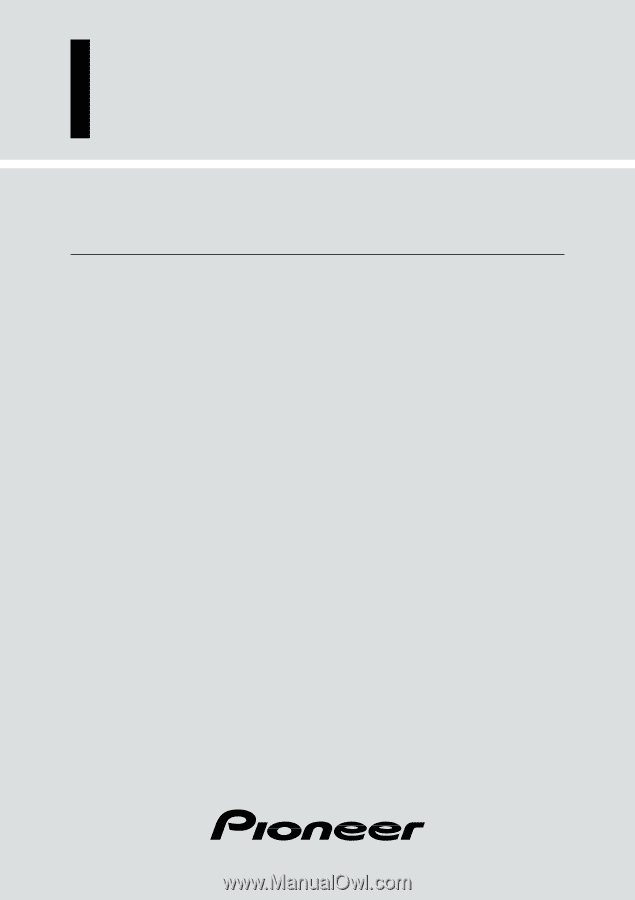
DVD Navigation Unit
Operation Manual
AVIC-9DVD
ENGLISH